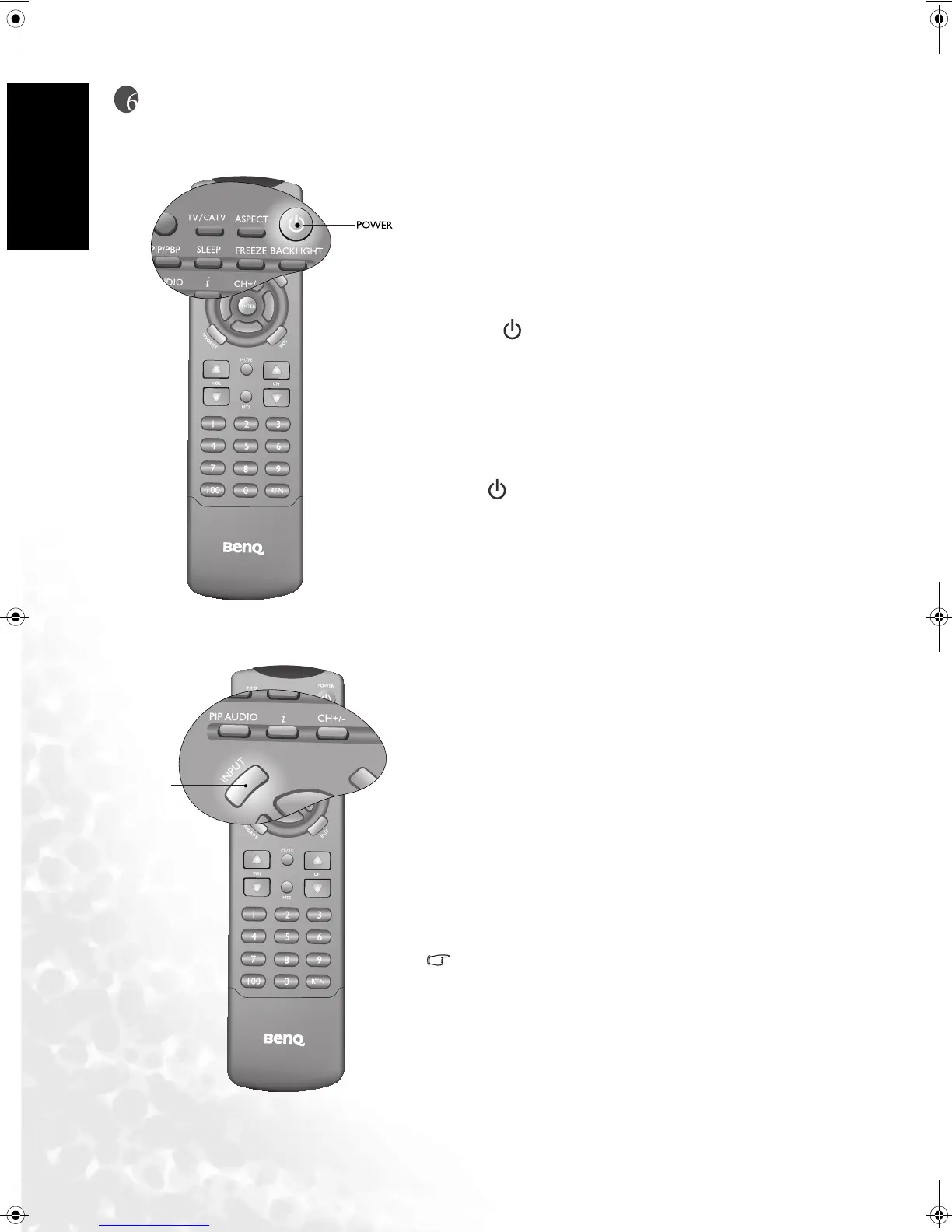Using the Remote Control16
English
Using the Remote Control
Power on, Power off and Standby
Switching Inputs
Turning on the display
1. After the power cord is plugged into a wall outlet, the
display will turn on and enter standby mode
automatically, and the power indicator will light up in
red.
2. Press the button on the display, or press the POWER
button on the remote control. The display will turn on,
and the power indicator will light up in green.
3. The display will automatically search for a signal. If the
set is already connected to a signal source, the display
will display that signal.
Turning off the display
Press the button on the display again, or press the
POWER button on your remote control again, and the
display will go into standby mode. (The power indicator
will turn red).
1.Turn on all connected equipment or computers.
2. Press the INPUT button on your display or press the
INPUT button on your remote control to select input
signal.
Press the button repeatedly until your desired input is dis-
played. The sequence is as follows: TV -> AV1 ->AV1-S->
AV2 -> AV2-S->AV3->AV3-S->Component 1-> Compo-
nent 2->PC->DVI->TV...
AV1-S, AV2-S or AV3-S will appear only when the S-
Video input of AV-1, AV-2 or AV-3 is connected.
INPUT
DV3250-En.book Page 16 Monday, December 13, 2004 12:19 PM
