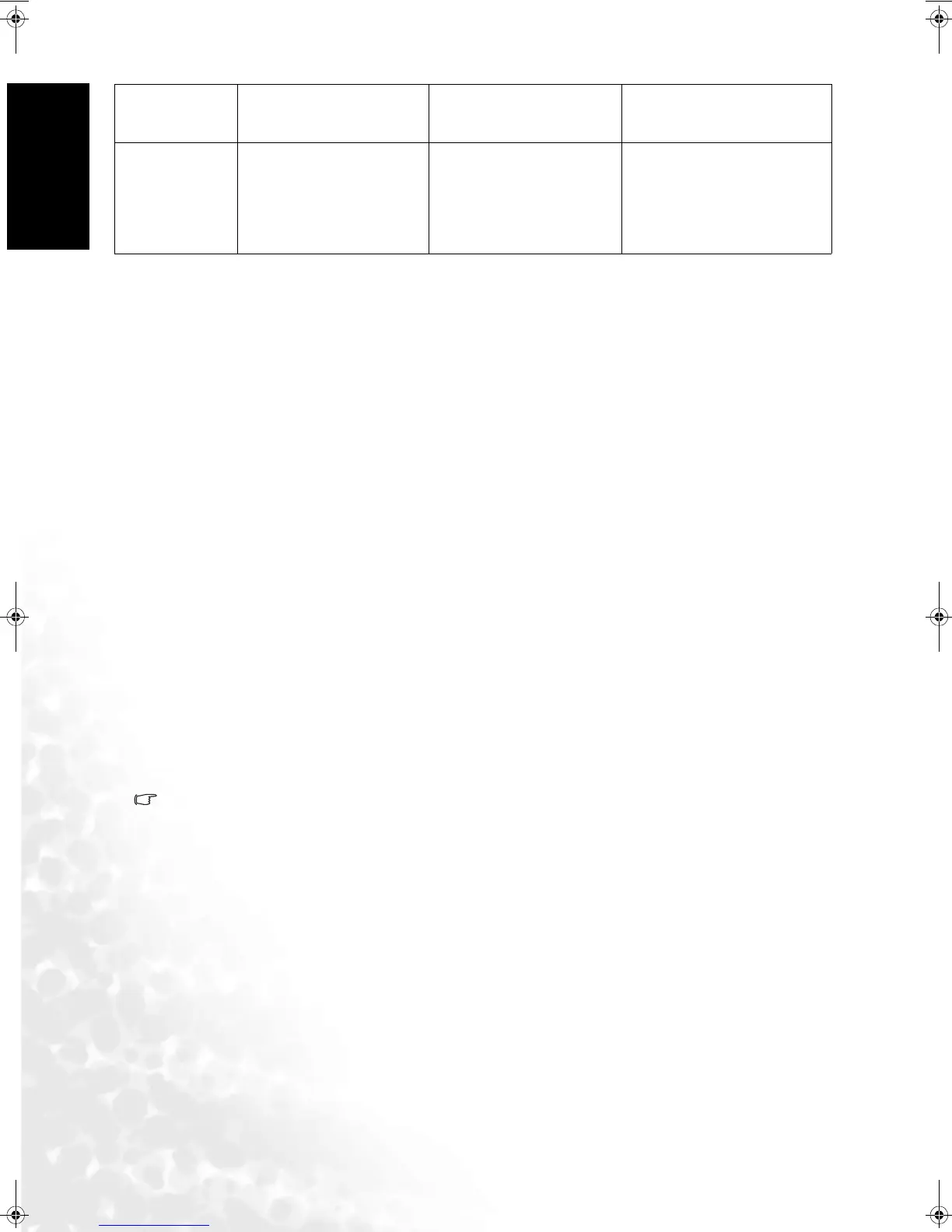On-Screen Display (OSD) Menu30
English
Picture Mode Settings
1. Press the MENU button on your remote control or the MENU button on the display to bring
up the OSD menu.
2. Press the or button to select Picture and press the ENTER button to enter the submenu.
3. Select an option (Contrast, Brightness, Color, Tint...) from the Picture menu to adjust your
favorite image quality.
4. Press the or button to select Advanced Picture Settings, and press the ENTER button to
enter the submenu.
5. Press the or button to select Save Settings, and press the ENTER button to enter the
submenu.
6. Press the or button to save your settings in To Personal 1 or To Personal 2 and then press
the ENTER button to confirm.
Selecting a Picture Mode
1. Press the MENU button on your remote control or the MENU button on the display to bring
up the OSD menu.
2. Press the or button to select Picture and press the ENTER button to enter the submenu.
3. Press the or button to select Advanced Picture Settings, and press the ENTER button to
enter the submenu.
4. Press the or button to select Picture Mode, and press the or button to select a
picture mode.
5. Press the MENU button to close the menu.
You can also press the PRESET button on the remote control to switch to the picture mode you
want directly.
Yellow Adjust yellow in image.
for more yellow con-
centration, for less yel-
low concentration.
0 to 30
Save Settings
Two different user profiles
can be set.
Press or buttons to
select the user situation
preset Personal 1 or Per-
sonal 2. Then press
ENTER to save your cur-
rent settings.
• To Personal 1
• To Personal 2
DV3250-En.book Page 30 Monday, December 13, 2004 12:19 PM
