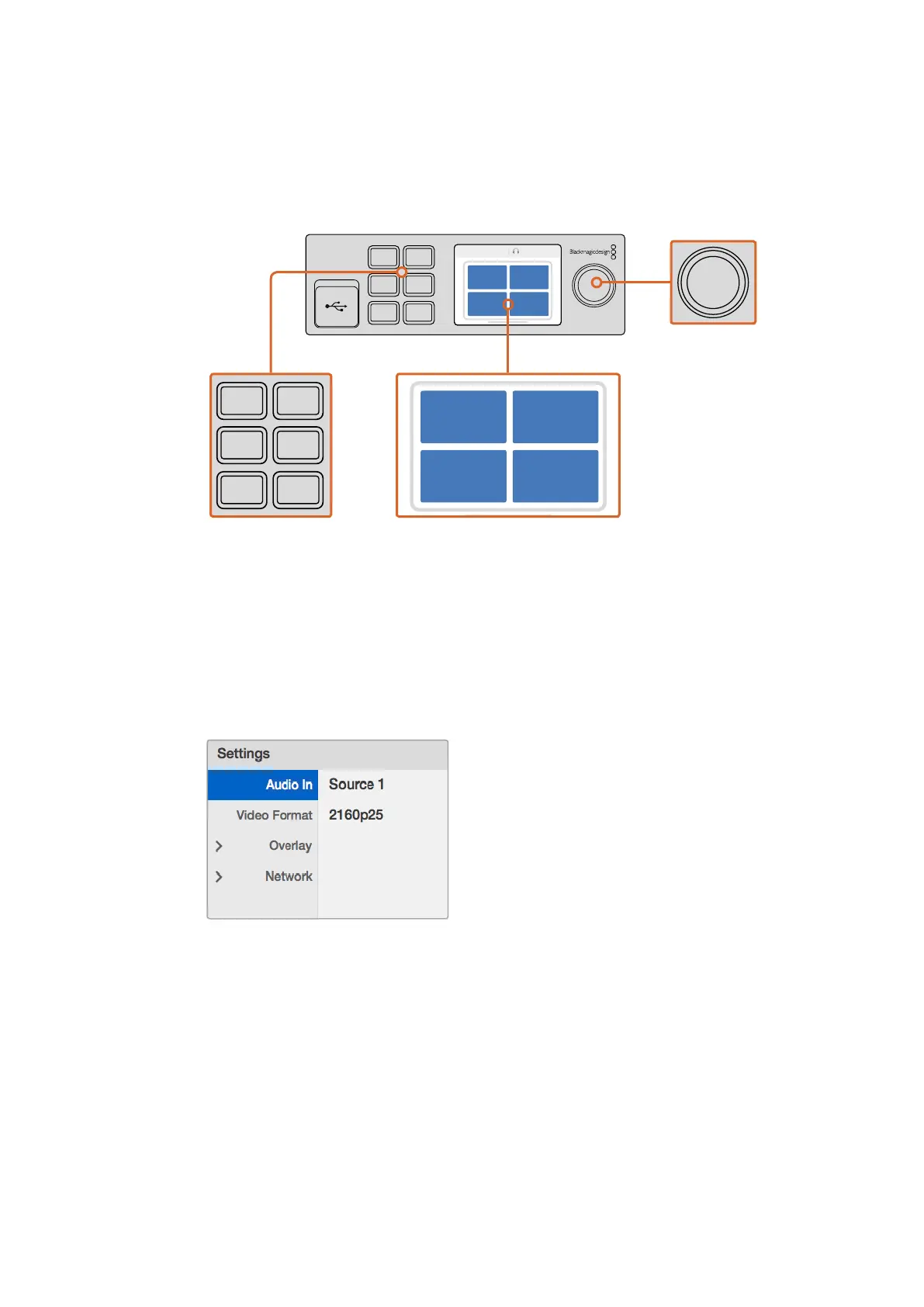Video and Audio Buttons - These buttons are specific to Teranex Mini converters and
are not used with Blackmagic MultiView 4.
Rotary Knob - Turn the rotary knob clockwise or counter clockwise to navigate through
the menu settings and adjust numeric setting values.
Changing Settings using Teranex Mini Smart Panel
Changing settings using the Teranex Mini Smart Panel is more convenient and you can
immediately confirm your settings visually on the LCD.
To enter your Blackmagic MultiView 4’s setup menu, press the ‘menu’ soft button on the
Teranex Mini Smart Panel. Here you can access the following settings.
Highlight the menu item you wish to adjust
and press “set” to select it. Scroll through
the settings using the rotary knob.
Audio In
This setting is used to select the SDI input from which audio will be taken and embedded into
the multi view outputs.
Video Format
Your Blackmagic MultiView 4 can be set to Ultra HD or HD output at either 29.97 or 25 frames
per second. Use this setting to cycle through the available resolution and frame rate options.
Video monitor - displays the home screen
and is used when changing settings.
Control Buttons
1 MENU
2 VIDEO
SET AUDIO
2160p 29.97 Input 3
1 3
2 4
1 MENU
2 VIDEO
SET AUDIO
2160p 29.97 Input 3
1 3
2 4
1 MENU
2 VIDEO
SET AUDIO
2160p 29.97 Input 3
1 3
2 4
Rotary Knob
1 MENU
2 VIDEO
SET AUDIO
2160p 29.97 Input 3
1 3
2 4
1717Changing Settings using TeranexMiniSmart Panel
