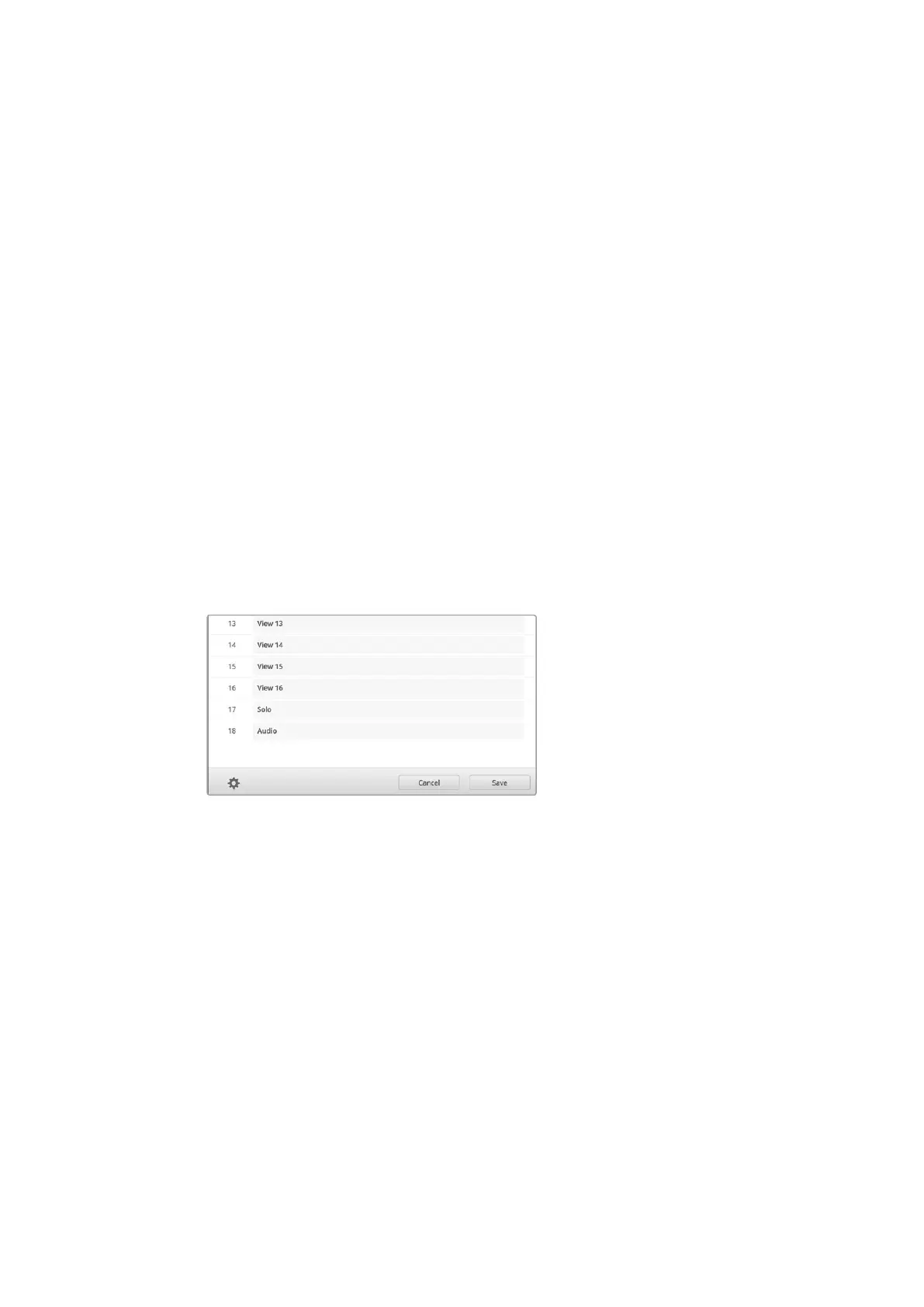Views
Customizing View Labels
On Blackmagic MultiView 16, you can change the labels of the views so they are easier to
identify as destinations when controlling your MultiView 16 via Videohub Control software.
To customize the view labels:
1 Click on the ‘views’ tab.
2 In the ‘output labels’ setting, click the text box for the view you want to change and
enter a new label name.
3 Click ‘save’ to confirm your setting.
When the ‘view’ labels are at their default state, you willnotice output 17 is labelled ‘solo’ and
output 18 is labelled ‘audio’.
Output 17 lets you change the software label for the ‘solo’ setting which is controlled using your
Blackmagic MultiView 16’s front panel. This is beneficial when controlling your MultiView 16
using Blackmagic Videohub Control software. Customizing the ‘solo’ output label in Blackmagic
MultiView Setup lets you change how it appears in Blackmagic Videohub Control.
Output 18 relates to the ‘audio in’ setting in your Blackmagic MultiView 16’s LCD menu, which
routes the audio you wish to embed in your multi view output. Similar to the ‘solo’ output label,
you can change the view label so you can customize its appearance when controlling
Blackmagic MultiView 16 using Blackmagic Videohub Control.
The inclusion of the “solo” and “audio” output labels
let you change their names so you can customize
how they appear when controlling your Blackmagic
MultiView 16 using Blackmagic Videohub Control.
Configure
Naming your Blackmagic MultiView
The ‘configure’ tab is divided into three groups of settings including ‘details’, ‘overlay’ and
‘network settings.’ These differ slightly depending on whether you’re configuring Blackmagic
MultiView 16 or Blackmagic MultiView 4.
To name your Blackmagic MultiView so it’s easy to identify when used remotely:
1 Click on the ‘configure’ tab.
2 In the ‘details’ setting, click the ‘name’ text box and enter a new label for your
Blackmagic MultiView.
3 Click ‘save’.
2424Using Blackmagic MultiView Setup
