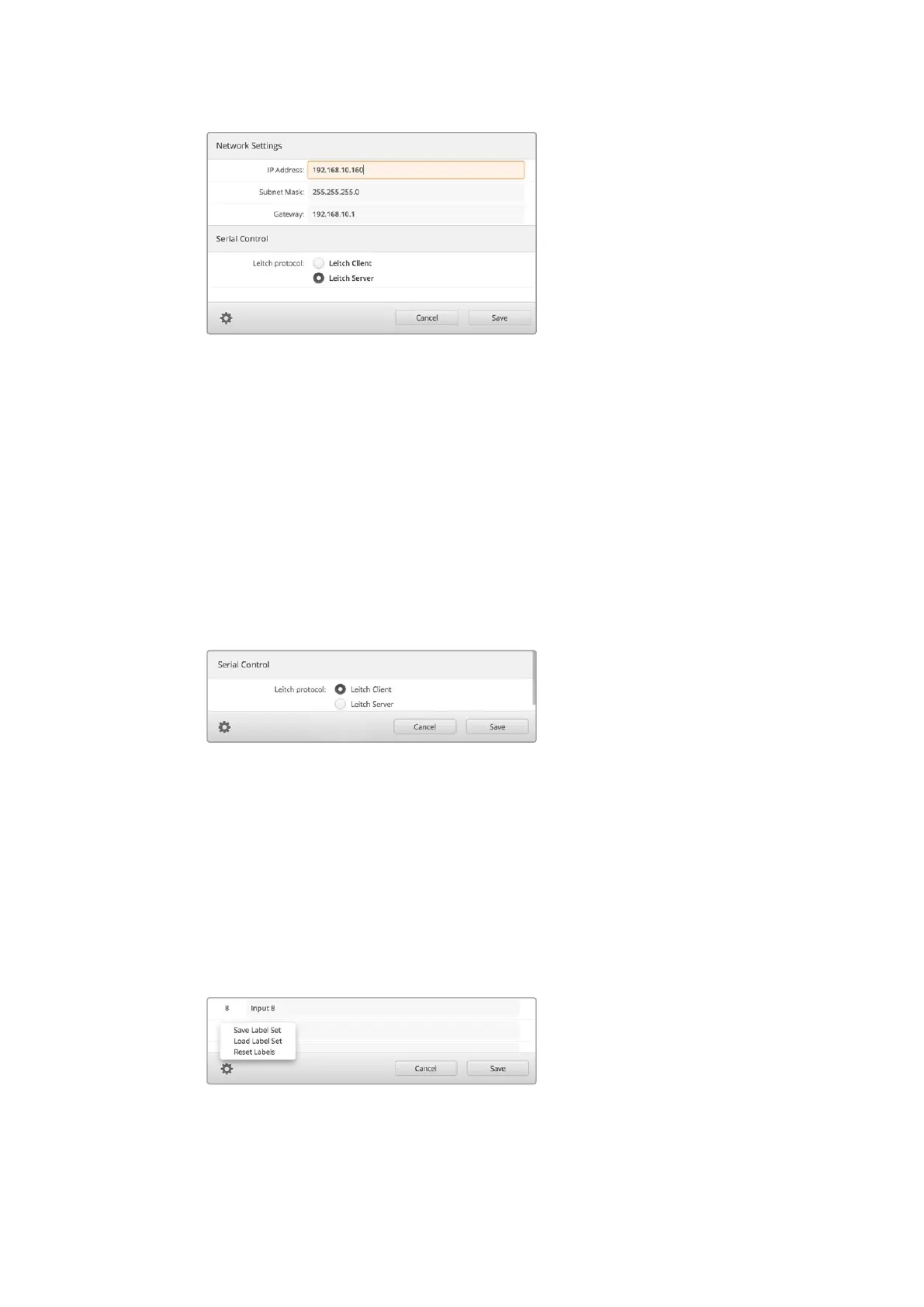When connecting to a network you may need to change your
MultiView 16’s ‘network settings’ to suit. ‘Serial control’ settings lets
you set your MultiView 16 for Lietch client or server configuration
based on your RS-422 remote control setup requirements.
To set up serial control, connect Blackmagic MultiView 16 to your computer via USB and follow
the steps below:
1 Launch Blackmagic MultiView setup and select your Blackmagic MultiView 16 by
clicking on the product image or the settings icon below it.
2 Click on the ‘configure’ tab and set the “Leitch Protocol” switch to “Leitch Client” if your
Blackmagic MultiView16 is to act as a client of a connected control panel, or “Leitch
Server” if your unit is to be controlled from an automation system or third party router
control system.
3 Click on the ‘save’ tab to confirm your setting.
Select either ‘client’ or ‘server’ when using RS-422 serial control.
Saving and Loading Label Sets
If you are regularly using a set of labels for a recurring project, you can easily save them to a file
and load them later.
To save your labels, click on the gear icon in Blackmagic MultiView setup to open the ‘label set’
settings and select “save label set”. Choose a location to store the file and click ‘save’.
To load your labels, click on the gear icon to open the ‘label set’ settings and select “load label
set”. Navigate to your saved label set file and click ‘load’.
Use Blackmagic MultiView setup to save and load labels.
2727Using Blackmagic MultiView Setup
