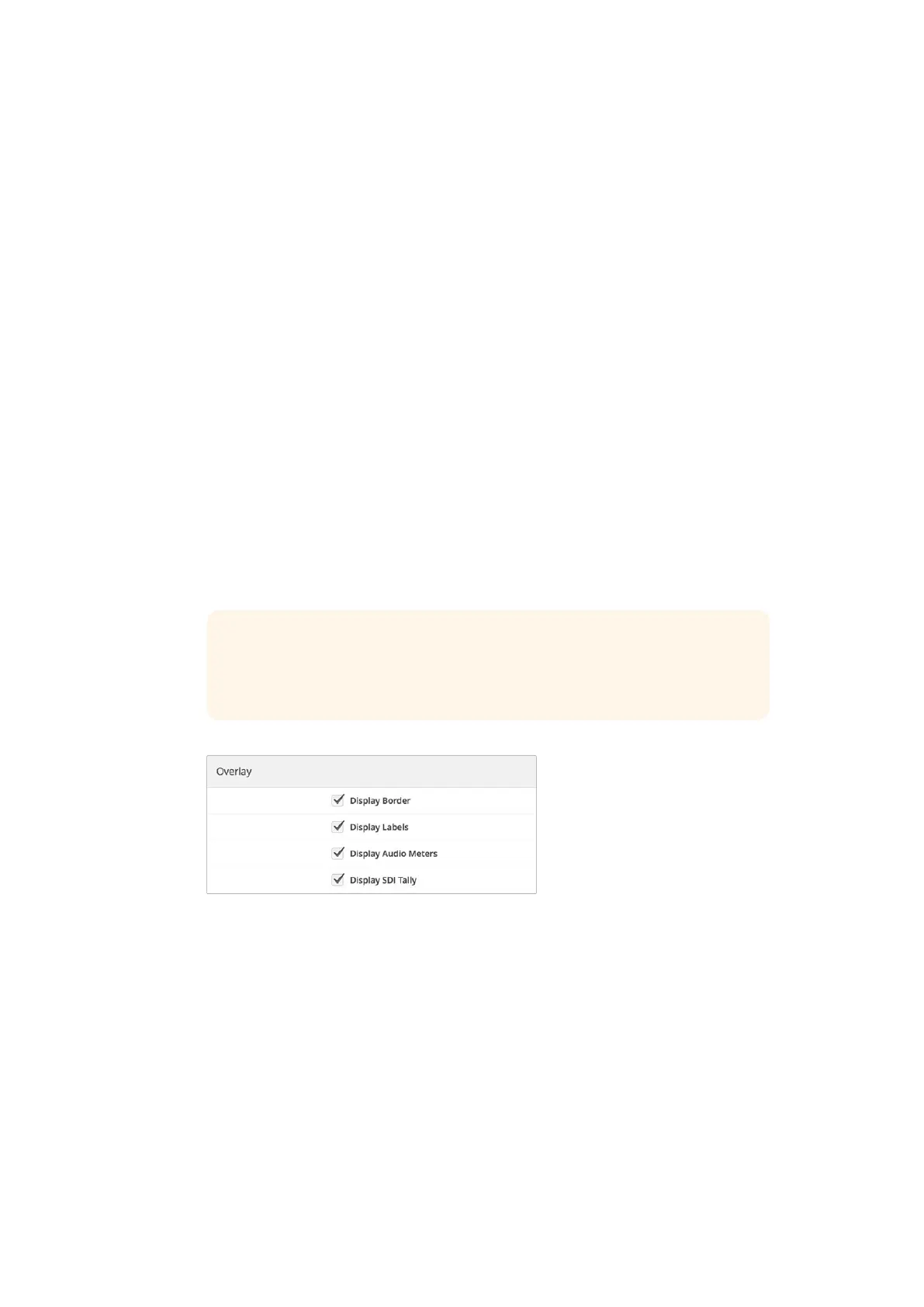SD Aspect
If 4:3 SD video is connected to your Blackmagic MultiView, check the ‘set to 4:3’ checkbox. This
ensures your 4:3 video displays using the correct aspect ratio.
If 16:9 SD video is connected, check the ‘set to 16:9’ checkbox to display the image correctly
in its view.
Overlay
Check the checkboxes in the ‘overlay’ settings to enable each feature on your
BlackmagicMultiView.
Overlay features are:
Borders: Lets you separate each view in a grid like pattern.
Labels: Makes ‘view’ labels visible or hidden. Labels can be changed using Blackmagic
MultiView Setup.
Audio Meters: Turns audio VU meters on or off for all the views. The first 2 channels
embedded in each SDI signal are displayed in each view, which means you can monitor
audio levels together with the picture.
SDI Tally: When your Blackmagic MultiView has an ATEM switcher’s program SDI
output connected to the last input, for example input 16 on Blackmagic MultiView
16, or input 4 on Blackmagic MultiView 4, you can view tally borders around a view
when its source is switched to air. You can turn this feature on or off using the tally
overlay setting.
The overlay settings in the ‘configure’ tab lets youturn overlay
features on or off such as borders, ‘view’ labels, audio meters,
or even SDItally borders on your Blackmagic MultiView.
Network and Serial Control Settings
Network and serial control settings can be set using Blackmagic MultiView Setup when your
Blackmagic MultiView 16 is connected to your computer via USB. You can also change these
settings using the front control panel LCD menu. When configuring Blackmagic MultiView 4,
only network settings are available.
To change network settings, simply click in the text box and enter the values with your
keyboard, or check the desired checkbox.
TIP For tally to work properly, make sure you connect all your
Blackmagic MultiView inputs so they match the input numbers on your
ATEM switcher or tally may be displayed on the wrong view.
2626Using Blackmagic MultiView Setup
