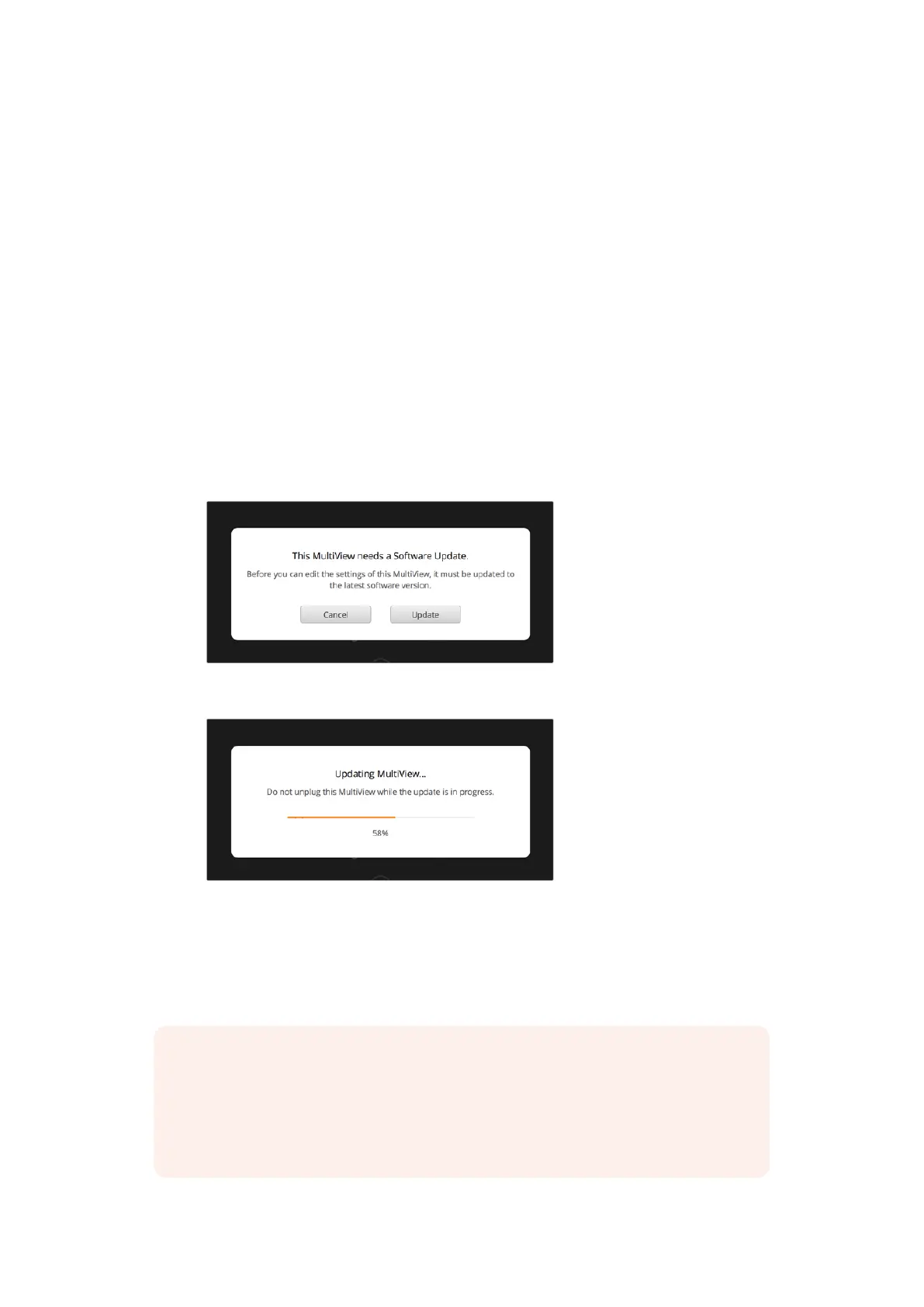Updating the Internal Software
Occasionally, the internal software in your Blackmagic MultiView will need to be updated.
Updates to internal software can provide new features, compatibility with new hardware, and
support for new formats.
To update your Blackmagic MultiView internal software:
1 Connect your Blackmagic MultiView to your computer via USB or Ethernet.
2 Launch Blackmagic MultiView setup and it will automatically display any Blackmagic
MultiViews that are connected to your network.
3 Select your Blackmagic MultiView by clicking on the product image or the settings icon
below the product name.
4 Blackmagic MultiView setup will inform you if an update is required.
5 If an update is required, click the ‘update’ button and allow the software to install. Make
sure your Blackmagic MultiView is not unplugged while the update is in progress.
6 Click the ‘close’ button when the update is finished.
Click the ‘update’ button to install new internal software.
Make sure your Blackmagic MultiView is not
unplugged while the update is in progress.
Using Videohub Control Software
NOTE You can use Videohub Control software to route sources to views
onBlackmagic MultiView 16, plus other settings such as selecting the view for
solomode, or the audio source for the multi view output. On Blackmagic
MultiView4, you can use Videohub Control software to change audio source
for the multi view output.
2828Using Videohub Control Software
