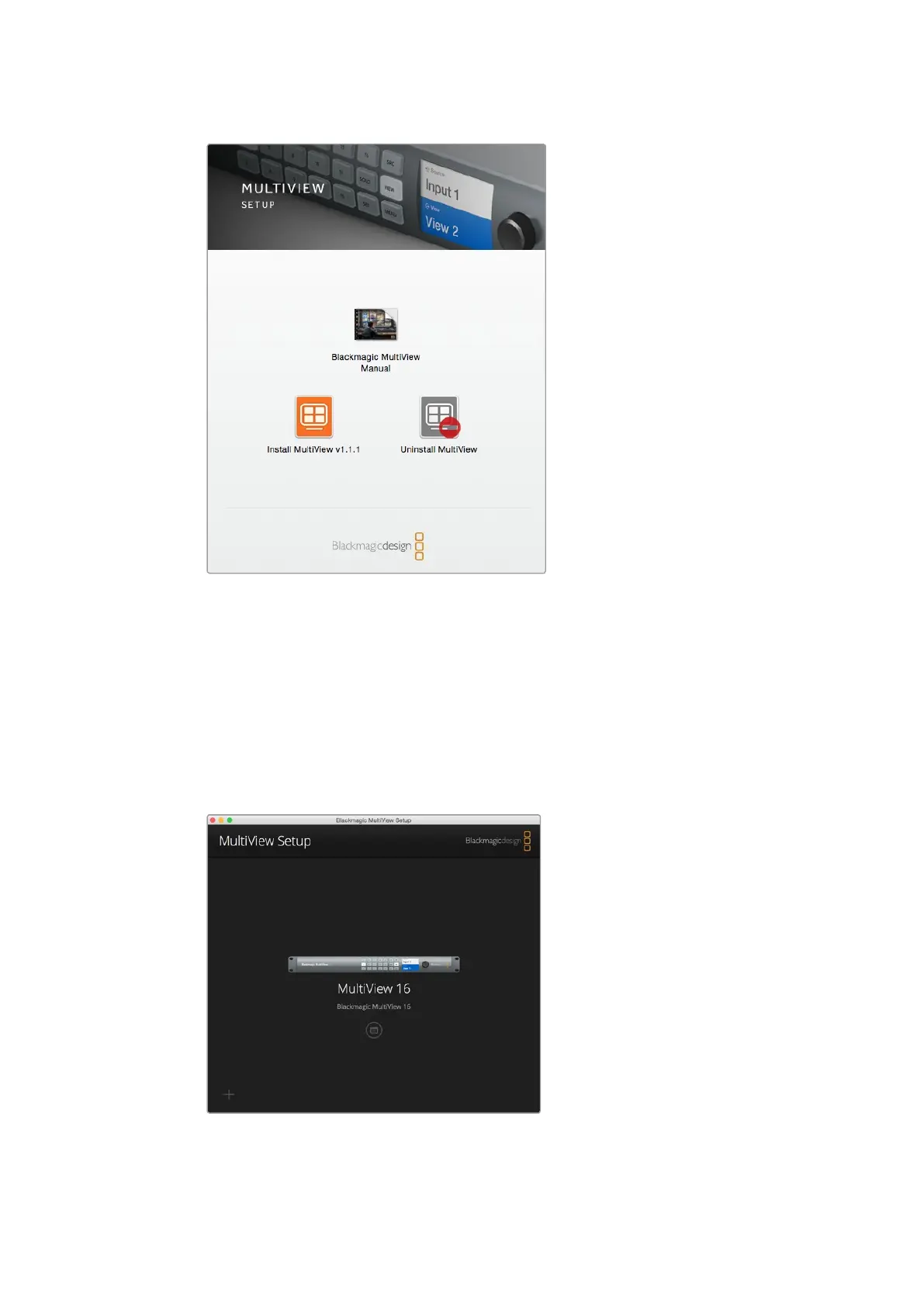To install the Blackmagic MultiView setup,
double click the installer and follow the prompts.
Blackmagic MultiView Setup Home Page
The first thing you will see after launching Blackmagic MultiView Setup is the software home
page. If you have multiple Blackmagic MultiView connected to your network, you can select
them by clicking on the arrows on the left and right side of the home page.
To access settings for your Blackmagic MultiView, click on the circular settings icon underneath
the product image, or you can click on the image itself.
Blackmagic MultiView Setup lets you change your
BlackmagicMultiView settings from a computer
when connected via Ethernet or USB.
2222Using Blackmagic MultiView Setup