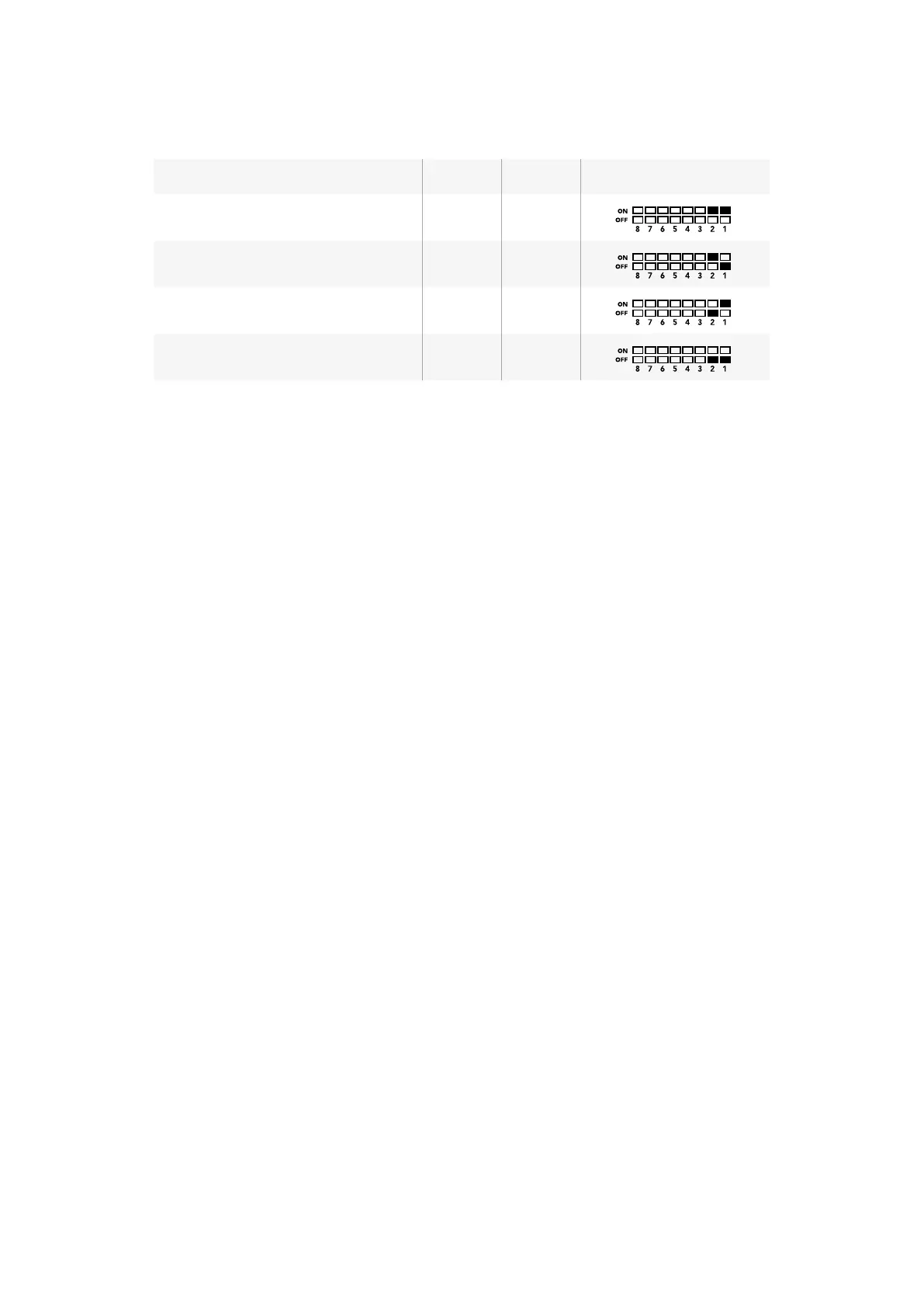SDI Output Selection Table
SDI Output Switch 2 Switch 1 Switch Diagram
2160p29.97 ON ON
2160p25 ON OFF
1080i59.94 OFF ON
1080i50 OFF OFF
Using Blackmagic MultiView Setup
Blackmagic MultiView Setup lets you easily configure your Blackmagic MultiView from any Mac
or Windows PC, as well as update the unit’s internal software. The utility is intuitive and easy to
use, plus if you have Blackmagic MultiView 4 connected to a network, you can even change
settings via Ethernet so you don’t have to plug in via USB.
Installing Blackmagic MultiView Setup
Blackmagic MultiView Setup runs on 64-bit versions of Windows and on the latest Yosemite and
El Capitan versions of Mac OS X.
Windows installation
1 Double click the installer file from the supplied media or from your downloads folder if
you downloaded the software from the Blackmagic Design website.
2 Follow the install prompts and accept the terms in the license agreement and Windows
will automatically install the software.
Click the Windows ‘start’ button and then All Programs>Blackmagic Design>MultiView. The
multi view folder contains the Blackmagic MultiView setup application.
Mac OS X installation
1 Double click the installer file from the supplied media or from your downloads folder if
you downloaded the software from the Blackmagic Design website.
2 Follow the install prompts and Mac OS X will automatically install the software.
A folder called “Blackmagic MultiView” will be created within your applications folder,
containing the Blackmagic MultiView Setup application.
2121Using Blackmagic MultiView Setup
