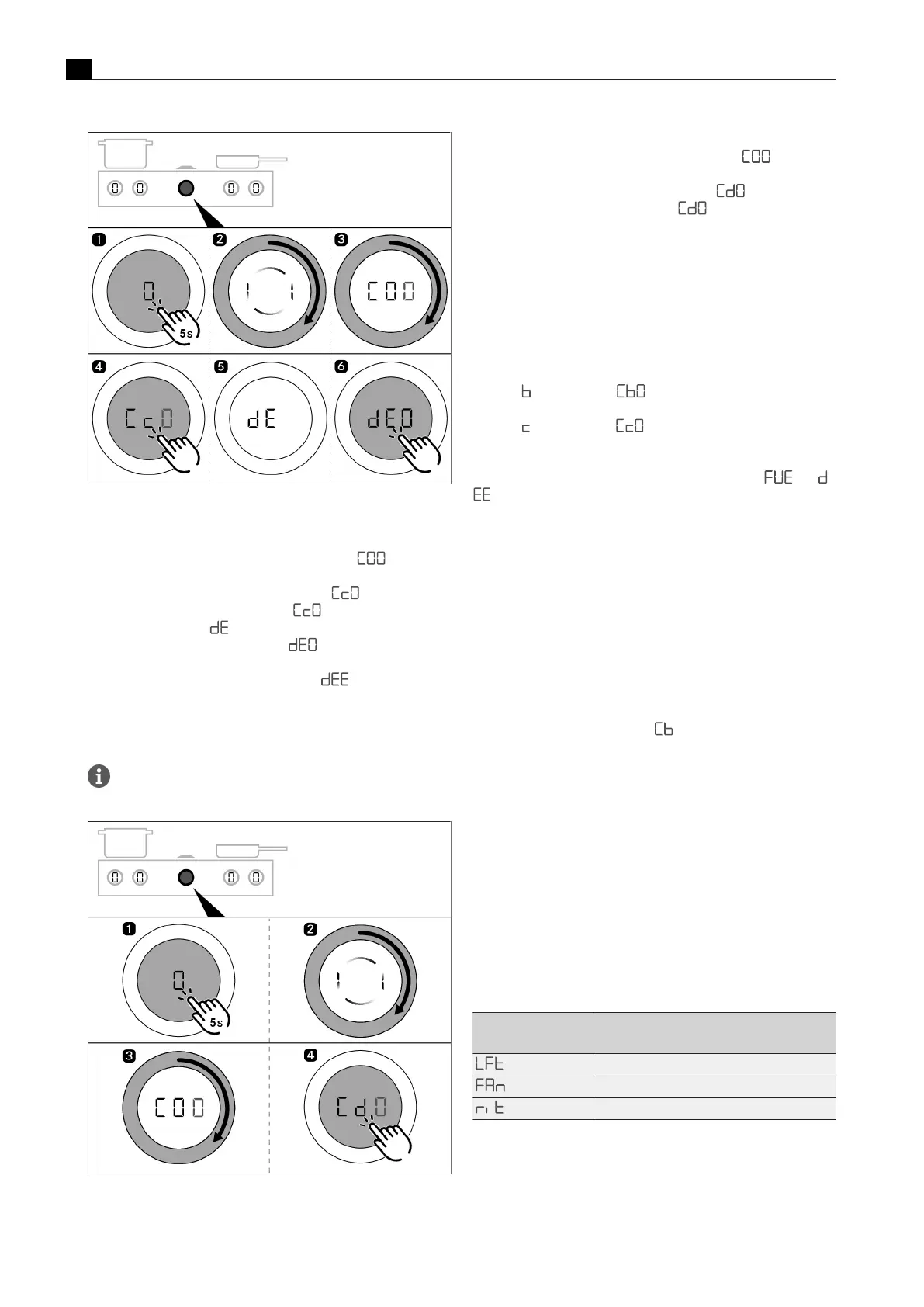Configuration menu
EN
38 www.bora.com
Fig.6.7
Perform data export
u
Press the fan knob until the second acoustic signal is heard.
u
Follow the prompt by turning the knob ring at least 90° clockwise.
T
You have reached the configuration menu when “ ” is
displayed.
u
Turn the knob ring clockwise to menu item “ ”.
u
Start the update by briefly touching “ ”.
T
During data export, “ ” is displayed on the control knob.
T
When the data export is complete, “ ” is displayed on the
control knob.
T
If an error occurs during the data export, “ ” is displayed.
u
Acknowledge this by tapping the display.
u
Remove the USB stick from the appliance.
Checking the software version
Wait at least 2 minutes between updating the software and
checking the software version.
Fig.6.8
Checking the software version
u
Press the fan knob until the second acoustic signal is heard.
u
Follow the prompt by turning the knob ring at least 90° clockwise.
T
You have reached the configuration menu when “ ” is
displayed.
u
Turn the knob ring clockwise to menu item “ ”.
u
Start the update by briefly touching “ ”, the current software
version is displayed.
u
Turn the knob ring clockwise to display the software version of the
corresponding component (cooktop on the left, cooktop extractor
or cooktop on the right)
T
The software version displayed must match the software version of
the files on your USB stick.
T
You can exit the menu by turning the knob ring until you see “End”
and then tapping the display.
Troubleshooting
T
If the “ ” in menu item “ ” is not lit up, the system was
unable to detect a USB stick.
T
If the “ ” in menu item “ ” is not lit up, the system was unable
to detect a USB stick.
If the USB stick is not detected or the error messages “ “ / ”
” appear, the following steps must be taken:
u
Remove the stick for 5 seconds and then reinsert it. It can take up
to 5 seconds for the USB stick to be detected.
or
u
Leave the stick in the appliance and switch off the power supply
for 1minute.
u
If necessary, reformat the USB stick to FAT32 and copy the files as
indicated.
Troubleshooting if an update fails “ ”
u
The file names of the update files must not be modified (especially
“__.upd”).
u
Check that all files are on the stick and have not been moved to a
folder.
u
Call up the configuration menu “ ” and insert the USB stick.
6.4.10
Menu item Cc: data export
u
Start the data export by touching the display.
6.4.11
Menu item Cd: software version
indicator
The software currently used for all connected appliances is shown:
T
left cooktop
T
Cooktop extractor
T
right cooktop
It is shown as follows:
Indicator 1
(appliance)
Indicator 2 (software version)
xxx (= left cooktop software version)
xxx (= cooktop extractor software version)
xxx (= right cooktop software version)
Tab.6.14
software version indicator
The software versions are displayed one after the other by twisting
the control knob clockwise. The menu then closes.
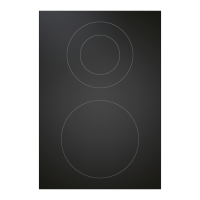