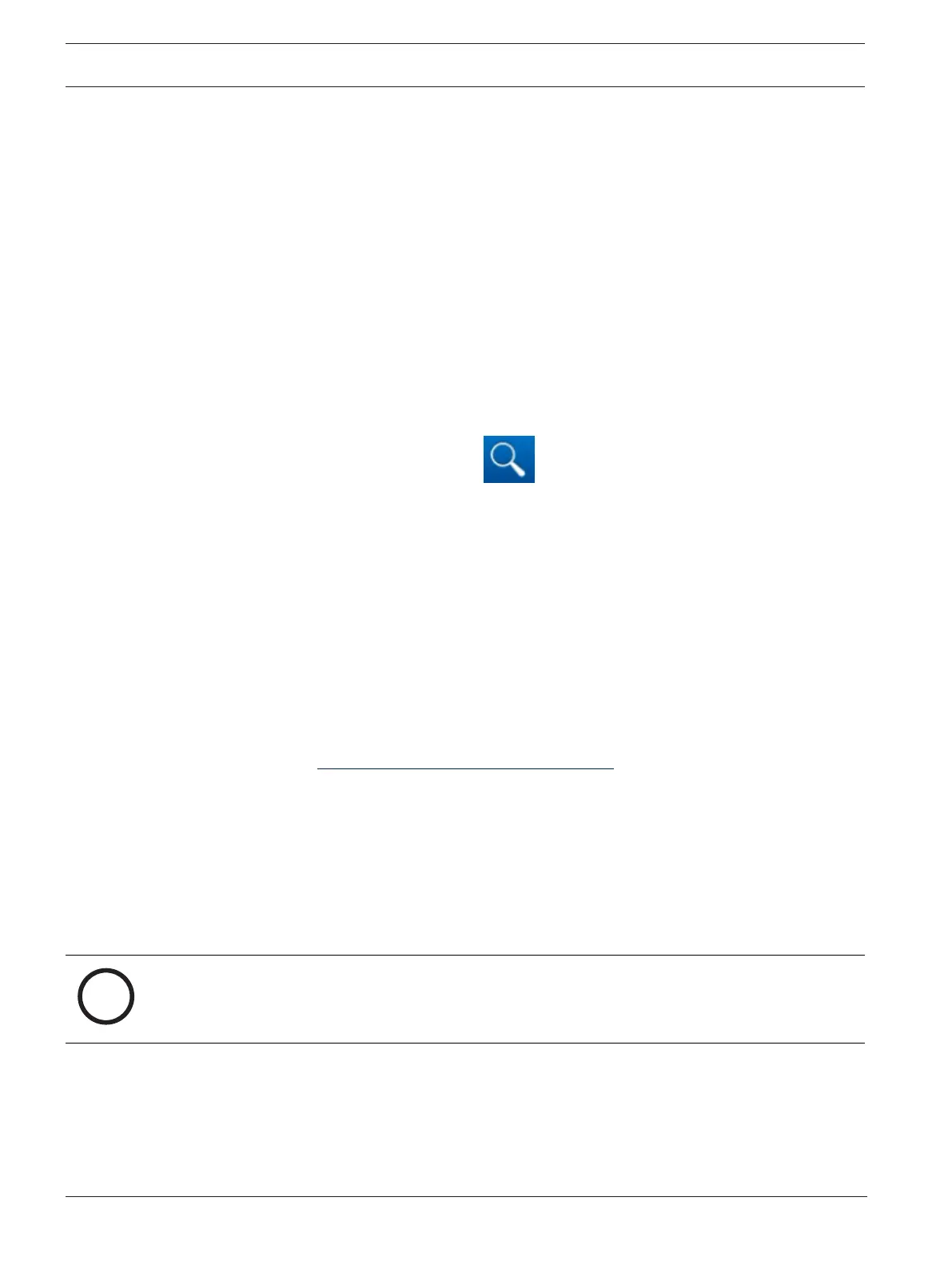36 en | System setup DIVAR IP all-in-one 6000
2022-10 | V02 | F.01U.407.903
Installation manual
Bosch Security Systems B.V.
– Under the Software tab, select BVMS Appliances from the list, then click Select.
A list of all available software packages is displayed.
– Locate the ZIP file SystemManager_[software version].zip and save it to a storage
medium such as a USB stick.
– Unzip the file on the storage medium by making sure that the folder BoschAppliance
is placed in the root of the storage medium.
– Connect the storage medium to your DIVARIPall-in-one system.
The system will automatically scan the storage medium for the installation file.
The scan might take some time. Wait for it to complete.
– Once the installation file is detected, it will be displayed on the Software Selection
page. Click the bar that displays the installation file to start the installation.
Note: To be automatically detected, the installation file must be located in a folder
with the following structure: Drive root\BoschAppliance\ (for example F:
\BoschAppliance\).
If the installation file is located at another location that does not match the pre-
defined folder structure, click to navigate to the respective location. Then
click the installation file to start the installation.
9. Before the installation starts, the End User License Agreement (EULA) dialog box is
displayed. Read the license terms, then click Accept to continue. The installation starts.
10. After the installation is complete, the system restarts and you are directed to the
Windows sign-in page. Sign in to the administrator account.
11. The Microsoft Edge browser opens and the DIVAR IP - System setup page is displayed.
The page shows the device type and the device serial number, as well as the three
operation modes and the available software versions for each operation mode.
You must choose the desired operation mode and the desired software version to
configure your DIVARIPall-in-one system.
Note: If the desired software version for the respective operation mode is not available
on a local drive, proceed as follows:
– Go to https://downloadstore.boschsecurity.com/.
– Under the Software tab, select BVMS Appliances from the list, then click Select.
A list of all available software packages is displayed.
– Locate the ZIP files of the desired software packages, for example BVMS_[BVMS
version]_SystemManager_package_[package version].zip, and save them to a
storage medium such as a USB stick.
– Unzip the files on the storage medium. Do not change the folder structure of the
unzipped files.
– Connect the storage medium to your DIVARIPall-in-one system.
Notice!
Changing the operation mode after installation requires a full factory reset.
8.4.1 Choosing operation mode BVMS
To operate the DIVARIPall-in-one system as a full video recording and management system:
1. On the DIVAR IP - System setup page, select the operation mode BVMS and the desired
BVMS version that you want to install, then click Next.
The BVMS license agreement is displayed.
