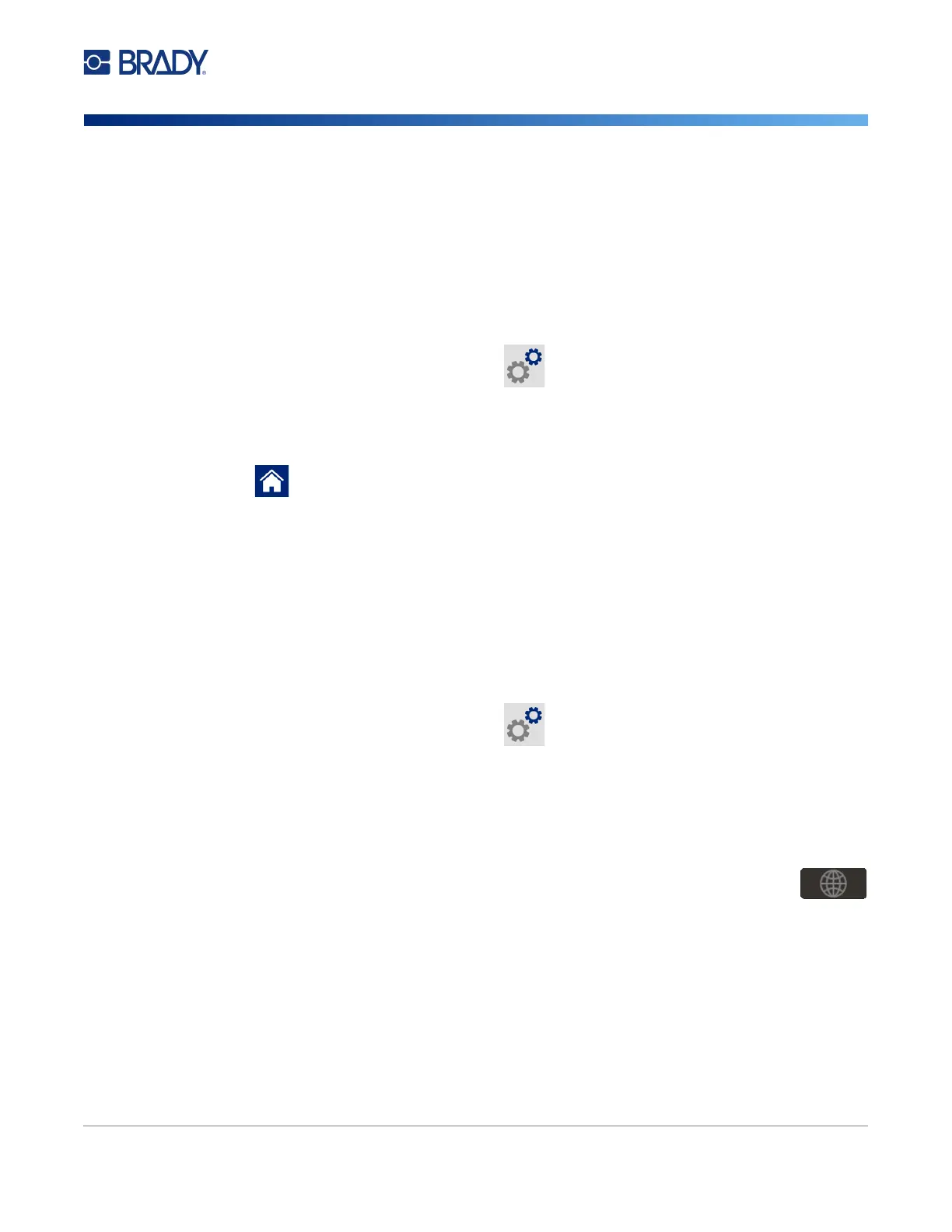M611 Label Printer User Manual 7
Setup
Printer Settings
Printer Settings
Use the touchscreen on the printer to configure standard settings, such as the language. For an
introduction to using the touchscreen, see “Touchscreen” on page 26.
Language
To set the language for text on the touchscreen:
1. With the printer turned on, tap Settings.
2. Tap System Configuration, then Language.
3. Tap the desired language. You may need to scroll to see all available languages. Touch the
screen and drag your finger up or down to scroll.
4. Tap to return to the home screen.
Keyboards
The printer displays a keyboard on the screen when you have to type data, such as when you name
the printer. Because different languages use different sets of characters, you may need keyboards
with different character sets. By default the printer uses the appropriate keyboard for the language
setting. For example, if the printer language is set to Bulgarian, the printer will automatically display a
keyboard with Bulgarian characters. If you only want to use the default keyboard, you do not need to
change any keyboard settings.
To select keyboards:
1. With the printer turned on, tap Settings.
2. Tap System Configuration, then Virtual Keyboards.
A list of supported keyboards is displayed.
3. Tap the check box for each keyboard that you want to have available when using the printer.
You can select multiple keyboards. The default keyboard (that for the printer language) is
shown at the top of the list and cannot be deselected.
When you use the keyboard later, the default keyboard is shown. Tap the globe icon
to switch to a different enabled keyboard. Each time you tap the globe icon, the
display switches to another enabled keyboard.