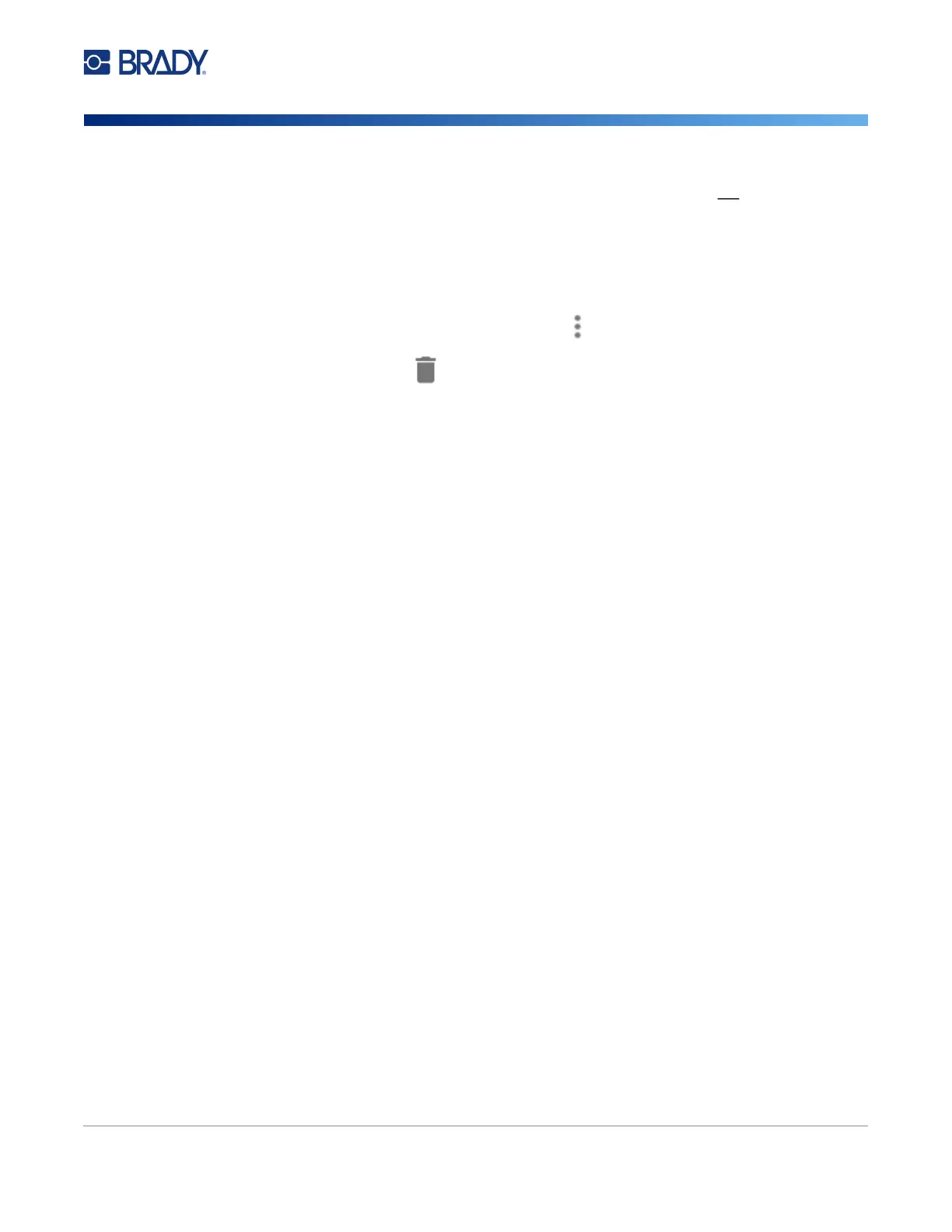M611 Label Printer User Manual 29
Getting Started
Storing Files
The print file is now stored on the M611 Label Printer’s internal memory. The label content, file name,
quantity, sorting, and cutting preferences specified when the job was stored are not editable. Stored
files in internal memory can only be printed or deleted.
Note: A USB drive cannot be used to transfer files to store on the printer.
To delete a print file stored in the printer’s internal memory:
1. Tap Files on the printer’s home screen.
2. Select the file to delete and tap the more menu for additional options.
3. Scroll down the list and tap to delete.
4. Select delete on the confirmation page.
On a USB Drive
Files stored on a USB flash drive cannot be transferred to the printer’s internal memory, but can be
printed with the USB drive connected to the printer.
1. Connect the printer to the computer with the USB cable.
2. On the printer, set the Storage Location setting to External Memory. See “Storage Location”
on page 8.)
3. Insert the USB drive into the USB port on the printer.
4. In Brady Workstation software, open the label file and go to the Print screen.
a. Select the M611 printer.
b. Configure the print settings, which will then be saved with the file on the USB drive.
c. Click the arrow on the PRINT button and select Store on Printer.
d. Click STORE and enter a name for the file.
The file is now stored on the USB drive that is installed in the printer. It is NOT
stored in the printer’s internal memory. The label content, job name, quantity, sorting, and
cutting preferences specified when the job was stored are not editable. The USB drive can
now be inserted into any M611 printer.