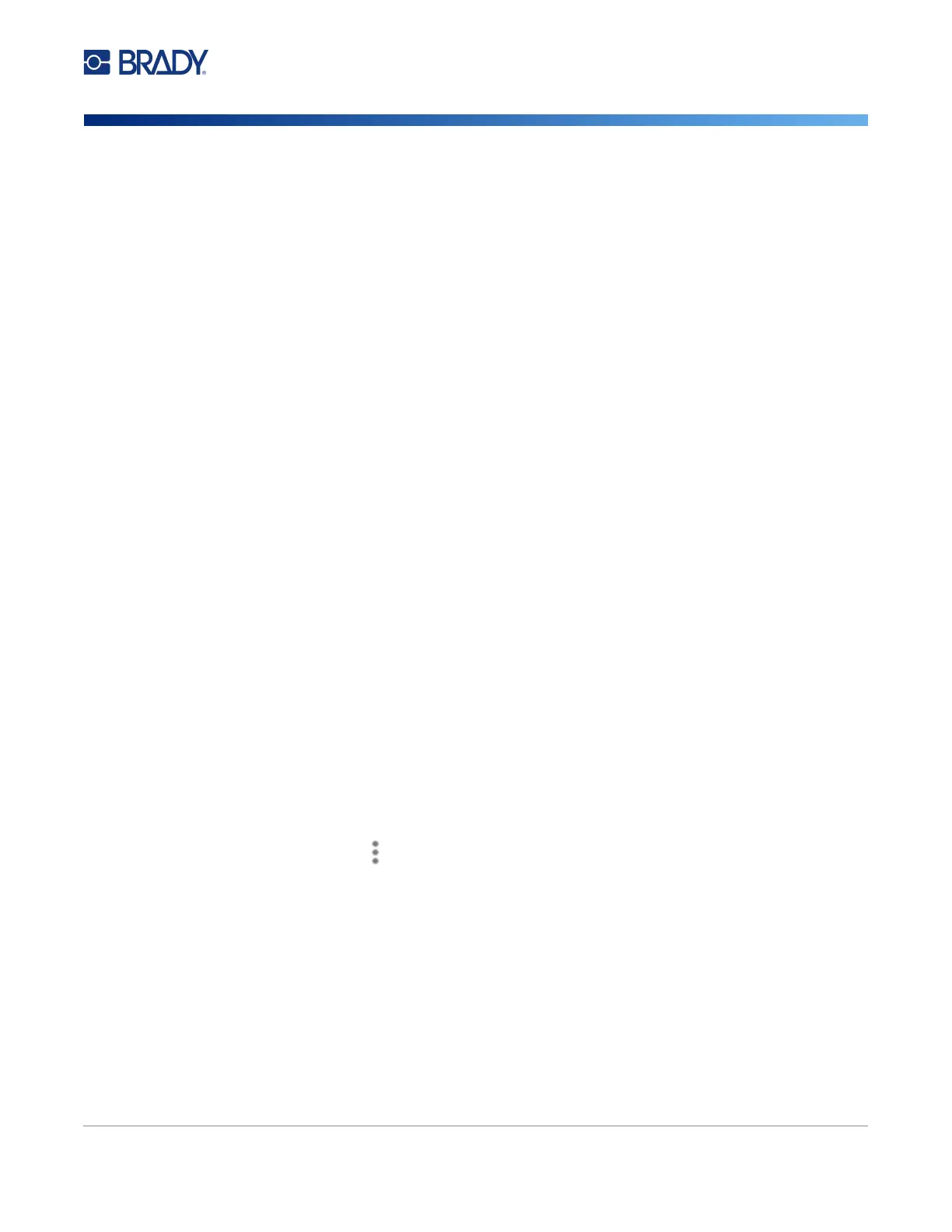M611 Label Printer User Manual 35
Maintenance
Updating Y/B Values
6. Connect the USB flash drive to the USB host port on the printer. The printer recognizes the
upgrade file and displays a message on the touchscreen.
7. Follow the instructions on the touchscreen. When the upgrade is complete, the printer restarts.
Updating Y/B Values
Y/B values are included in a database of label and ribbon part information that enables the printer to
work optimally with various supplies.
Update Y/B values periodically to make sure the printer has data for any new label supplies. Also,
update if you have ordered a custom label supply from Brady and it came with new Y/B values.
You do not need to know your current database version. The printer displays a confirmation message
showing the version numbers during the import process.
Upgrades to Y/B values are available online or through Brady Workstation desktop software.
To upgrade from Brady Workstation:
1. On a computer, open Brady Workstation software.
2. On the Home Screen, click on Printers.
3. Click the Upgrade button next to your printer needing an upgrade.
4. Follow the prompts.
To update Y/B values using a file online:
1. On a computer, go to the technical support website for your region. See “Technical Support
and Registration” on page iv.
2. Find firmware updates and the most recent M611 Label Printer database (Y/B) update.
3. Download the database update.
4. Save the downloaded file to a USB flash drive.
5. Connect the USB flash drive to the USB host port on the printer.
6. On the home screen, scroll right and tap Files.
7. Tap the More Menu in the upper right corner.
8. Scroll down and tap Y/B Files.
9. Follow the instructions on the screen to complete the import.
The new values take effect as soon as the import completes.