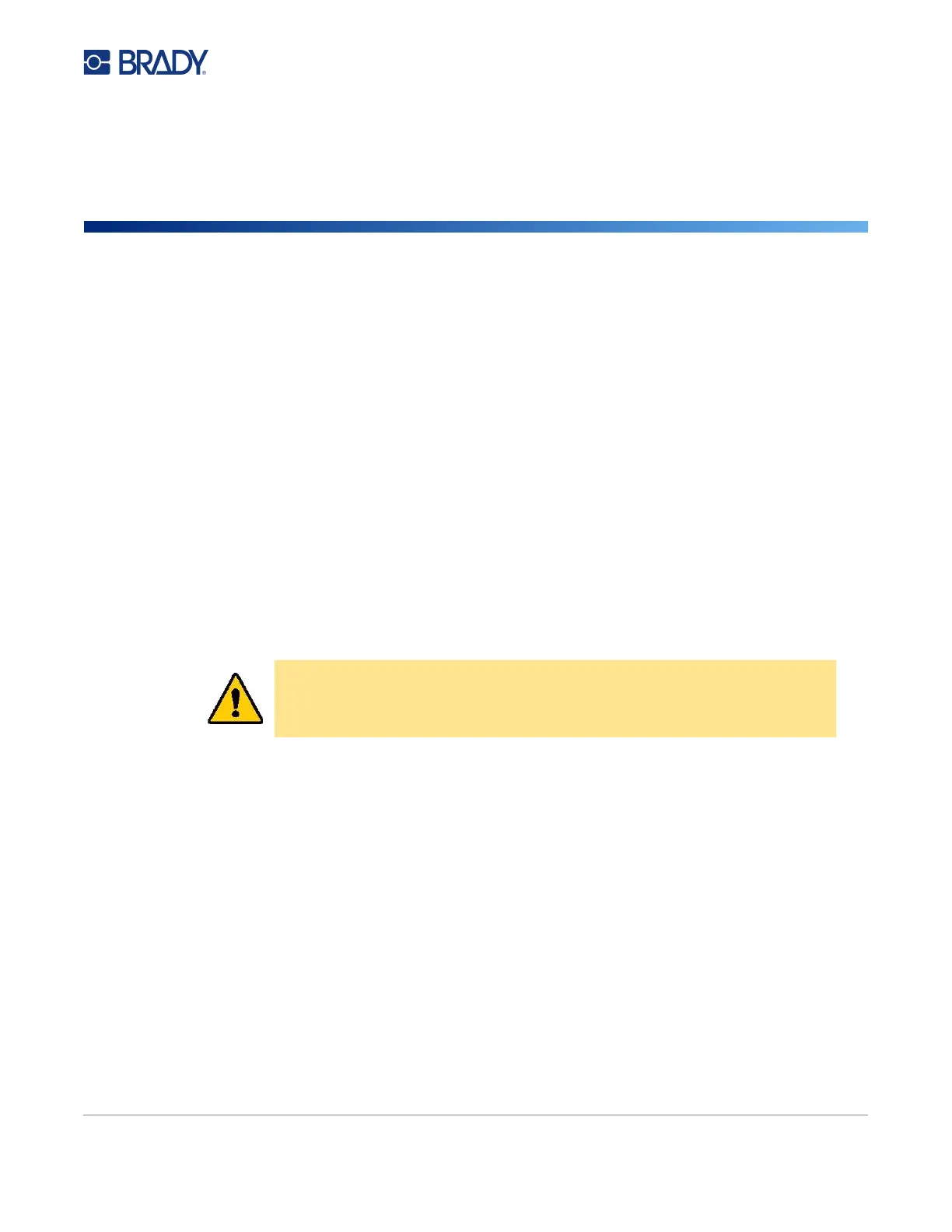M611 Label Printer User Manual 34
4 Maintenance
Displaying System Information
The About page displays version numbers for various components of the system. Check the Firmware
driver version when considering a firmware upgrade. Use the remaining information on the About page
if instructed by Brady Support.
To view system information:
1. From the home page, tap Settings.
2. Tap About. Touch and drag upward or downward on the screen to scroll through all the
information.
Upgrading Firmware
Upgrades to firmware are available online or through Brady Workstation desktop software.
To upgrade from Brady Workstation:
1. On a computer, open Brady Workstation software.
2. On the Home Screen, click on Printers.
3. Click the Upgrade button next to your printer needing a firmware upgrade.
4. Follow the prompts.
To upgrade firmware using a file online:
1. On a computer, go to the technical support website for your region. See “Technical Support
and Registration” on page iv.
2. Find firmware updates for M611 Label Printer firmware.
Tip: If a database update is available, download that as well. See “Updating Y/B Values” on
page 35.
3. Download the firmware.
4. Save the downloaded file to a USB flash drive.
5. Plug the printer in to an outlet using the power cord and adapter.
CAUTION! The printer must be plugged in to an AC outlet during a firmware
upgrade. Do not interrupt printer power during an upgrade.