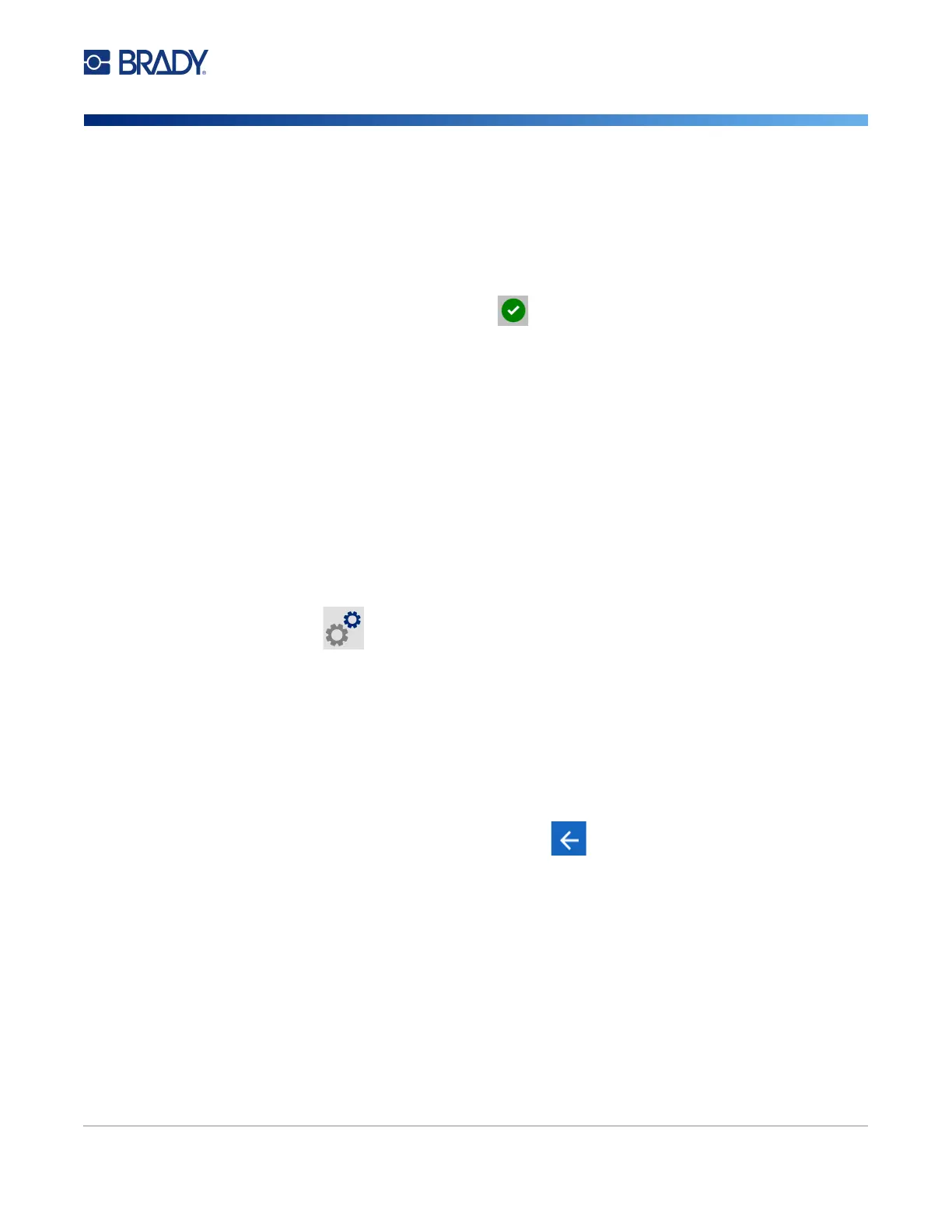M611 Label Printer User Manual 13
Setup
Connecting the Printer
4. Tap Wi-Fi Network to turn on Wi-Fi. The printer searches for Wi-Fi networks and displays a
list of networks found. Touch and drag to scroll the list. (If you need to identify the network by
static IP address or DHCP, see “Manually Enter Settings” on page 13.)
Tap the network that you want to use.
• If the network is not locked, simply tap it and the printer connects to it.
• If the network is locked, as indicated by a lock symbol, tap the network and a keyboard
opens. Enter the password and tap .
Note: If your network uses WEP authentication, a menu displays instead so that you can
enter both the password and the WEP index (key).
• If the network you need is not in the list, it may not be discoverable. Scroll to the bottom of
the list and tap Other. Choose either Personal Network or Enterprise Network. The
system displays settings appropriate to your selection. You may need information from your
IT department to complete the settings.
Manually Enter Settings
Use this method for networks that are hidden or to identify the network by static IP address or DHCP.
Contact your network administrator for assistance.
To connect to a Wi-Fi wireless network:
1. Make sure the printer is turned on.
2. Tap Settings.
3. Tap Connection.
4. Tap Advanced Network Settings.
5. Tap Wi-Fi.
6. Tap IP Settings and then tap one of the following.
• DHCP: DHCP addressing is dynamic and the system uses a DNS server to obtain the
printer IP address for you.
• Static: Select static addressing to manually enter the printer’s IP address.
7.
Tap the back button to return to the
Wi-Fi
screen.
8. Fill in the remaining available settings with help from your network administrator.
9. Return to the home screen.