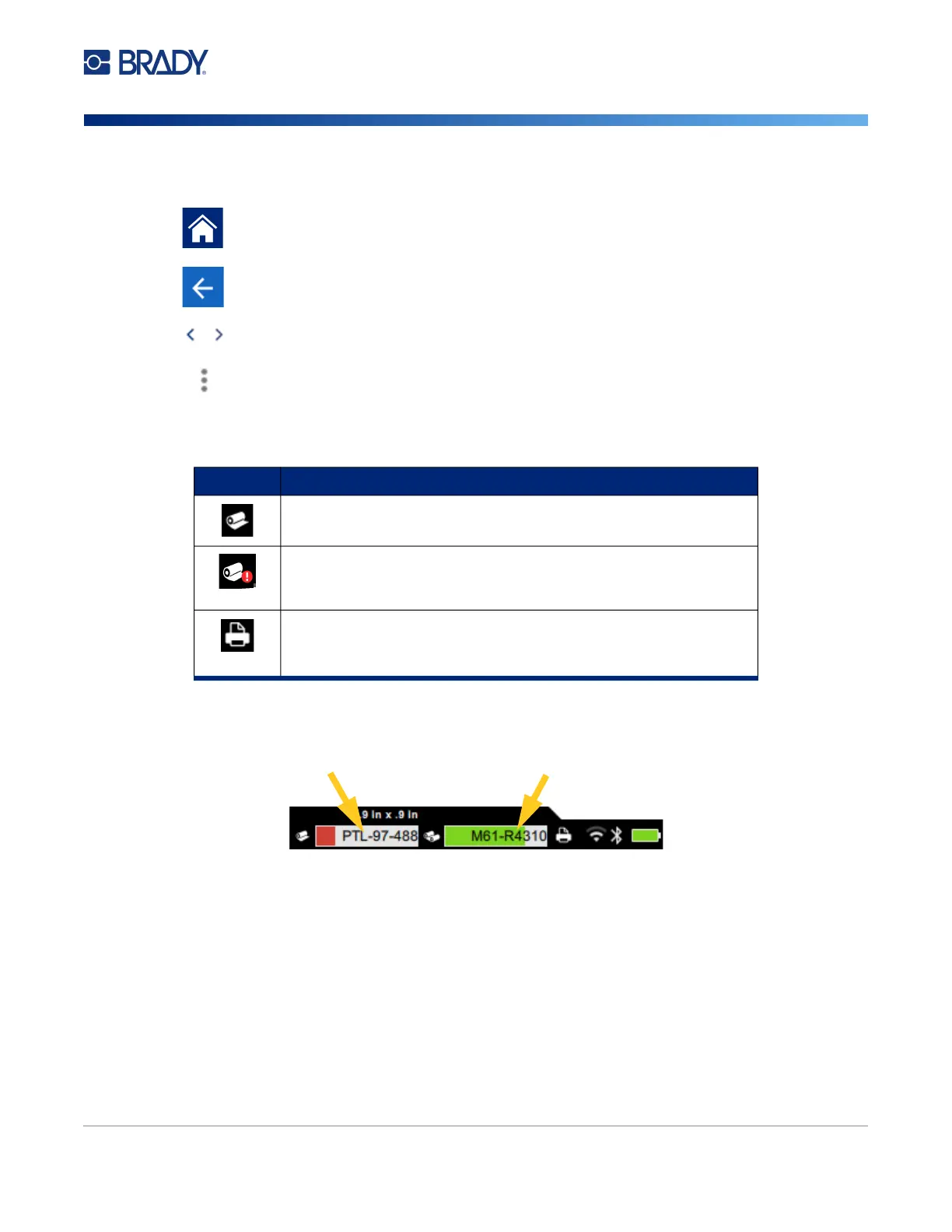M611 Label Printer User Manual 27
Getting Started
Touchscreen
Navigation and Status Bar
The printer and supply status icons in the status bar at the bottom of the home screen provide the
following information.
Material Details
To see detailed information about the label supply and ribbon, click the supply or ribbon part number in
the status bar. The Material Details screen opens.
To close the Material Details screen, click the x in the upper right corner.
Tap the home button at any time to return to the home screen.
While navigating the menus, tap the back button to go back to the previous page.
On the home screen, tap to scroll left or right.
The more menu will provide additional options.
Icon Meaning
The text above this icon indicates the label material installed in the
printer.
The printer cannot read the memory cell on the label supply. Label
supply may not be installed, may be installed incorrectly, or the
memory cell may be corrupted.
blinking
The printer is receiving data from the software.