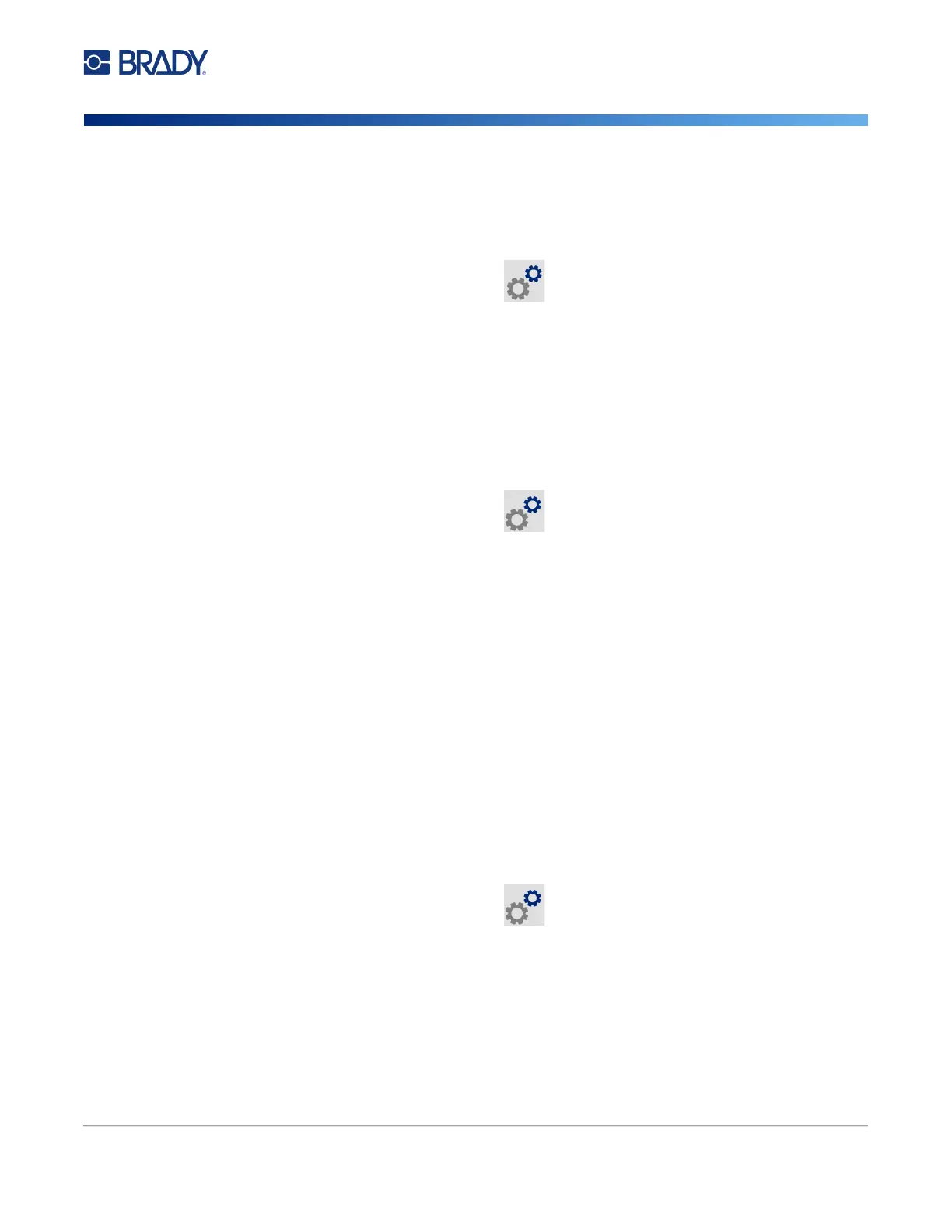M611 Label Printer User Manual 8
Setup
Printer Settings
Units of Measure
Set the unit of measure to inches or millimeters.
To set the unit of measure:
1. With the printer turned on, tap Settings.
2. Tap System Configuration, then Measurement Units.
3. Tap either Inches or Millimeters.
4. Return to the home screen.
Date and Time
Set the printer’s clock to the current date and time.
To set the date and time:
1. With the printer turned on, tap Settings.
2. Tap System Configuration, then Date and Time. The left side of the screen displays the
current settings.
3. To change the settings, tap the controls on the right.
• Use 24-hour format: Tap the switch to change between 24-hour format and 12-hour format
with AM and PM. When the switch is red, the printer uses 12-hour format. When the switch
is green, the printer uses 24-hour format.
• Set date: Tap to display date controls. To change the date, either tap on an element and
select a new value, or tap the arrows above or below an element.
• Set time: Tap to display time controls. To change the time, either tap on an element and
select a new value, or tap the arrows above or below an element.
4. Return to the home screen.
Storage Location
The printer can access files from its internal memory or externally from a USB drive.
To set the storage location:
1. With the printer turned on, tap Settings.
2. Tap System Configuration, then Storage Location.
3. Tap either choice:
• Internal Memory: Choose this option if the printer is directly connected to the computer
with a USB cable or on a network. When you print a label from Brady Workstation software
or Brady Express Labels app and choose the Store option, the print file is sent to the
printer’s internal memory. When you tap Files on the home screen, the printer accesses the
list of files from internal memory.