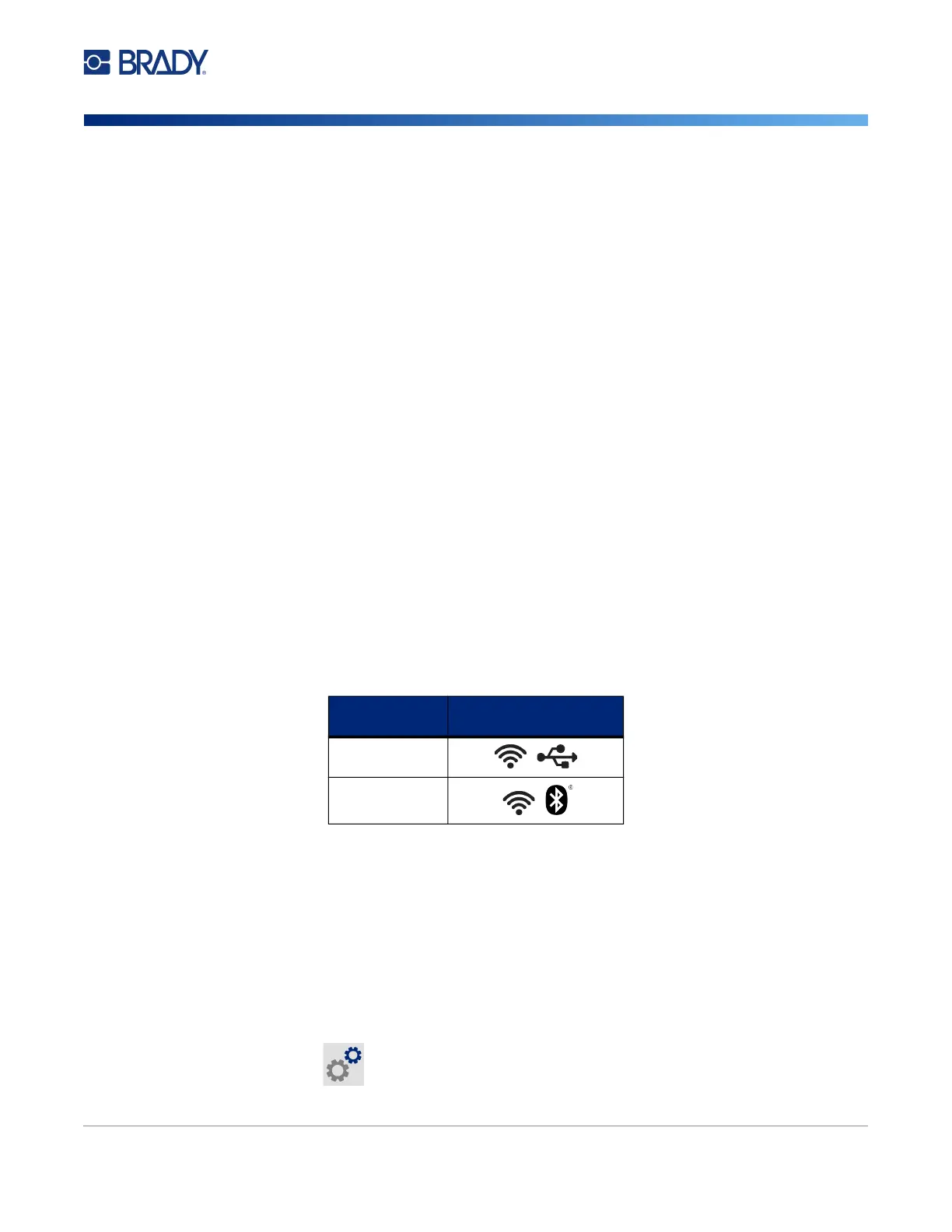M611 Label Printer User Manual 11
Setup
Installing the Windows Driver (Optional)
Computer
Brady Workstation software provides a variety of apps to simplify label creation for specific purposes. It
also provides easy-to-use apps for custom label design.
To get Brady Workstation software:
1. Make sure your computer is connected to the Internet.
2. Go to workstation.bradyid.com.
3. Follow the instructions on the screen to choose the right software for your purpose and
download it.
Installing the Windows Driver (Optional)
If you are using the Brady Express Labels app or Brady Workstation software, you do not need to
install the windows driver. Skip to “Connecting the Printer” on page 11.
If you are using older Brady software or third-party software, you must install the Windows driver. See
the Driver Installation Guide PDF file on the USB flash drive that came with the printer.
Connecting the Printer
Connect to the labeling software using Bluetooth
®
wireless technology, a Wi-Fi
®
wireless network, or a
USB cable.
Bluetooth
The Bluetooth status light has the following meanings:
• No Bluetooth symbol on display: Bluetooth is turned off on the printer.
• Bluetooth symbol is grayed out: Bluetooth is on, but not connected to a mobile device.
• Bluetooth symbol is white: Bluetooth is on and is connected to a mobile device.
Up to five mobile devices can be connected at a time.
To enable Bluetooth on the printer or disconnect from a mobile device:
1. Tap Settings.
Supported
Connections
Computer
Mobile Device