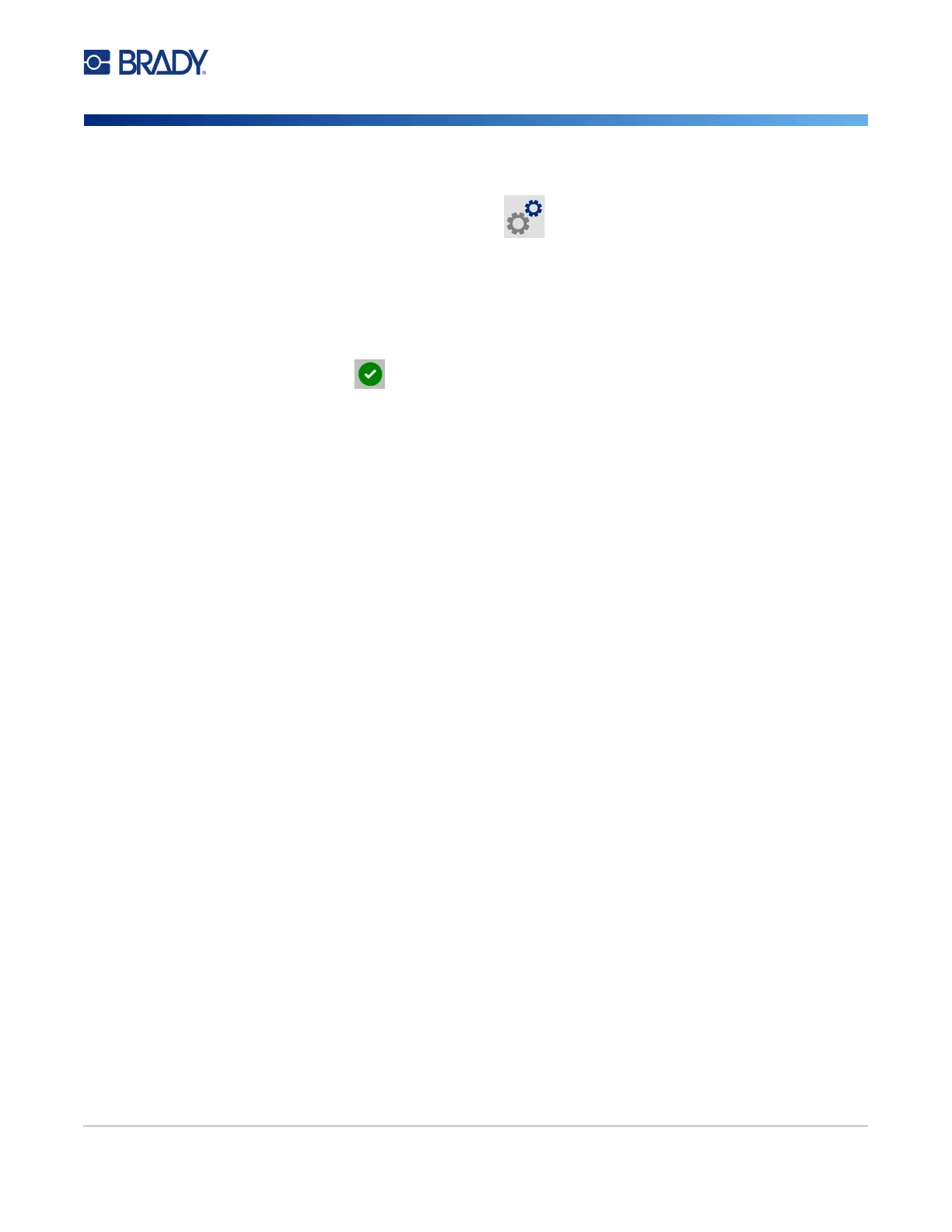M611 Label Printer User Manual 10
Setup
Software for Creating Labels
To change the printer name:
1. With the printer turned on, tap Settings.
2. Tap Connection, and then tap Printer Name. The printer displays a keyboard.
The printer name can only contain the characters A-Z, a-z, 0-9, and a dash (-). Regardless of
the keyboards you have enabled for your printer, the printer displays a keyboard with the
allowed characters.
3. Use the keyboard on the touchscreen to type a name for the printer.
4. When finished tap .
Important! If you change the printer name after using the printer with the Brady Express Labels mobile
app, additional steps are needed to update the printer name in the software.
• Reboot the printer. (Turn the printer off and then on again.)
• In the Brady Express Labels app, go to settings and add the printer again.
When using the Brady Express Labels app, this name is shown when selecting a printer, unless the
connection to the printer was set up manually with an IP address. See “Manually Enter Settings” on
page 13.
When using Brady Workstation software on Wi-Fi, this name is shown when selecting a printer. See
“Connecting the Printer” on page 11.
Software for Creating Labels
Install labeling software on your computer or mobile device, set up the connection to the printer, then
use the software to design labels and send them to the printer. Refer to your local Brady website for
other Brady software. Be aware that older Brady labeling software may not automatically detect the
printer and that the information in this manual is based on the software listed below.
• Brady Express Labels app on a mobile device.
• Brady Workstation software on a desktop or laptop computer.
Mobile Device
System Requirement:
• Android 6.0 or higher
• Apple iOS 10.0 or higher
To Install the Brady Express Labels app:
1. Download the app from the Apple
®
App Store or the Google Play™ store.
2. Connect to the printer. See “Connecting the Printer” on page 11.
3. Configure settings. See “Printer Settings” on page 7.
4. Create labels and print.