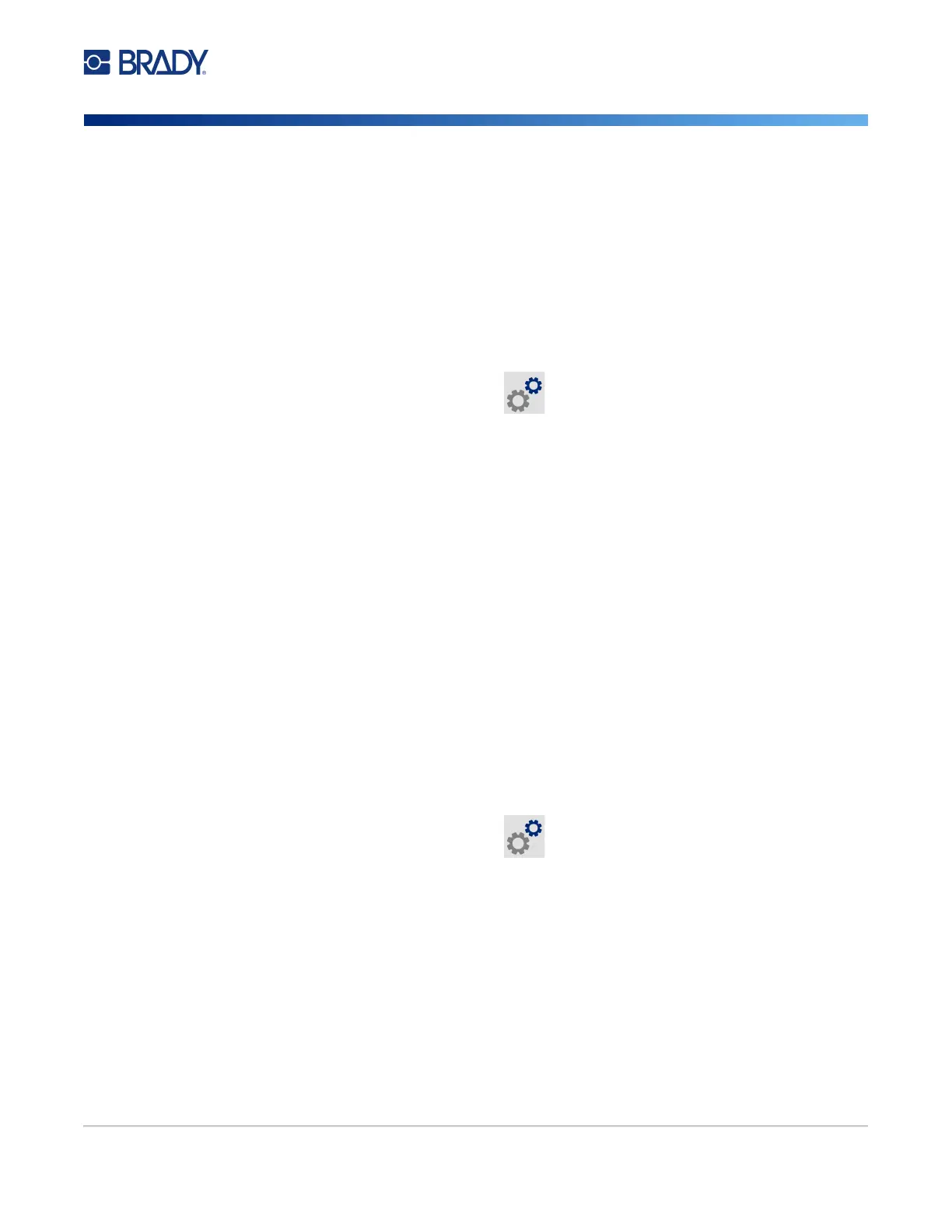M611 Label Printer User Manual 9
Setup
Printer Settings
• External Storage: Choose this option when transferring files from one M611 Label Printer
to another. Insert a USB drive into the USB port on the printer. When you print a label from
Brady Workstation software, the print file is sent to the USB drive. When you tap Files on
the home screen, the printer accesses the list of files from the USB drive.
Power Save Mode
In order to save power, the printer can shut down after a period of inactivity. You may want to set a
shorter inactive period when running on battery than when plugged in.
To set the inactive period:
1. With the printer turned on, tap Settings.
2. Tap System Configuration, then Power Save Mode.
3. Tap either Battery or AC Power depending on whether you want to change the inactive time
when running on battery or plugged in.
4. To set the minutes, drag the dot to the left or right, or tap the plus or minus signs. The setting
takes effect immediately.
Tip: To leave the printer on all the time so that software can find it, drag the time indicator dot
all the way to the right to set the shutoff period to Never. When running on battery, be aware
that the printer will run out of power eventually.
5. Return to the home screen.
Brightness and Rotation
Use the settings menu to adjust settings for the screen.
• Brightness. Increase the brightness if the screen is too dark to read easily. When running on
battery be aware that increased brightness uses more power.
• Rotation. If you affix the printer to a vertical surface with the magnet the screen image will be
upside down unless you rotate it. For information about the magnet see “Magnet” on page 24.
To change the display settings:
1. With the printer turned on, tap Settings.
2. Tap Display.
3. Tap the desired setting and make your changes.
• Adjust Brightness: Drag the dot to the left for darker or right for brighter. Alternatively, tap
the plus or minus signs. To return to the factory setting, tap Reset Default.
• Rotate Display: Tap Normal if using the printer placed on a horizontal surface. Tap
Inverted if hanging or mounting the printer vertically.
Printer Name
The printer name is displayed when a mobile device or computer searches for the printer on a
Bluetooth or Wi-Fi connection. If you do not set the printer name, the printer serial number is used.