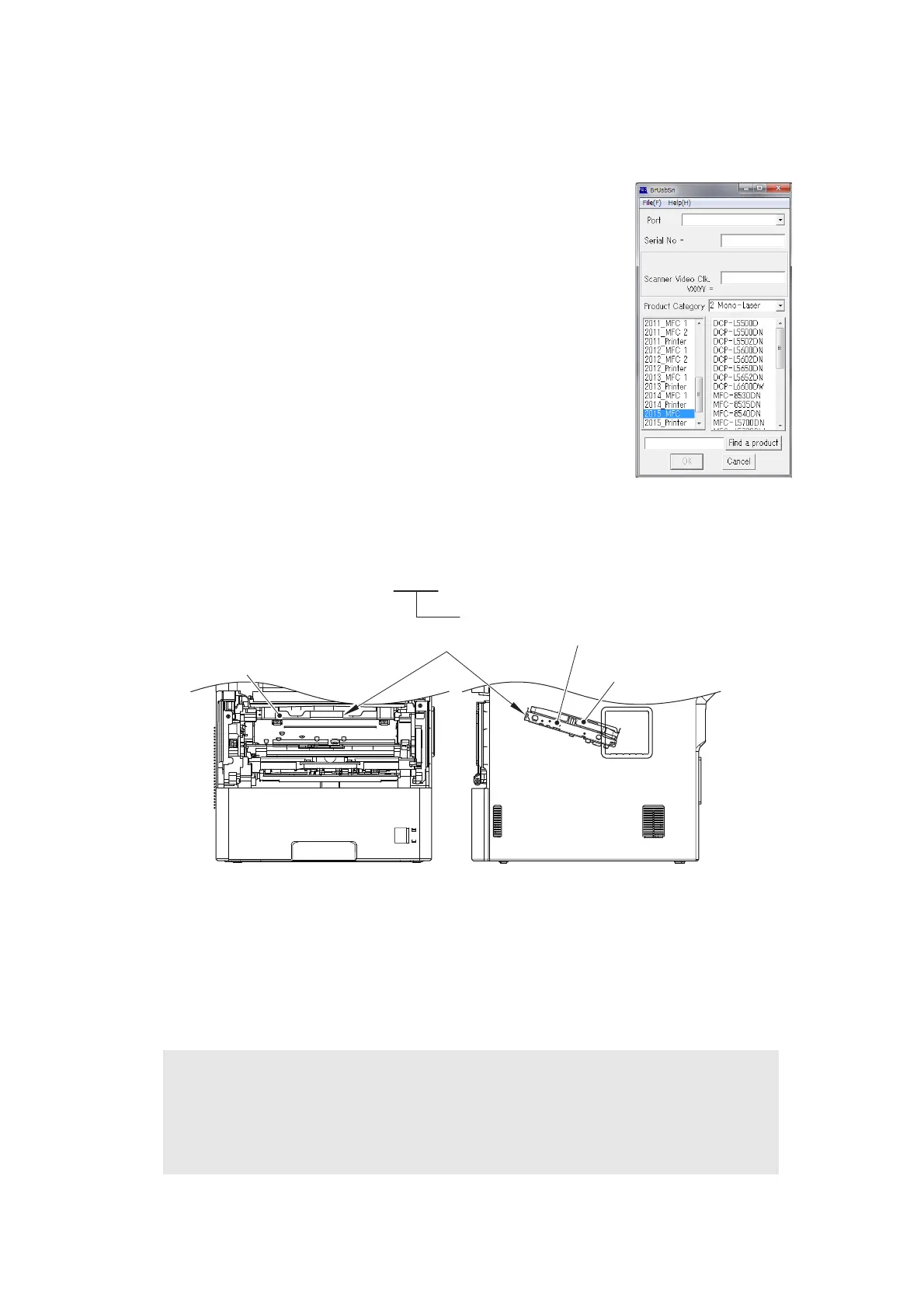4-6
Confidential
1.6
Setting Serial Number and Entering Adjusted Value of Laser Unit
<Operating Procedure>
(1) Enter the maintenance mode. (Refer to “1.1 How to Enter
Maintenance Mode” in Chapter 5.)
(2) Connect the machine to your computer using the USB cable.
(3) Double-click the "BrUsbsn.exe" file that was copied to the
temporary folder in the computer to start it. "BrUsbSn" screen
shown on the right appears.
(4) Enter the model name of your machine in the [Find a Product]
field (ex: DCP-L5500D) and click the [Find a Product] button.
[Find a Product] button turns into [Find Next] button, and model
name appears in the box above the [Find Next] button.
(5) Check if the model name of your machine is shown in the box
above the [Find Next] button. If you can not find the model
name of your machine, keep clicking the [Find Next] button
until it appears.
(6) In the [Port] field on the "BrUsbSn" screen, select the port
number assigned to the "Brother Maintenance USB Printer".
(7) Enter the serial number (15 digits) of the machine in the [Serial No] field.
(8) Check the laser serial number label attached to the location shown in the figure below.
Fig. 4-1
(9) Enter the numbers (5 digits from sixth last digit to second last digit) on the laser serial
number label in the [Scanner Video Clk] field.
(10) Click the [OK] button. The serial number and the adjusted value of the laser unit are
written to the machine.
(11) The machine quits maintenance mode (function code: 99) and turn OFF the power
switch of the machine and disconnect the USB cable from the machine and computer.
Memo:
• You can also refer to “1.3.28 Display machine log information (function code: 80)” in
Chapter 5 to set the serial number.
Refer to “APPENDIX 1 SERIAL NUMBERING SYSTEM” for how to check the serial
number.
ex.) SQ0812070325520_55356D
Laser unit
Laser serial number label
Laser plate
Laser plate
Enter this number.
