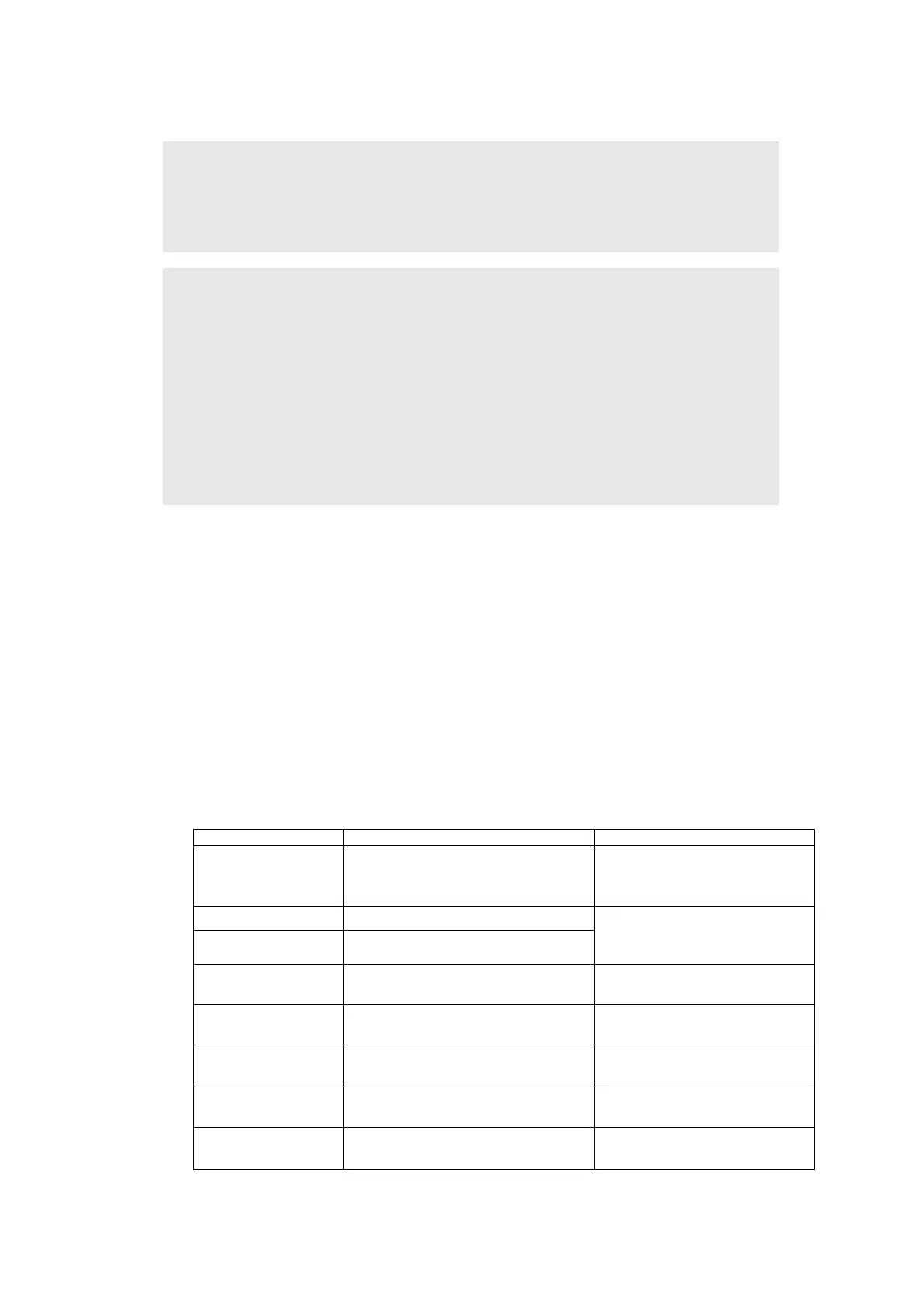4-17
Confidential
8.1.2 Installing firmware
<Operating Procedure>
■ Firmware installation using USB flash memory
(1) Create and save a file for automatic firmware update (file name: "_@$UPD$OP0.8080")
under the USB flash memory.
(2) Create the "FIRM" folder under the USB flash memory, and save the program file
needed for firmware install (ex: D001G9_A.djf) in the "FIRM" folder.
(3) Connect the USB flash memory to the USB flash memory port at the side of the machine
while the machine is in the ready state. "Program Updating.Do not turn off." appears on
the LCD and installation starts automatically. Back light goes off.
(4) When installing is completed, the machine restarts automatically and "Completed..."
appears on the LCD. Remove the USB flash memory. If multiple program files are saved
in the USB flash memory, other installations start automatically after the restart.
If the installation fails, "Unable to Update:****" appears on the LCD. ("****" indicates the
error code.) Refer to the remedy and eliminate the error. Then reboot the machine and
start from the procedure (1).
Note:
• TT and LT have their own firmware respectively. They are included in the main
firmware. When connecting the options to the machine and turning on the power
switch, the firmwares of these options will be updated with the main firmware version
of the machine.
Memo:
• Do not disconnect the power cord, USB flash memory or USB cable from the
machine, TT or computer during installing.
• If the install is failed, turn OFF the machine and turn it back on. The machine enters
the firmware install mode automatically. Continue the operation procedure below.
• Firmware installation using USB flash memory is inoperable when the machine is in
deep sleep mode. Release the deep sleep mode by opening / closing the front cover
before the operation.
• When the firmware installation using USB flash memory is failed and the error
message or no character appears on the LCD, refer to “Firmware installation using
PC” in this chapter to install firmware using PC.
Error display Description Remedy
Unable to Update:0001
Memory full
(Failed to secure the work area for
update.)
Delete some data saved in the
machine and install again.
Unable to Update:0002
No folder is specified Save the firmware in the root
folder (just below the USB
flash memory).
Unable to Update:0003
Specified folder does not have a file
Unable to Update:0004
File access failure Change the USB flash memory
and install again.
Unable to Update:0005
File data parsing error Acquire the firmware from the
data bank again.
Unable to Update:0006
File name has exceeded the
character limit
Shorten the file name to be
less than 119 Byte.
Unable to Update:0007
Unsupported DJF file detected Acquire the firmware from the
data bank again.
Unable to Update:0008
Other function is in use Perform it again after finishing
the running function.
