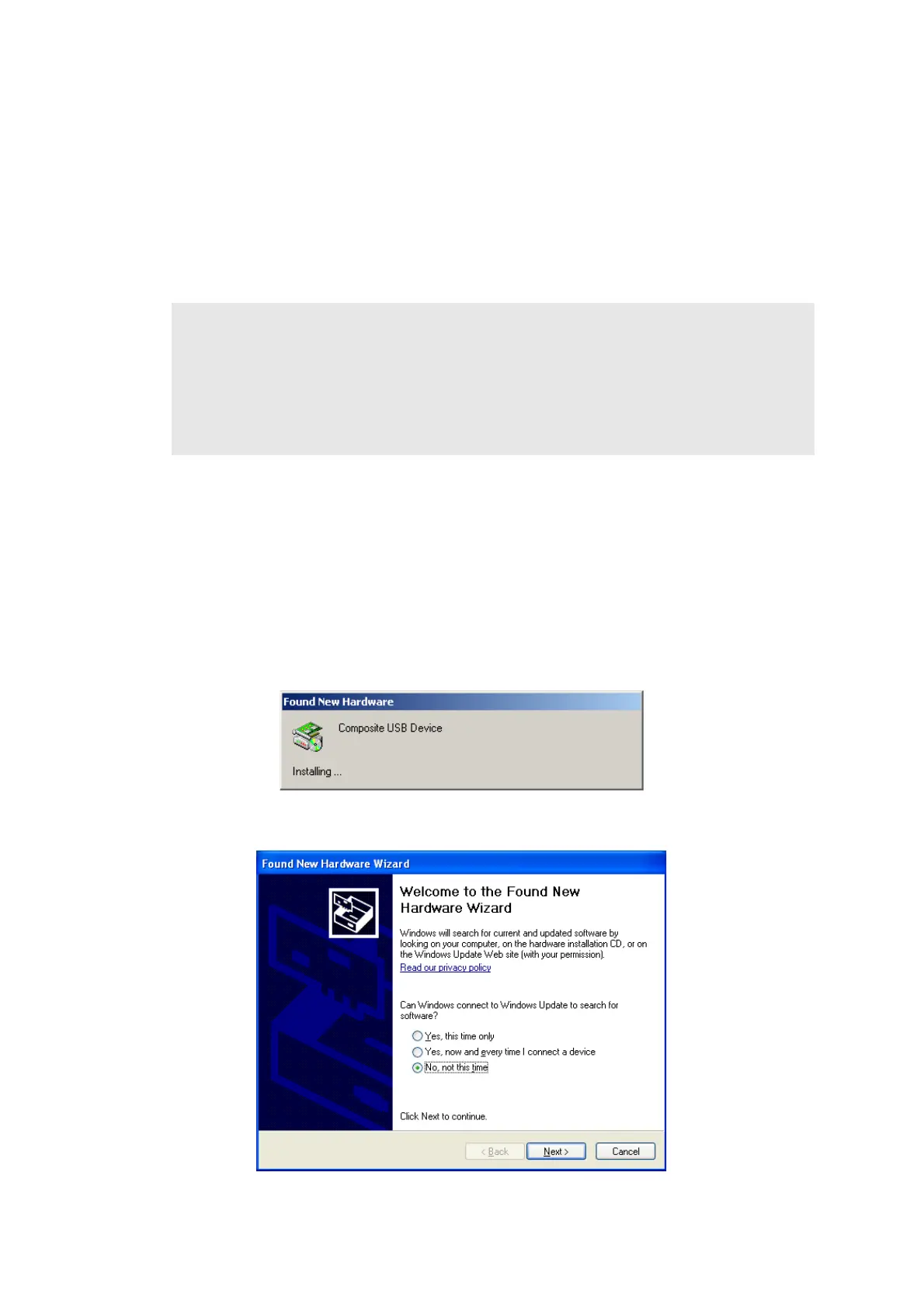App. 3-1
Confidential
APPENDIX 3 INSTALLING THE MAINTENANCE
PRINTER DRIVER
To identify machines connected via USB direct interface, the computer requires the
corresponding driver for the virtual USB device. If you connect any number of machines to
your computer, the same number of virtual USB devices will be automatically configured on
your computer. To prevent many virtual USB devices from being configured, use the unique
driver installation procedure described below that enables your computer to identify terminals
via one single virtual USB device.
■ Windows XP
(1) Check that the power switch of the machine is turned OFF. Disconnect the USB cable that
connects the machine with your computer.
(2) Turn ON your computer.
(3) Turn ON the power switch of the machine.
(4) Enter the maintenance mode.
(Refer to “1.1 How to Enter Maintenance Mode” in Chapter 5.)
(5) Connect the machine to your computer using a USB cable.
The following window appears.
(6) The following screen appears, indicating the detection of new hardware device by the
system. Select “No, not this time.” And click [Next].
Note:
- Once this installation procedure is carried out for a computer, no more driver/software
installation will be required for that computer to identify machines. If the Brother
Maintenance USB Printer driver has been already installed to your computer according to
this procedure, skip this section.
- Before proceeding to the procedure given below, make sure that the Brother Maintenance
USB Printer driver is stored in your computer.
