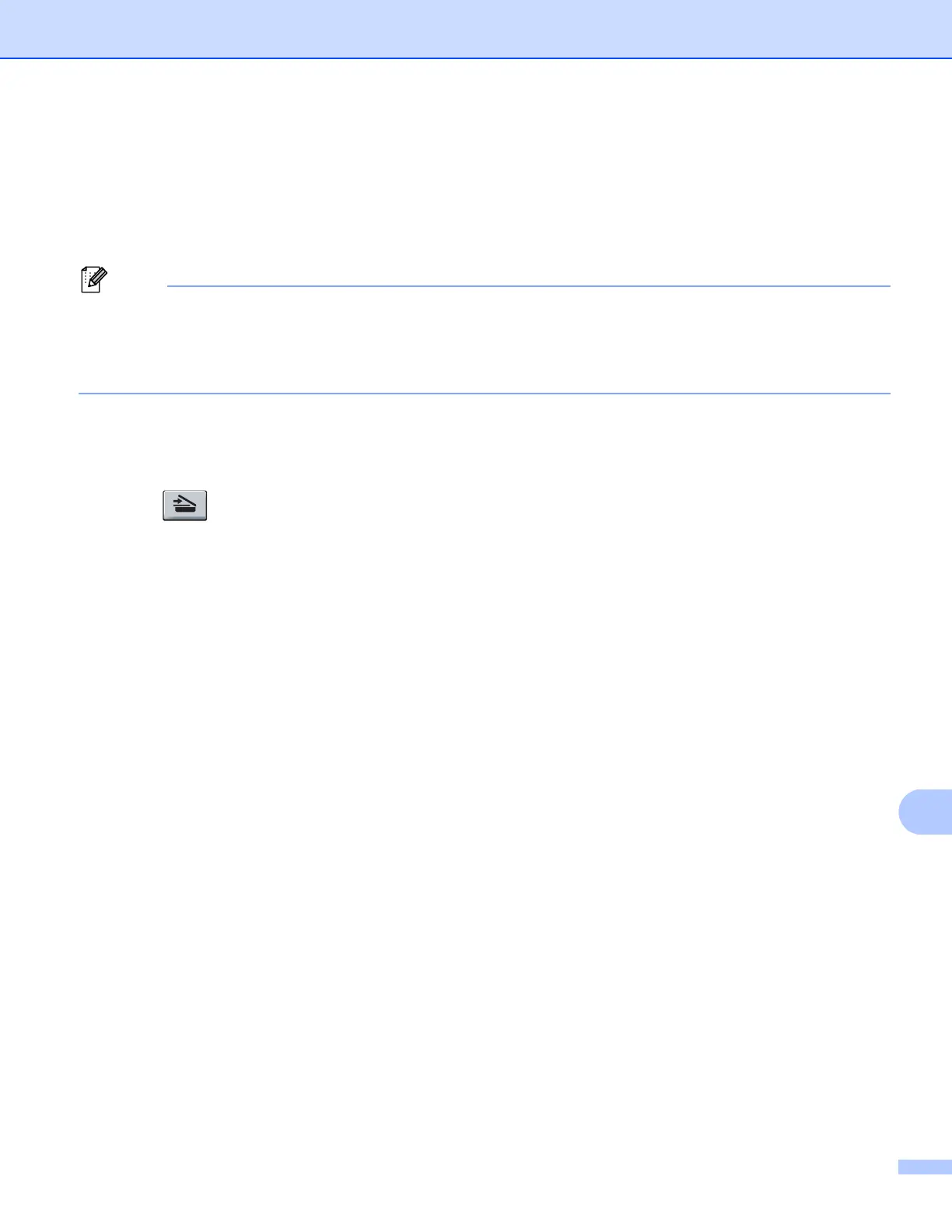Network Scanning
260
Using Web Services from the Brother machine
(Windows Vista
®
SP2 or greater and Windows
®
7) 13
The menu that allows you to use Web Services for scanning is displayed on your Brother machine’s LCD if
you have installed the driver for scanning via Web Services. See uu Network User's Guide: Installing drivers
used for printing and scanning via Web Services (Windows Vista
®
and Windows
®
7).
• If the LCD shows OutofMemory, decrease the Paper size setting or the Resolution (DPI) setting.
• Certain characters in the messages displayed on the LCD may be replaced with spaces when the
language settings of your OS and your Brother machine are different. For details, see Configuring scan
settings for Web Services uu page 261.
For 5-line LCD models 13
a Load your document.
b Press (SCAN).
c Press a or b to choose Web S ervice.
Press OK.
d Press a or b to choose the type of scan you want to do.
Press OK.
e Press a or b to choose the destination computer you want to send to.
Press OK.
f Press Start.
The machine starts the scanning process.
For Touchscreen models 13
a Load your document.
b Press Scan.
c Press Web Service.
d Press a or b to display the type of scan you want to do.
Press the type of scan.
e Press a or b to display the destination computer you want to send to.
Press the destination computer.
f Press Start.
The machine starts the scanning process.
