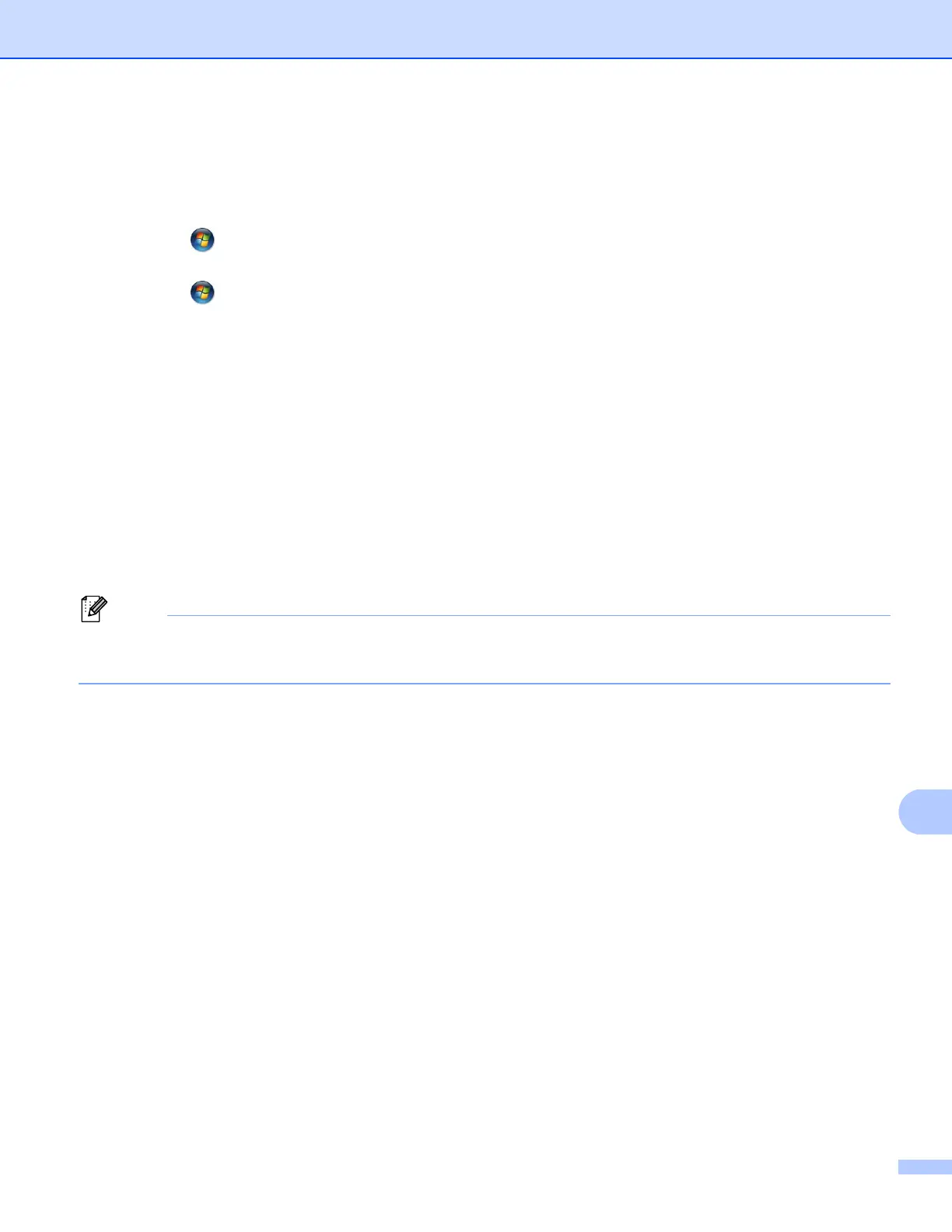Network Scanning
261
Configuring scan settings for Web Services 13
If the LCD shows OutofMemory, decrease the Paper size setting or the Resolution (DPI) setting.
a (Windows Vista
®
)
Click the button, Control Panel, Hardware and Sound, then Scanner and Cameras.
(Windows
®
7)
Click the button, All Programs, Brother, MFC-xxxx LAN, Scanner Settings then Scanners and
Cameras.
b Click your machine, and then click the Scan Profiles button.
The Scan Profiles dialog will appear.
c Choose the scan profile you want to use. Make sure the scanner selected in Scanner is a Brother
machine that supports Web Services for scanning.
Click Set as Default.
d Click Edit. The Edit Default Profile dialog will appear.
e Choose the Source, Paper size, Color format, File type, Resolution (DPI), Brightness and Contrast
settings.
f Click Save Profile. The settings will be applied when scanning using the Web Services protocol.
If you are requested to choose a software application to scan, choose Windows
®
Fax and Scan or
Windows
®
Photo Gallery from the list.
