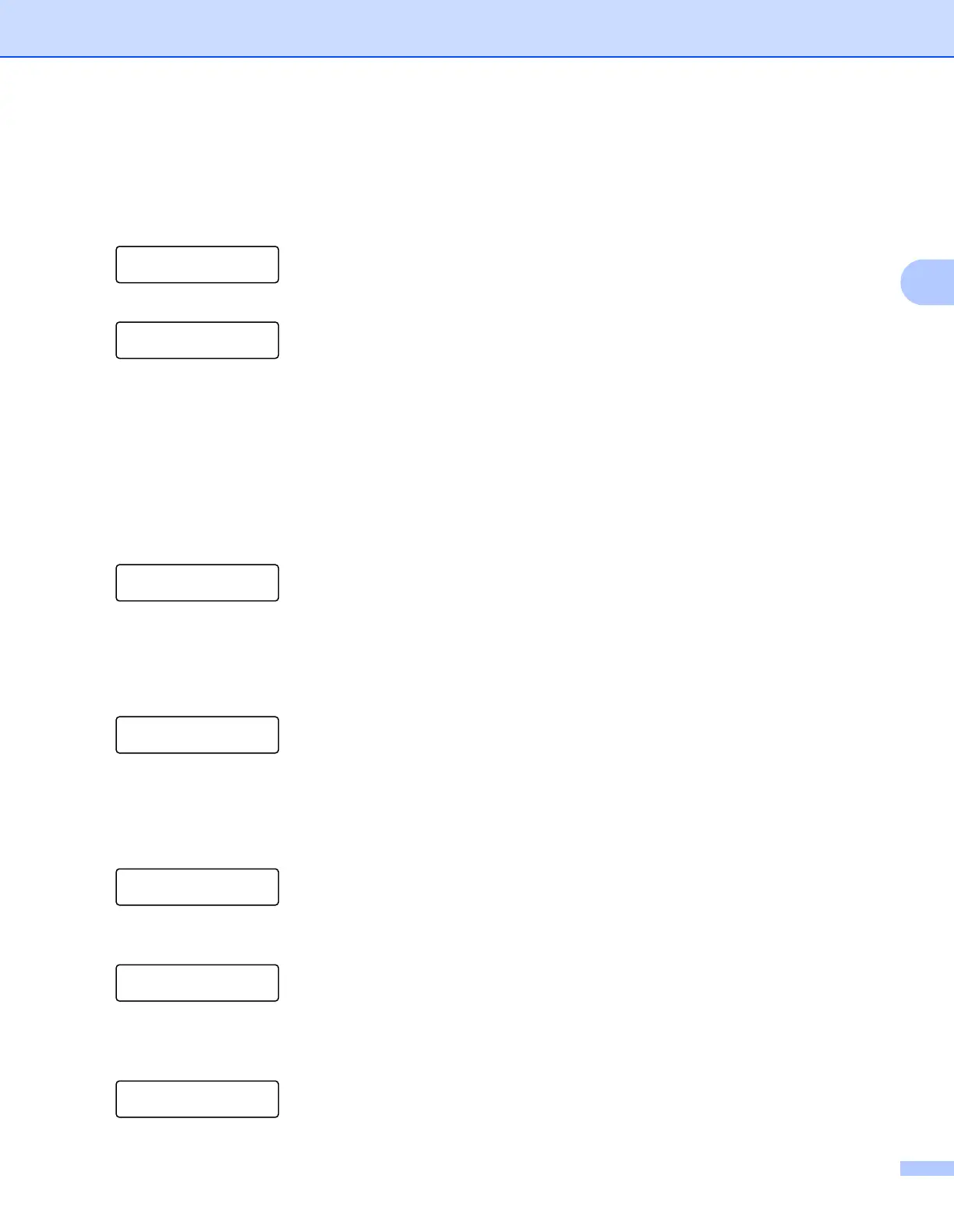Configuring your machine for a wireless network (For MFC-9320CW)
36
3
k Press a or b to choose Infrastructure or Ad-hoc.
Press OK.
Do one of the following:
If you chose Infrastructure, go to l.
If you chose Ad-hoc, go to m.
Mode Select
Infrastructure
l Choose the Authentication method using a or b, and press OK.
Auth. Select
Open System
Do one of the following:
If you chose Open System, go to step m.
If you chose Shared Key, go to step n.
If you chose WPA/WPA2-PSK, go to q.
If you chose LEAP, go to step r.
If you chose EAP-FAST/NONE, EAP-FAST/MSCHAP
1
or EAP-FAST/GTC, go to step q.
1
Shown on the LCD as EAP-FAST/MSCHAPv2.
m Choose the Encryption type, None or WEP using a or b, and press OK.
Encryption Type?
None
Do one of the following:
If you chose None, go to step t.
If you chose WEP, go to step n.
n Choose the key option; KEY1, KEY2, KEY3, KEY4 using a or b, and press OK.
Set WEP KEY
KEY1:
If you chose the key which shows **********, go to step o.
If you chose a blank key, go to step p.
o If you want to change the key you chose in step n, press 1 to choose Change. Go to step p.
If you want to keep the key you chose in step n, press 2 to choose Keep. Go to step t.
KEY1:***********
1.Change 2.Keep
p Enter a new WEP key you wrote down in step a on page 34. Press OK. Go to step t. (To enter text
using keypad, see Entering Text on page 189.)
WEP:
q Choose the Encryption type, TKIP or AES using a or b. Press OK.
If you have chosen WPA/WPA2-PSK in step l, go to step s.
If you have chosen EAP-FAST in step l, go to step r.
Encryption Type?
TKIP
