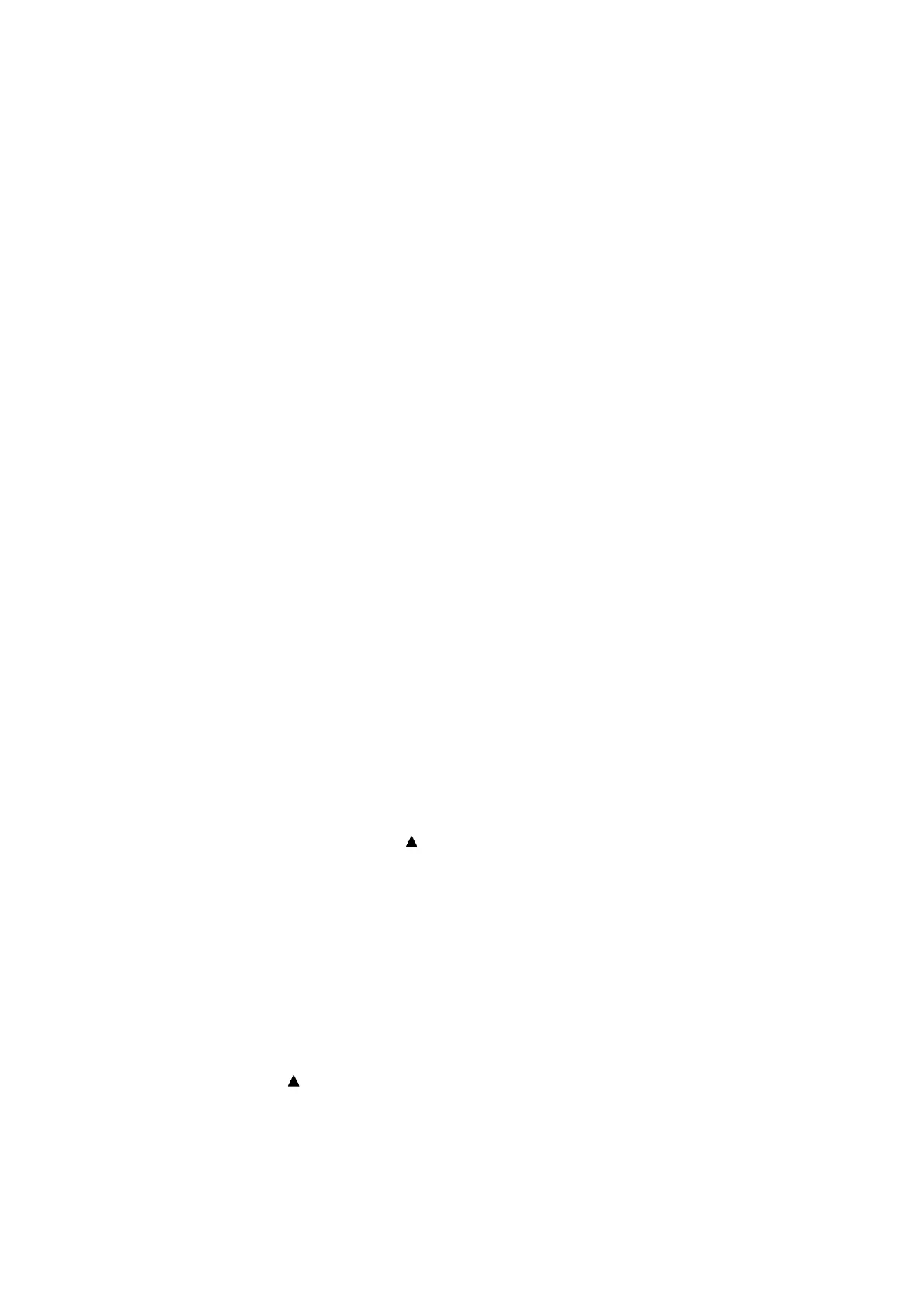5-6
Confidential
1.3.2 Creating of Head Calibration Data and Writing it into Flash ROM
(Maintenance mode 02)
< Function >
This procedure scans the "Print pattern for creating head calibration data" sheets (see
page 5-8) placed on the document cover glass of the document cover, creates the
head calibration data using the scanning result, and writes it into the flash ROM on the
main PCB.
< Operating Procedure >
Note: - Before proceeding to the procedure given below, use Section 1.3.5 "Printout of
Test Pattern (Maintenance mode 09)" in this chapter to check that there is no
block missing.
- Before proceeding to the procedure given below, use Section 1.3.35
"Assurance Mode Switch Setting (Maintenance mode 88)" in this chapter to
check that the uneven printing correction for upper and lower ends of the
nozzle is set to ON (Selector 1 on AMS05 is "0").
- Before proceeding to the procedure given below, perform "Specify the CIS type
(Maintenance mode 59)" if the CIS type is not set after replacing the main PCB,
document scanner unit or CIS unit.
- Before proceeding to the procedure given below, perform Section 1.3.17
"Acquisition of White/Black Level Data and CIS Scanner Area Setting
(Maintenance mode 55)" If it is not performed, calibration data may not be
created correctly.
- Make sure that both the document scanner unit and document cover are
closed.
- For higher precision of uneven printing correction, it is recommended to use the
recording paper specified below to print the pattern for creating head calibration
data.
U.S.A.: Xerox 4200DP 20 lb., Brother BP60PL
EU, AP and others: Xerox Business 80 g/m
2
, Brother BP60PA
(1) Save copies of "
head_calib1_BHM13.prn" and "head_calib2_BHM13.prn" to a USB
flash memory or SD card.
(2) Use Section 1.3.21 "Printout of PRN/JPEG Files in Memory Card (Maintenance
mode 61)" to print two data patterns. (2 sheets).
(3) Set the pattern printed with "1_page" on the document cover glass of the
document cover so that the mark fits on the left rear of the document cover.
(4) Press the 0 and 2 keys in this order in the initial stage of the maintenance mode.
The "MAINTENANCE 02" and "No. 1 Sheet Set" appear on the LCD in this order.
Note: Pressing the X key immediately returns the machine to the initial stage of the
maintenance mode without creating head calibration data.
(5) Press the Mono Start key.
The machine displays the "Scanning" on the LCD and starts scanning the "Print
pattern for creating head calibration data" placed on the document cover glass.
(6) If "No. 2 Sheet Set" appears on the LCD, remove the pattern printed with "1_page"
from the document cover glass and set the pattern printed with "2_page." At this
point, fit the mark on the left rear of the document cover.
(7) Press the Mono Start key.
The machine displays the "Scanning" on the LCD and starts scanning the "Print
pattern for creating head calibration data" placed on the document cover glass.
