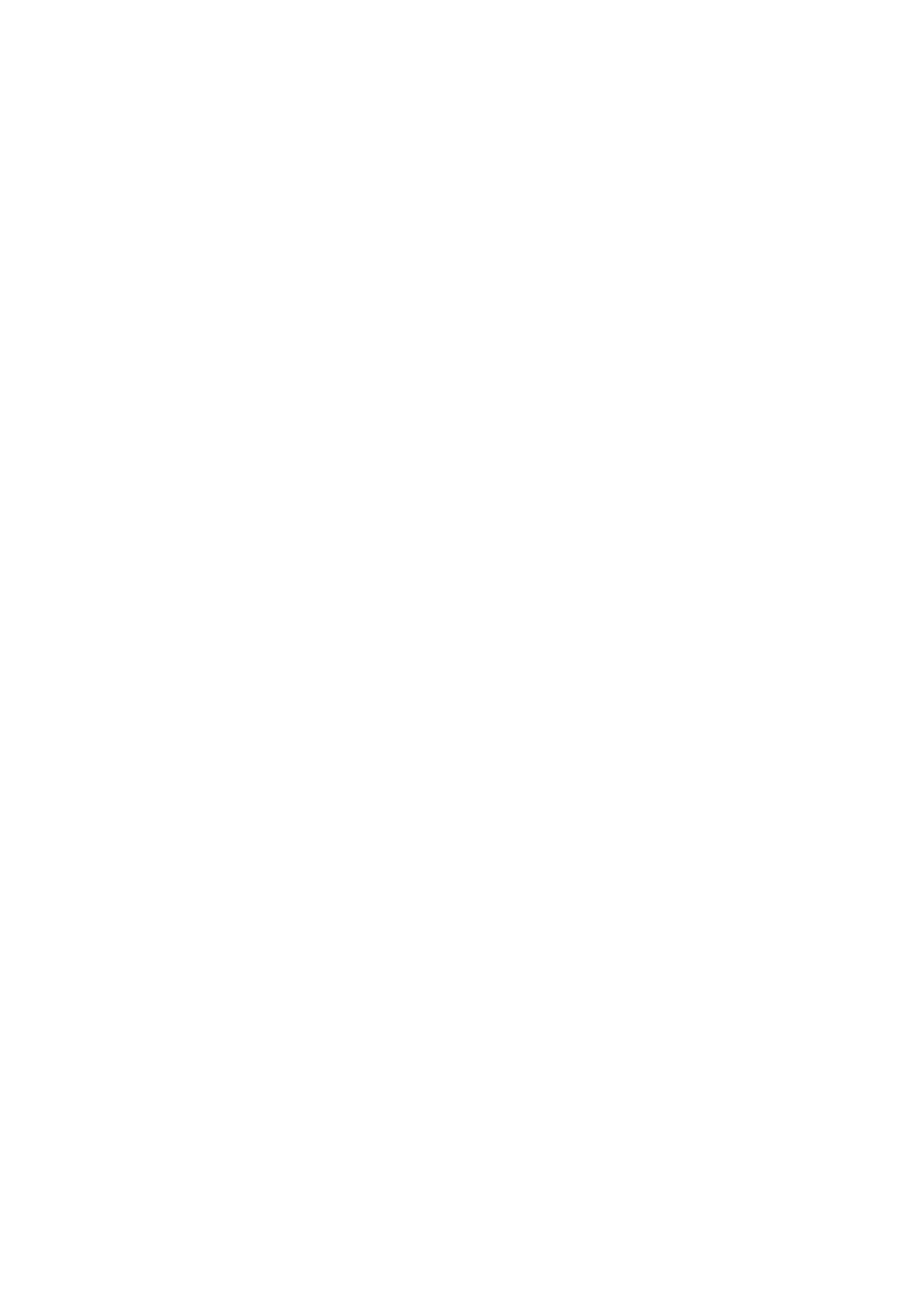5-43
Confidential
1.3.24 Margin Adjustment in Borderless Printing (Maintenance mode 66)
< Function >
This procedure adjusts the top, left, right and bottom margins for borderless printing.
Print out a margin check pattern, measure each margin, and enter the measured
values.
If the head/carriage unit or main PCB ASSY is replaced or the engine and its related
components are disassembled, you need to make the adjustment given below.
< Operating Procedure >
(1) On your PC, when using A4-sized paper, save a copy of
"mediaadj_A4_BHM13.prn" to a USB flash memory or SD card. When using letter-
sized paper, save a copy of "mediaadj_LTR_BHM13.prn".
(2) Use Section 1.3.21 "Printout of PRN/JPEG Files in Memory Card (Maintenance
mode 61)" to print test patterns.
Tip: The test patterns can also be printed by opening "Filedrgs" on your PC and
dragging & dropping each of the above prn files onto the Brother
Maintenance USB Printer driver icon.
(3) Measure the left, right, and bottom margins on the printed pattern.
If each margin is within the range of 2.9 to 3.1 mm, no adjustment is required.
(4) Press the 6 key two times in the initial stage of the maintenance mode.
The "
SELECT66?" appears on the LCD.
(5) Press the Mono Start key to display the "MEDIA SENSOR ADJ".
(6) Press the * key to display the "LEFT 1 :30."
Enter the measured upper left margin value "A" multiplied by 10. If the measured
left margin is 2.8 mm, for example, press the 2, 8, and SET keys.
The "RIGHT1 :10" appears on the LCD.
(7) Enter the measured upper right margin value "B" multiplied by 10. If the measured
right margin is 3.0 mm, for example, press the 3, 0, and SET keys.
The "LEFT 2 :30" appears on the LCD.
(8) Enter the measured lower left margin value "C" multiplied by 10. If the measured
left margin is 2.9 mm, for example, press the 2, 9, and SET key
The "RIGHT 2 :10" appears on the LCD.
(9) Enter the measured lower right margin value "D" multiplied by 10. If the measured
right margin is 3.1 mm, for example, press the 3, 1, and SET keys.
The machine saves the left and right margin values and returns to the initial stage
of the maintenance mode.
(10)Press the 6 key two times in the initial stage of the maintenance mode.
The "
SELECT66?" appears on the LCD.
(11)Press the Mono Start key to display the "
MEDIA SENSOR ADJ".
(12)Press the # key to display the "BOTTOM :30."
Enter the measured bottom margin value "E" multiplied by 10. If the measured
bottom margin is 3.5 mm, for example, press the 3, 5, and SET keys.
The machine saves the bottom margin value and returns to the initial stage of the
maintenance mode.
(13)Go back to step (2) and print the margin check pattern again. If each margin is
within the range of 2.9 to 3.1 mm, the adjustment is completed.
