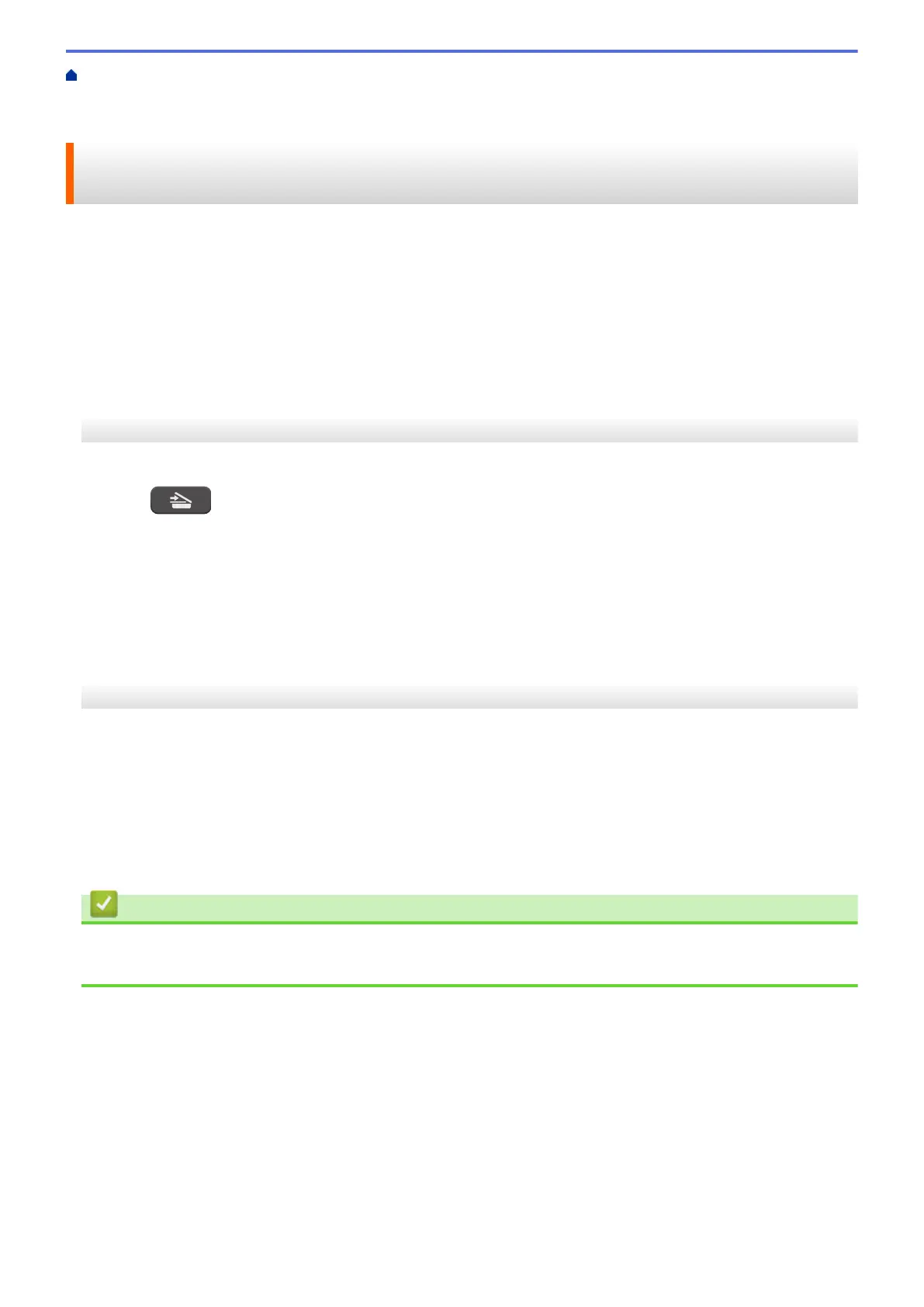Home > Scan > Scan Using the Scan Button on Your Brother Machine > Web Services for Scanning on
Your Network (Windows Vista
®
SP2 or greater, Windows
®
7 and Windows
®
8) > Scan Using Web Services
from the Brother Machine (Windows Vista
®
SP2 or greater, Windows
®
7 and Windows
®
8)
Scan Using Web Services from the Brother Machine (Windows Vista
®
SP2 or greater, Windows
®
7 and Windows
®
8)
If you have installed the driver for scanning via Web Services, you can access the Web Services scanning menu
on your Brother machine's LCD.
• Certain characters in the messages displayed on the LCD may be replaced with spaces if the language
settings of your OS and your Brother machine are different.
• If the LCD displays an insufficient memory error message, choose a smaller size in the Paper size setting or
a lower resolution in the Resolution (DPI) setting.
>> MFC-J460DW/MFC-J480DW/MFC-J485DW
>> MFC-J680DW/MFC-J880DW/MFC-J885DW
MFC-J460DW/MFC-J480DW/MFC-J485DW
1. Load your document.
2. Press (SCAN).
3. Press a or b to select the following:
a. Select [Web Service]. Press OK.
b. Select the type of scan you want. Press OK.
c. Select the computer where you want to send data. Press OK.
4. Press Black Start or Color Start.
The machine starts scanning.
MFC-J680DW/MFC-J880DW/MFC-J885DW
1. Load your document.
2. Press [Scan] > [WS Scan].
3. Press a or b to select the type of scan you want, and then press it.
4. Press a or b to display the computer where you want to send data, and then press the computer name.
5. Press [Start].
The machine starts scanning.
Related Information
• Web Services for Scanning on Your Network (Windows Vista
®
SP2 or greater, Windows
®
7 and
Windows
®
8)
127
