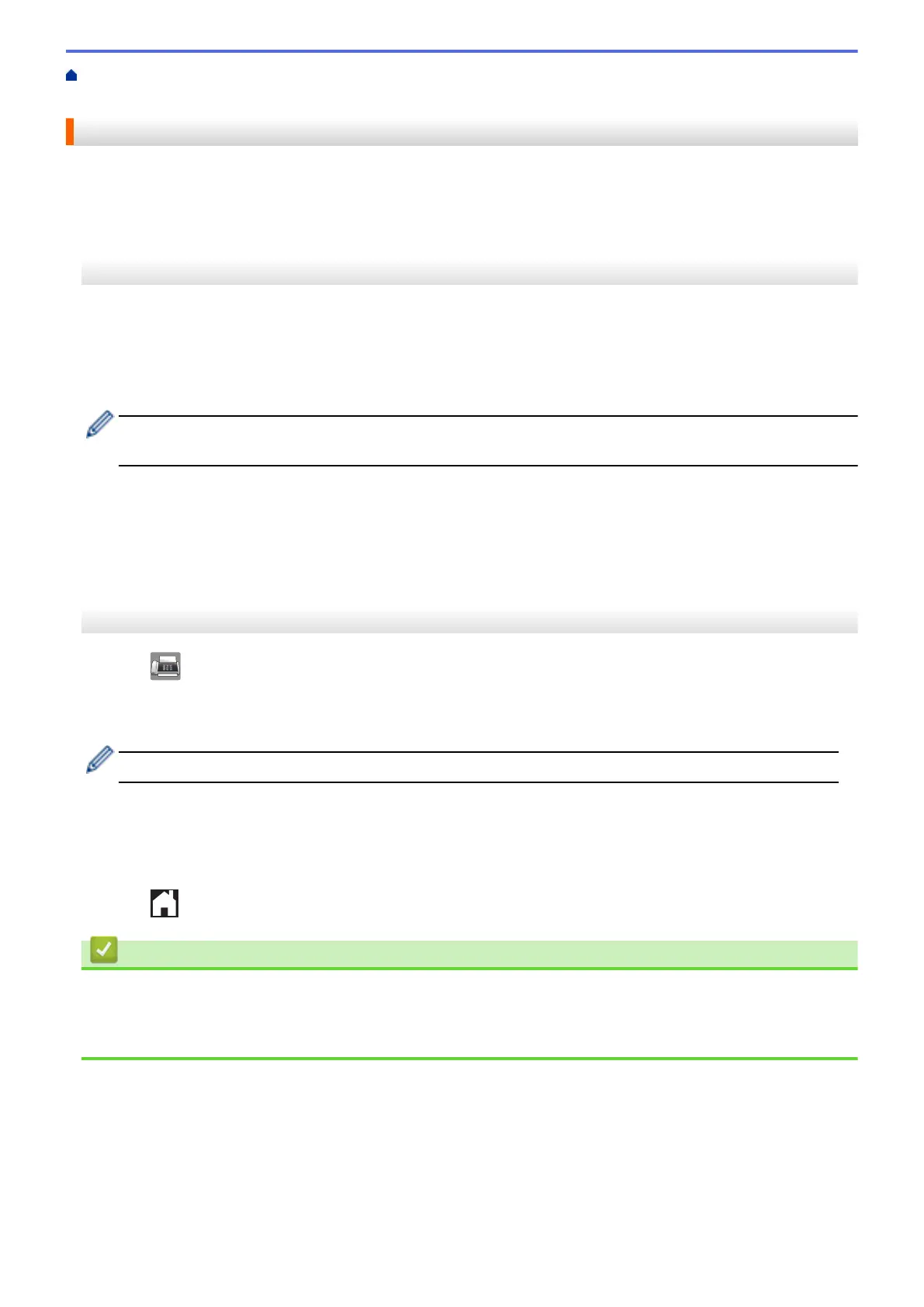Home > Fax > Voice Operations and Fax Numbers > Store Fax Numbers > Store Address Book Numbers
from Caller ID History
Store Address Book Numbers from Caller ID History
If you have Caller ID subscriber service from your telephone company, you can store Address Book numbers
from incoming calls in the Caller ID history.
>> MFC-J460DW/MFC-J480DW/MFC-J485DW
>> MFC-J680DW/MFC-J880DW/MFC-J885DW
MFC-J460DW/MFC-J480DW/MFC-J485DW
1. Press Redial/Pause and then press *.
2. Press a or b to select the following:
a. Select the number you want to store. Press OK.
b. Select [Add to AddressBook]. Press OK.
To delete the number from the Caller ID history list, select [Delete] and then press OK. Press 1 [Yes] to
confirm.
c. Select the two-digit Speed Dial code where you want to store the number. Press OK.
d. Enter the name (up to 16 characters) using the dial pad. Press OK.
e. Confirm the fax or telephone number. Press OK.
f. Select [Complete]. Press OK.
3. Press Stop/Exit.
MFC-J680DW/MFC-J880DW/MFC-J885DW
1. Press
[Fax] > [Call History] > [Caller ID history].
2. Press a or b to display the name or number you want to store, and then press it.
3. Press [Edit] > [Add to Address Book] > [Name].
To delete the number from the Caller ID history list, press [Edit] > [Delete]. Press [Yes] to confirm.
4. Enter the name (up to 16 characters) using the Touchscreen. Press [OK].
5. To store the second fax or telephone number, press [Address 2]. Enter the second fax or telephone
number (up to 20 digits) using the Touchscreen. Press [OK].
6. Press [OK] to confirm the fax or telephone number you want to store.
7. Press
.
Related Information
• Store Fax Numbers
• Caller ID
• Enter Text on Your Brother Machine
288
