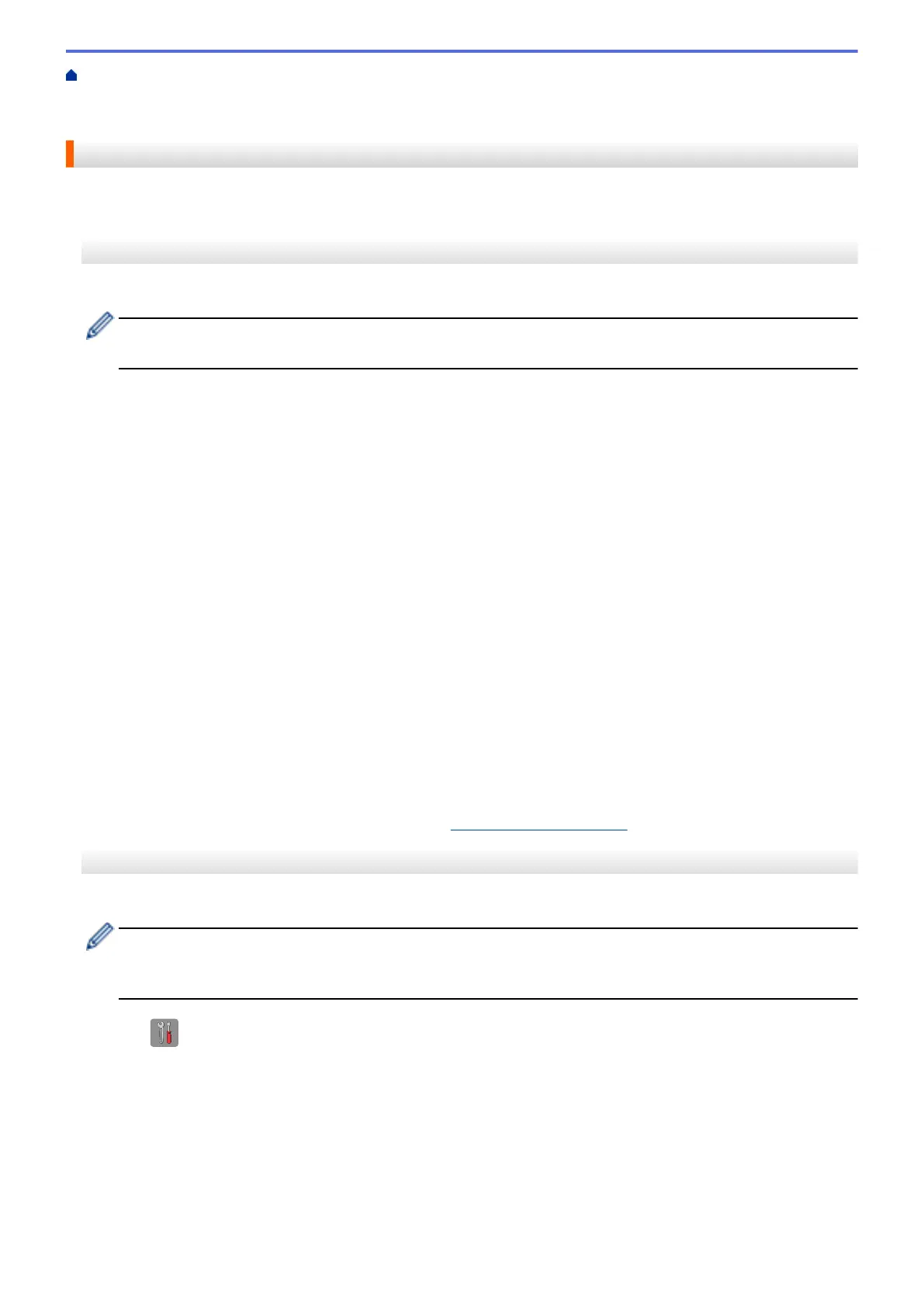Home > Network > Additional Methods of Configuring Your Brother Machine for a Wireless Network > Use
Wi-Fi Direct
®
> Configure Your Wi-Fi Direct Network > Configure Your Wi-Fi Direct Network Using the One-
Push Method
Configure Your Wi-Fi Direct Network Using the One-Push Method
>> MFC-J460DW/MFC-J480DW/MFC-J485DW
>> MFC-J680DW/MFC-J880DW/MFC-J885DW
MFC-J460DW/MFC-J480DW/MFC-J485DW
If your mobile device supports Wi-Fi Direct, follow these steps to configure a Wi-Fi Direct network:
When the machine receives the Wi-Fi Direct request from your mobile device, the message [Wi-Fi
Direct connection request received.] will appear on the LCD. Press OK to connect.
1. Press Settings.
2. Press a or b to select the following:
a. Select [Network]. Press OK.
b. Select [Wi-Fi Direct]. Press OK.
c. Select [Push Button]. Press OK.
3. When [Wi-Fi Direct On? Yes ⇒ Press 1 No ⇒ Press 2] appears, press 1 to accept. To cancel,
press 2.
4. Activate your mobile device's WPS PIN configuration method (see your mobile device's user's guide for
instructions) when [Activate Wi-Fi Direct on other device. Then press OK.] appears. Press
OK on your Brother machine. This will start the Wi-Fi Direct setup.
5. Do one of the following:
• When your Brother machine is the G/O (Group Owner), connect your mobile device to the machine
directly.
• When your Brother machine is not the G/O, it will display available device names with which to configure
a Wi-Fi Direct network. Select the mobile device to which you want to connect and press OK. Search for
available devices again by selecting [Rescan].
6. If your mobile device connects successfully, the machine displays [Connected]. You have completed the
Wi-Fi Direct network setup. For more information on printing from or scanning to your mobile device,
download the Mobile Print/Scan Guide for Brother iPrint&Scan or the AirPrint Guide from your model's
Manuals page on the Brother Solutions Center at
http://support.brother.com.
MFC-J680DW/MFC-J880DW/MFC-J885DW
If your mobile device supports Wi-Fi Direct, follow these steps to configure a Wi-Fi Direct network:
When the machine receives the Wi-Fi Direct request from your mobile device, the message [Wi-Fi
Direct connection request received. Press [OK] to connect.] will appear on the LCD.
Press [OK] to connect.
1. Press [Settings] > [All Settings] > [Network] > [Wi-Fi Direct] > [Push Button].
2. When [Wi-Fi Direct On?] appears, press [On] to accept. To cancel, press [Off].
3. Activate Wi-Fi Direct on your mobile device (see your mobile device's user's guide for instructions) when
[Activate Wi-Fi Direct on other device. Then Press [OK].] appears. Press [OK] on your
Brother machine. This will start the Wi-Fi Direct setup.
4. Do one of the following:
• When your Brother machine is the G/O (Group Owner), connect your mobile device to the machine
directly.
398
