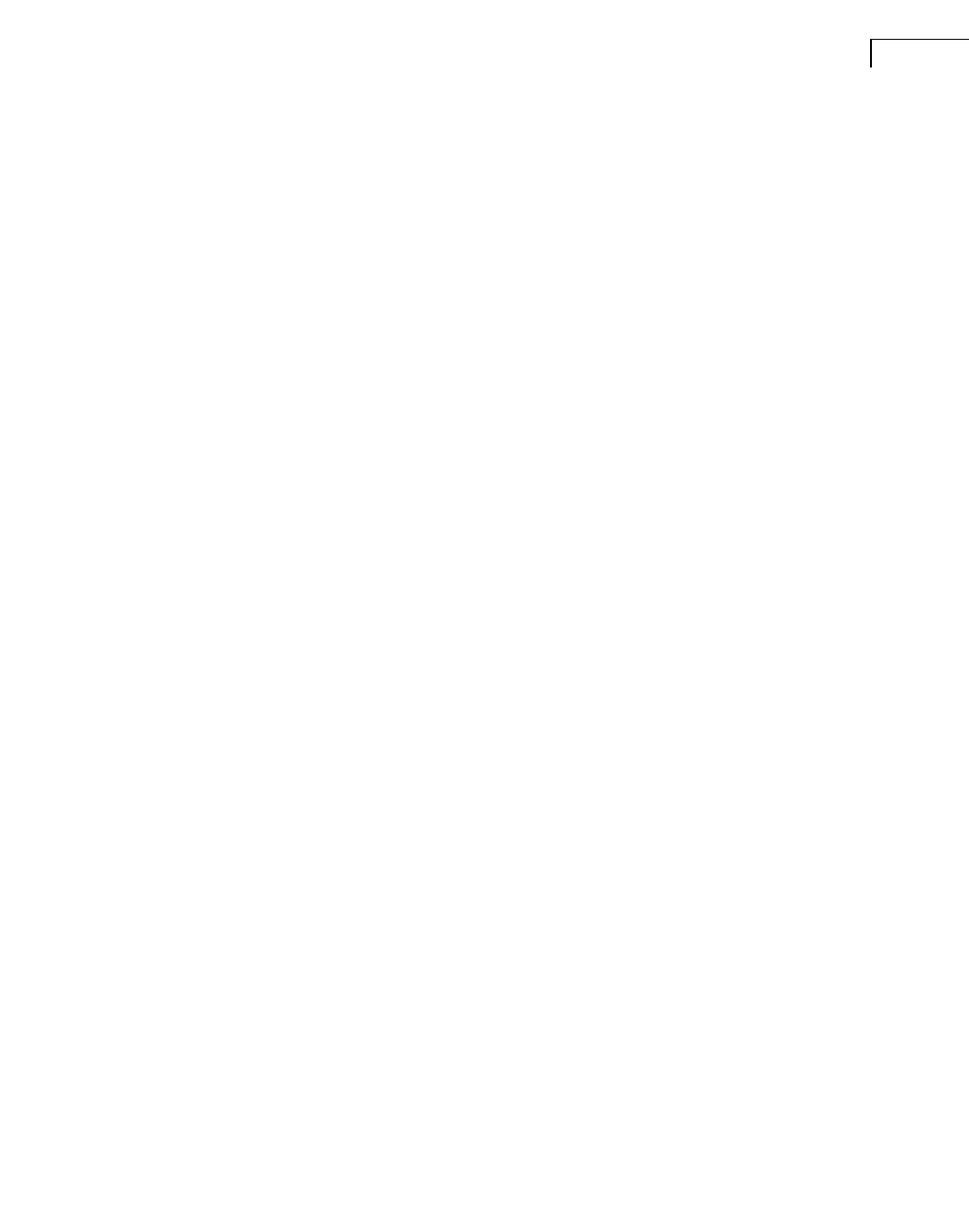CHAPTER 2
Installation and Configuration
11
Windows
®
2000
The steps to granting user access on Windows
®
2000 are:
1) On the Start menu, point to Settings, and then click on Control Panel.
2) Double-click on ‘users and passwords’.
3) Click Add.
4) Insert username and domain and click Next or click Browse to locate the user and
domain.
5) Select level of access you want to grant the user.
6) If a previous version of PULSE is installed on your computer, go to “Remove PULSE”
on page 12.
If PULSE has never been installed on your computer, go to “Install PULSE” on
page 12.
Windows
®
XP
The steps to granting user access on Windows
®
XP are:
1) Click the Start button and then Control Panel.
2) Click on User Accounts.
3) Click Add.
4) Insert username and domain or click Browse to locate the user and domain.
5) Click Next.
6) Select level of access you want to grant the user.
7) If a previous version of PULSE is installed on your computer, go to “Remove PULSE”
on page 12.
If PULSE has never been installed on your computer, go to “Install PULSE” on
page 12.
Windows Vista
®
The steps to granting user access on Windows Vista
®
are:
1) Click the Start button and then Control Panel.
2) Click on User Accounts.
3) Click Add.
4) Insert username and domain or click Browse to locate the user and domain.
5) Click Next
6) Select level of access you want to grant the user and click Finish followed by OK.
