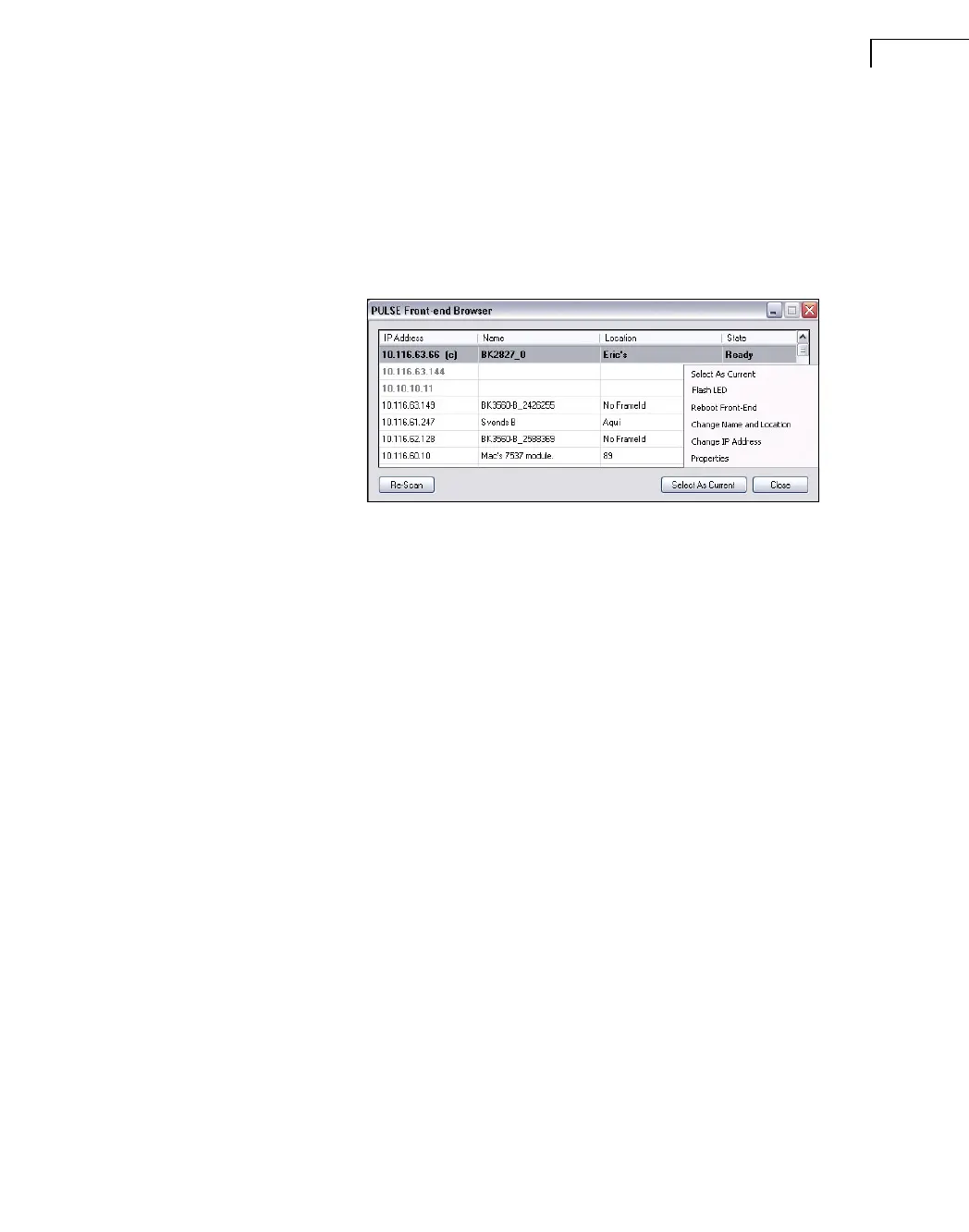CHAPTER 2
Installation and Configuration
35
2.8 Front-end Browser
After installing a new version of PULSE and connecting to a front-end for the first time,
you should always use the PULSE Front-end Setup program as described in the previous
sections – the front-end PROMs (firmware) may need to be updated.
In daily use, however, you can use the Front-end Browser introduced with PULSE 12.
Fig.2.31
Front-end Browser
The primary function of the Front-end Browser is to help you connect to a front-end on the
Local Area Network, allowing you to use your active PULSE project.
Right-clicking with a front-end highlighted opens a pop-up menu (see Fig.2.31) that you can
use to:
• Select the front-end as the current front-end
• Flash the LED of the front-end (for visual confirmation of selection)
• Reboot the front-end
• Change the Name and Location of the front-end (helping to identify it if you cannot
remember the IP address)
• Change the IP address of the front-end
• View the properties of the front-end
You can start the Front-end Browser in three ways:
• By selecting Front-end Browser form the PULSE program group of the Windows
®
Start
menu
• By selecting Run Front-end Browser from the Tools menu in PULSE LabShop
• By double-clicking the front-end icon at the right-hand side of the Status Bar
Note:
PULSE Front-end Browser cannot be used to create or maintain multi-frame front-end con-
figurations – this can only be done using the PULSE Front-end Setup program.
For more information, press <F1> with the PULSE Front-end Browser window in focus.
