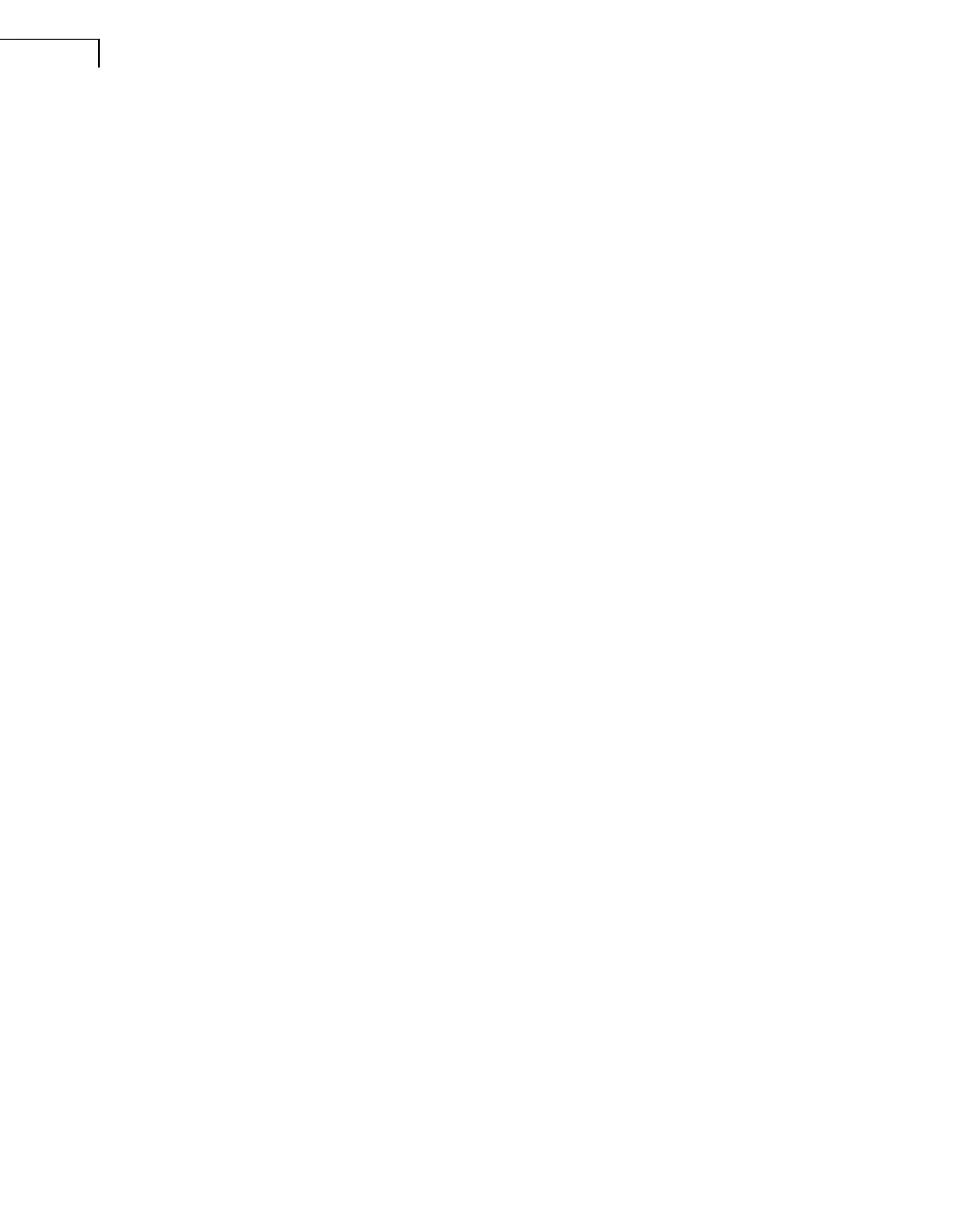PULSE Multi-analyzer System Type 3560-B/C/D/E – Installation and IDAe Hardware44
8) Set Function, arrow, and ctrl keys act as to Terminal keys.
9) Set Backspace key sends to Ctrl + H (used to display keyboard commands).
10) Set Emulation to VT100.
11) Click OK.
12) Connect RS–232 Cable AO-1451 between the selected COM port and RS–232 connector
on the front-end’s controller module.
13) Switch the front-end on.
14) A test is performed and the front-end hardware is detected. When this is complete,
press <Backspace> or <Ctrl + h> to display a list of available keyboard commands,
then execute the desired test. The commands are not case-sensitive.
15) When done, select File, Exit. You will be able to save the session for future use.
Using the Test Program with PULSE Running
The test program can, on occasion, be useful in locating errors when PULSE is running. If
you are having problems, you can:
1) Quit PULSE.
2) Switch off the front-end.
3) Connect RS–232 Cable AO-1451 between the selected COM port and RS–232 connector
on the front-end’s controller module.
4) Start the hyperterminal program, either by setting it up as described above or by opening
a previously saved session.
5) Switch on the front-end.
6) When the initial test is complete, restart the PULSE project with which you were having
problems.
The test program will list information on software downloaded to the front-end, etc., for
example, generator software.
7) Copy and paste the contents of the terminal’s window into any correspondence with
Brüel & Kjær to assist in locating errors.
