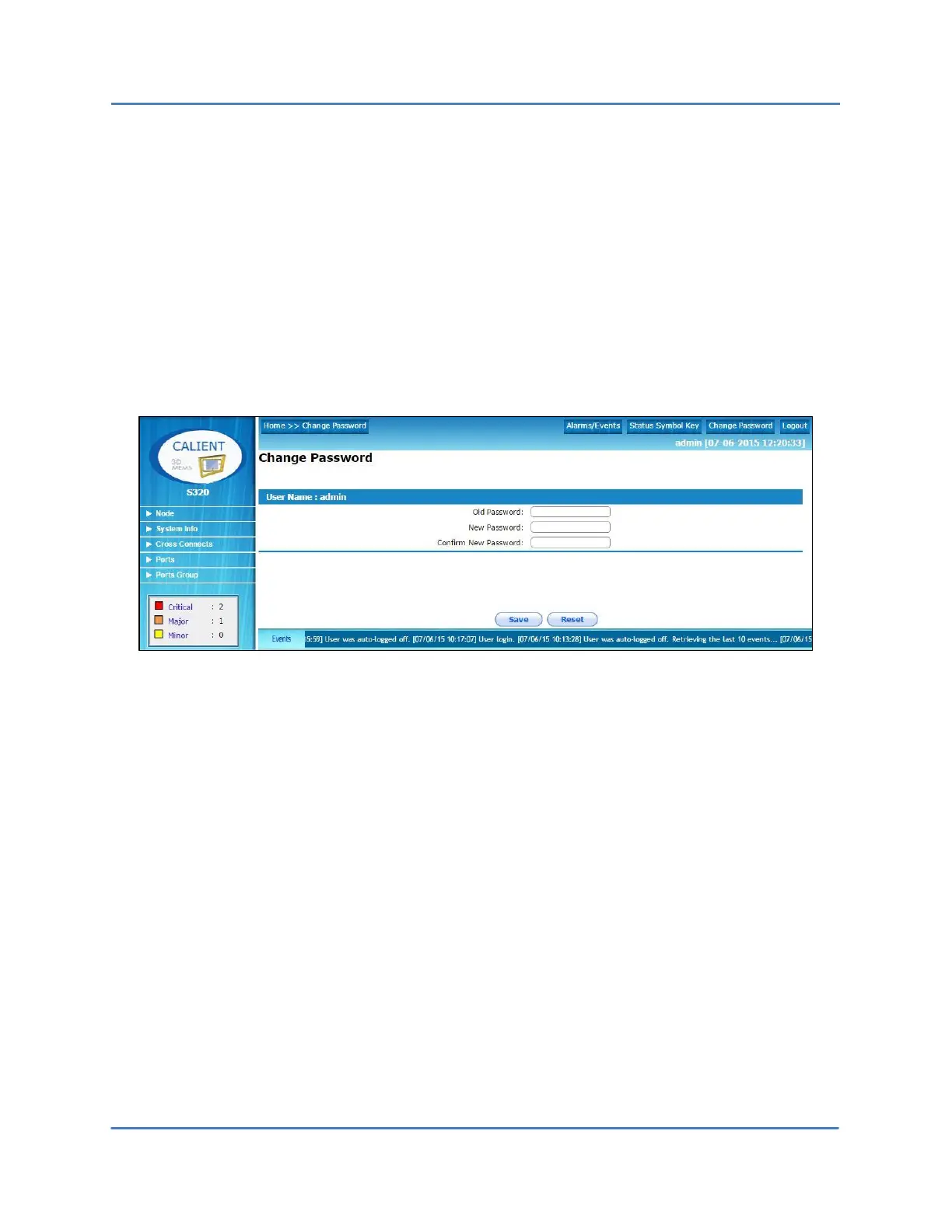CALIENT OCS WebGUI Quick Start Guide
Page 13 of 63
The following procedure describes how to change the system password from the Home page:
1. Click the Change Password button. The Change Password screen will display.
2. Type the old password in the Old Password: field of the screen.
3. Type the new password in the New Password: field of the screen.
4. Re-type the new password in the Confirm New Password: field of the screen.
5. Click the Save button to implement the change, or click the Reset button to clear the
information typed in the fields and start over.
