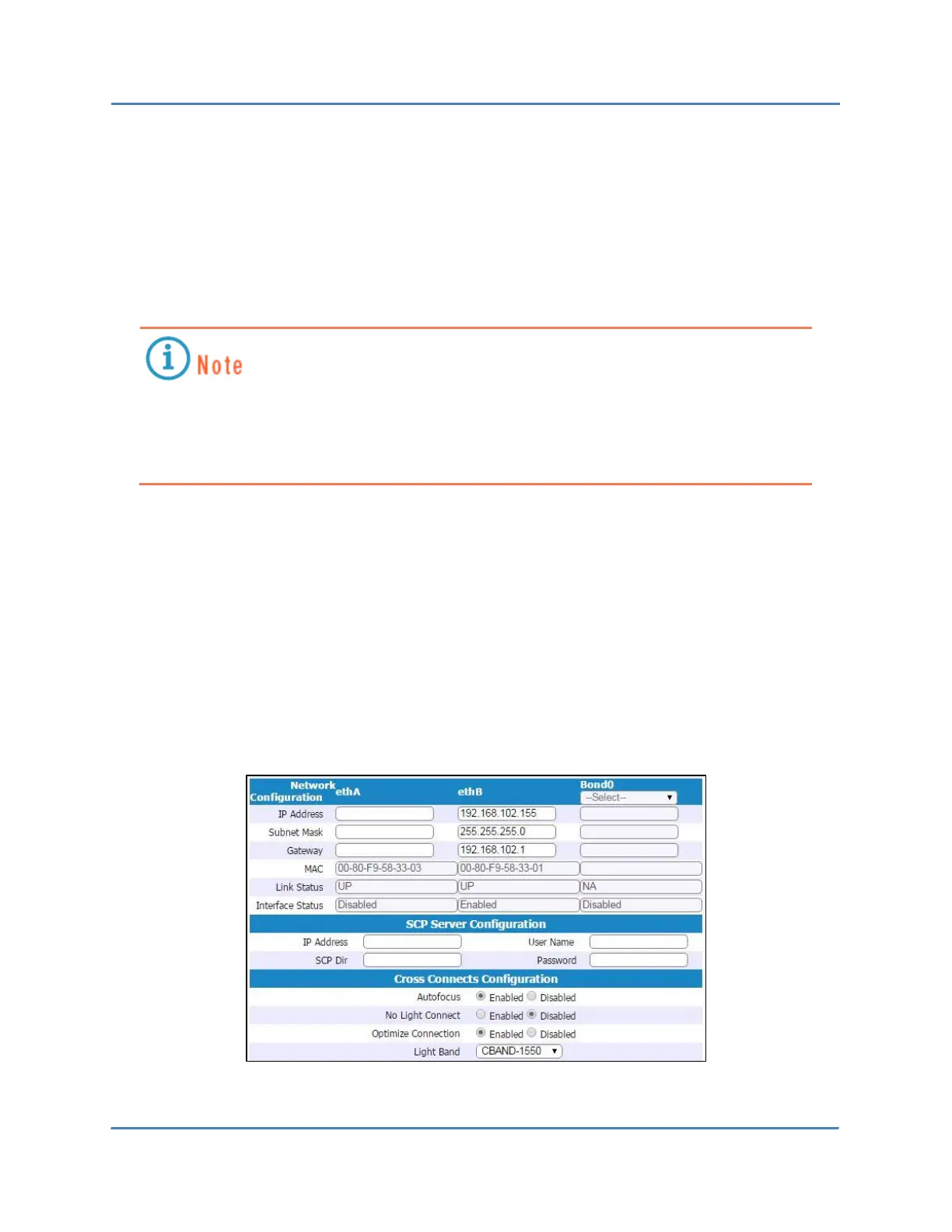CALIENT OCS WebGUI Quick Start Guide
Page 16 of 63
The following procedure describes how to configure the General Configuration settings for the
switch:
1. Type the appropriate information in the Node Name, System Contact and System
Location fields.
2. Click the Save button at the bottom of the screen.
The new name specified by a user will not take effect until it has been saved and the
user has logged out and back into the WebGUI. Once this has been done, the new
name will appear in the upper-left corner, beneath the CALIENT logo, on every page
of the WebGUI.
DB Status is a non-configurable, descriptive field that will display either of two designations:
User-DB (user database) OR
Default DB (factory-default database that ships with the switch)
Of the Service Configuration settings, Web and TL1 are enabled by default, and cannot be
disabled. The remaining services—REST, SNMP, Open Flow and RPC—are set by clicking the
appropriate radio button (Enabled or Disabled) located at the right of each service.
4.1.1.2 Network, SCP Server and Cross Connects Configuration
