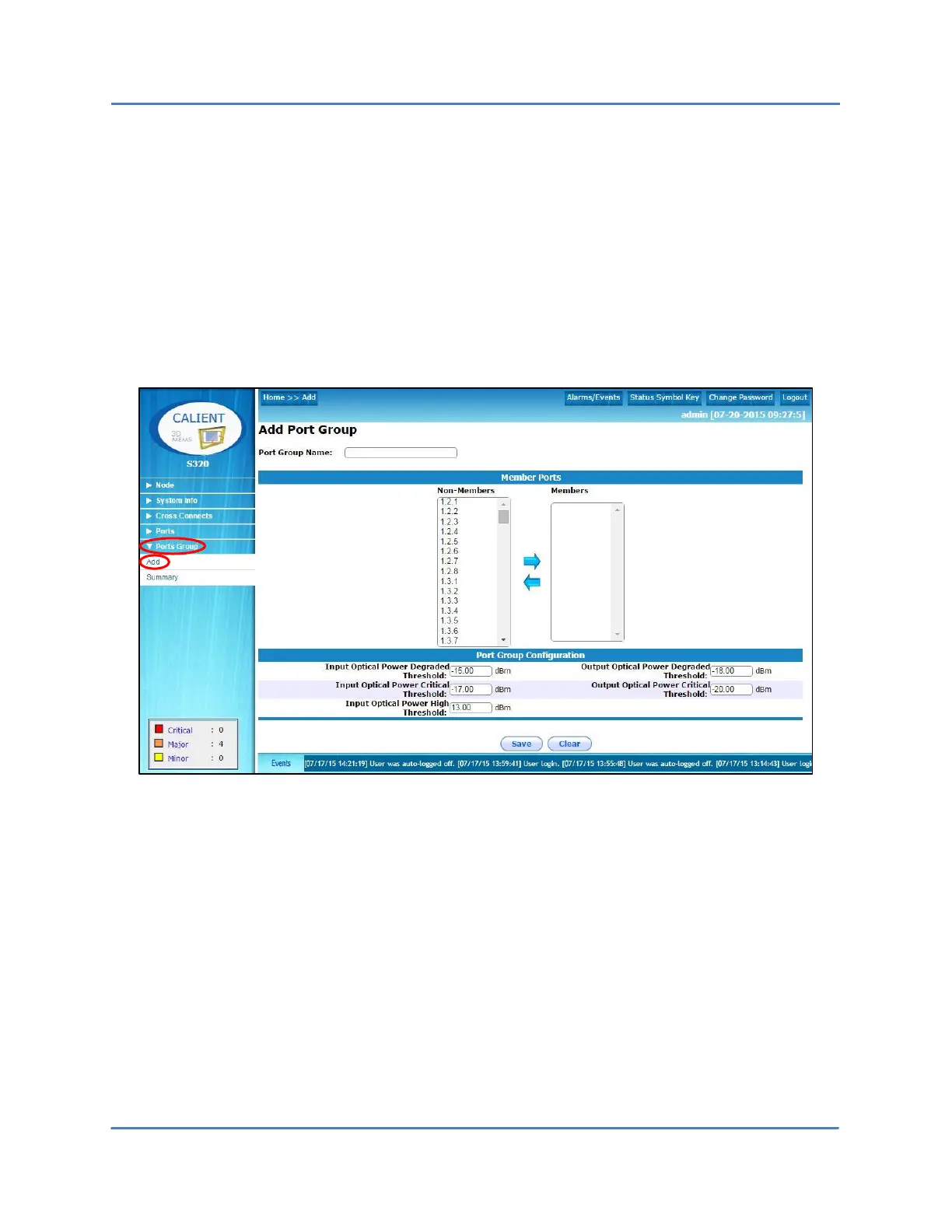CALIENT OCS WebGUI Quick Start Guide
Page 55 of 63
8 PORTS GROUP
This section describes how to add and review port groups on the OCS.
8.1 Ports Group > Add
The following procedure describes how to add a port group to the system:
1. Log into the WebGUI.
2. Navigate the following path: Ports Group > Add. The Add Port Group screen will open.
3. Type the name of the new port group in the Port Group Name: field in the upper-left
corner of the screen.
4. In the Member Ports section of the screen, click any ports shown in the Non-Members
list to select them. Selected ports will be highlighted.
Ports can be selected individually by pressing Ctrl on the keyboard and clicking
whichever ports are to be in the group. Alternately, multiple ports can be “batch”
selected by clicking a port, pressing Shift on the keyboard and, keeping the Shift key
down, clicking a second port further ahead in the port sequence. Each of the selected
ports and all ports in between will be selected.
