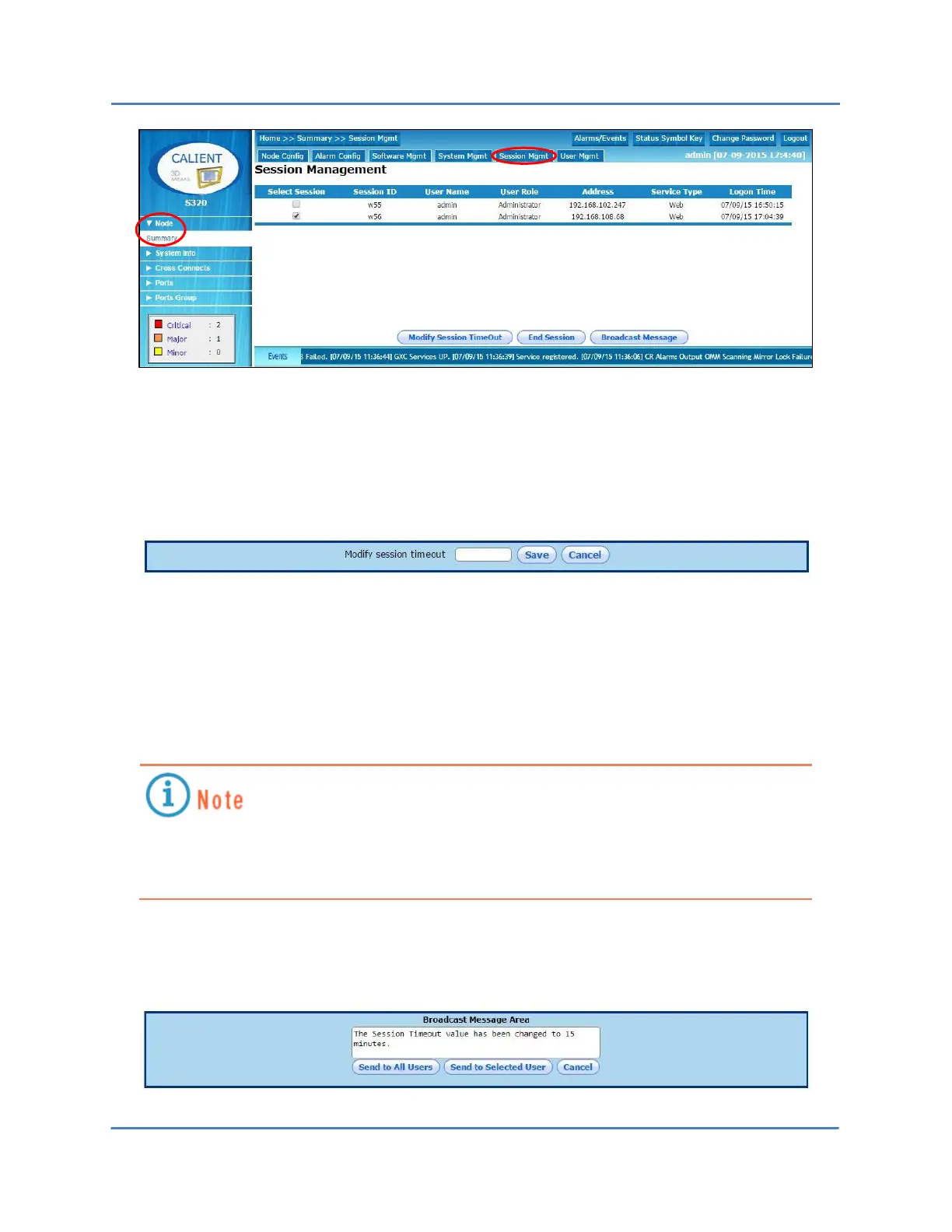CALIENT OCS WebGUI Quick Start Guide
Page 30 of 63
4. Click the check box for a listed session to select that session. A check mark () will
appear in the box when it is selected.
5. Click the Modify Session TimeOut button at the bottom of the screen to display that
parameter.
a. Type a value in the Modify session timeout field to specify the duration of the
timeout for the selected session. Acceptable values are 0 (the session never times
out) or 10 to 60 minutes (the session ends when the specified time is reached).
b. Click the Save button to retain the new timeout value, or click the Cancel button
to disregard it.
If a selected Web or TL1 session is inactive for a period equal to the specified timeout,
the session will be logged out and the user will have to initiate a new session by logging
into the system again.
6. Click the Broadcast Message button at the bottom of the screen to display the
Broadcast Message Area.
