
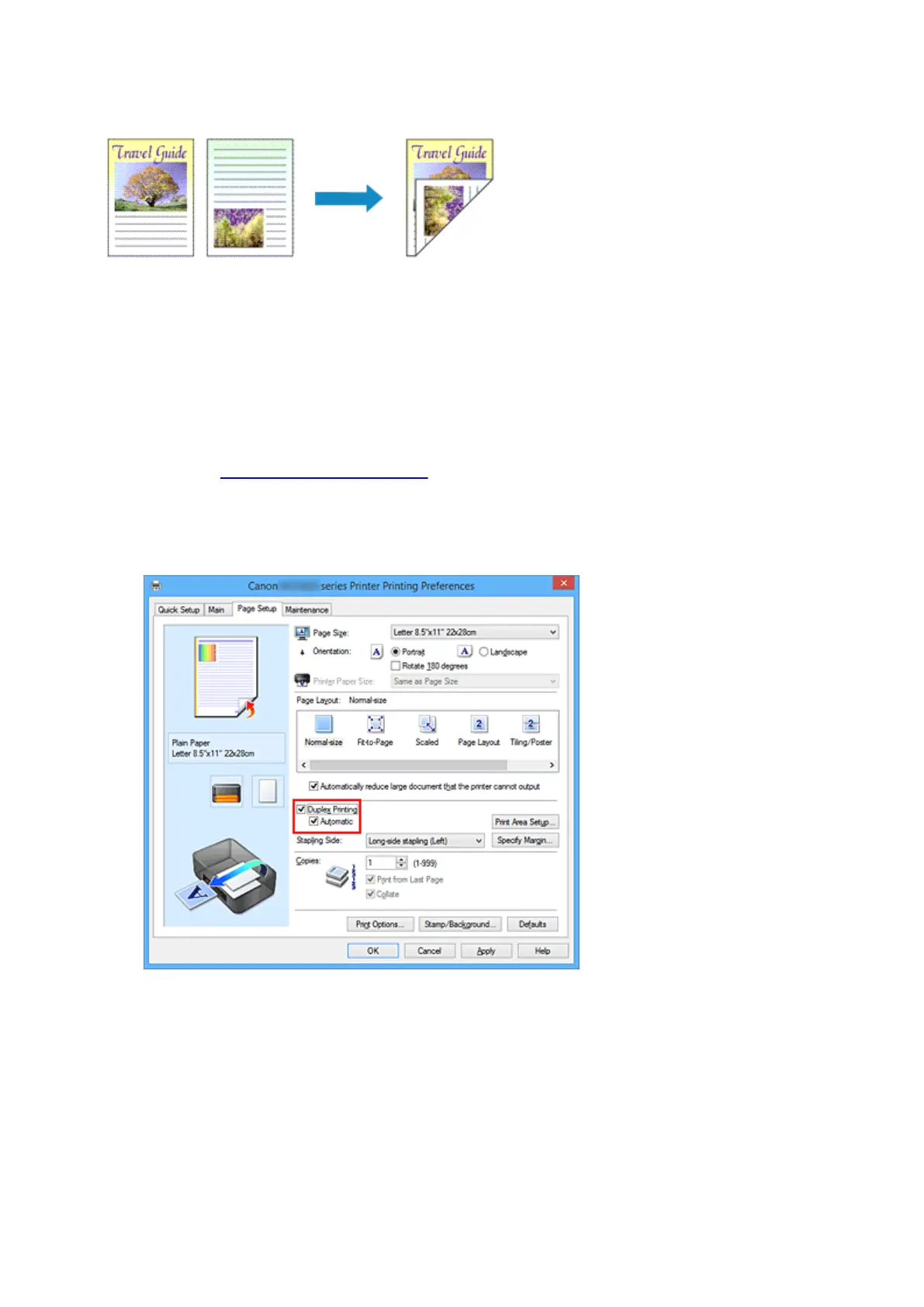 Loading...
Loading...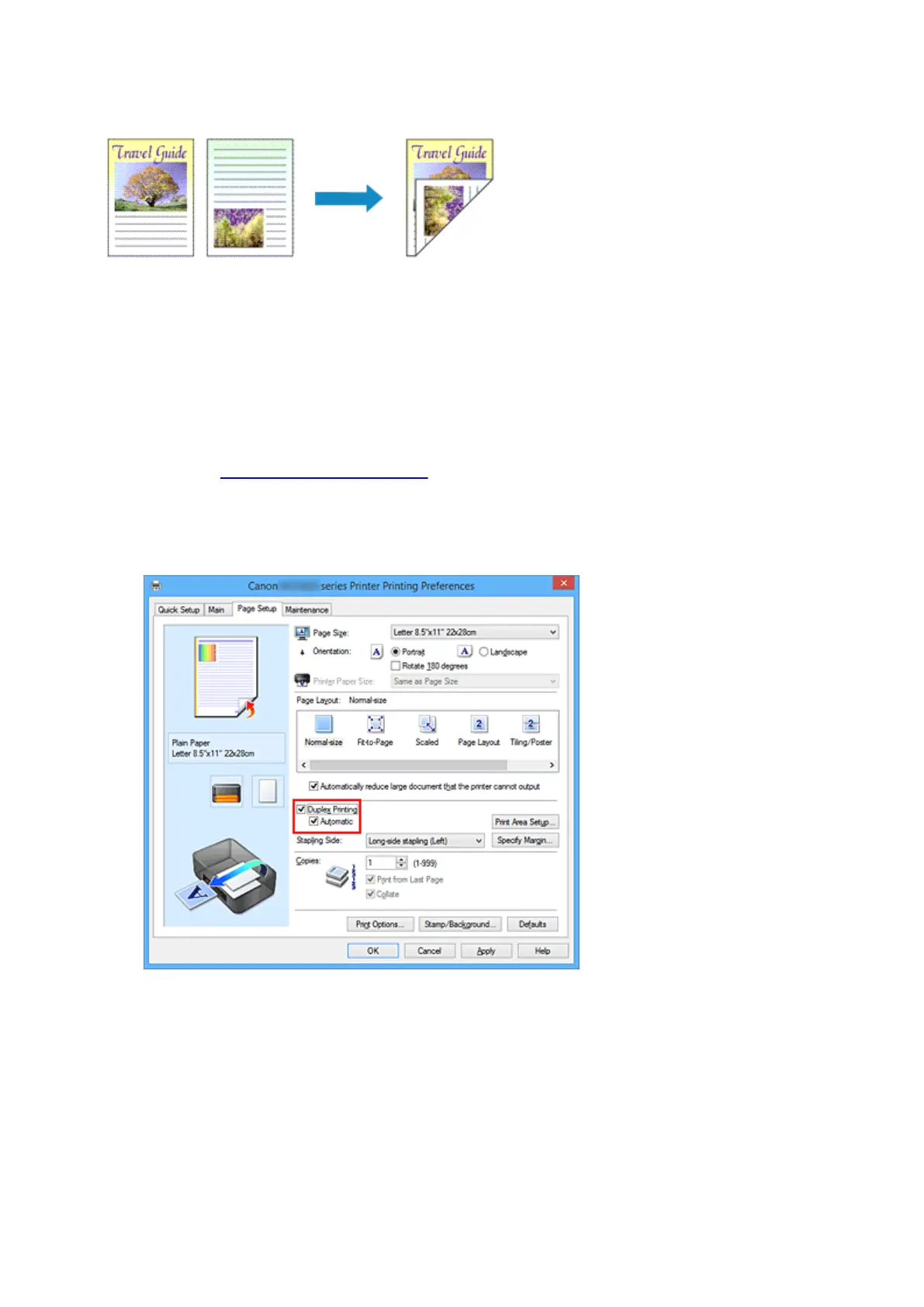
Do you have a question about the Canon MAXIFY MB2350 and is the answer not in the manual?
| Print Technology | Inkjet |
|---|---|
| Print Resolution | 600 x 1200 dpi |
| Max Resolution | 600 x 1200 dpi |
| Duplex Printing | Yes |
| Scan Resolution | 1200 x 1200 dpi |
| Fax Resolution | 300 x 300 dpi |
| Paper Capacity | 250 sheets |
| Monthly Duty Cycle | 15, 000 pages |
| Ink Type | Pigment ink |
| Functions | Print, Scan, Copy, Fax |
| Scanner Type | Flatbed, ADF |
| Connectivity | USB 2.0, Ethernet, Wi-Fi |
| Mobile Printing | Yes |
| Paper Sizes | A4, A5, B5, LTR, LGL |











