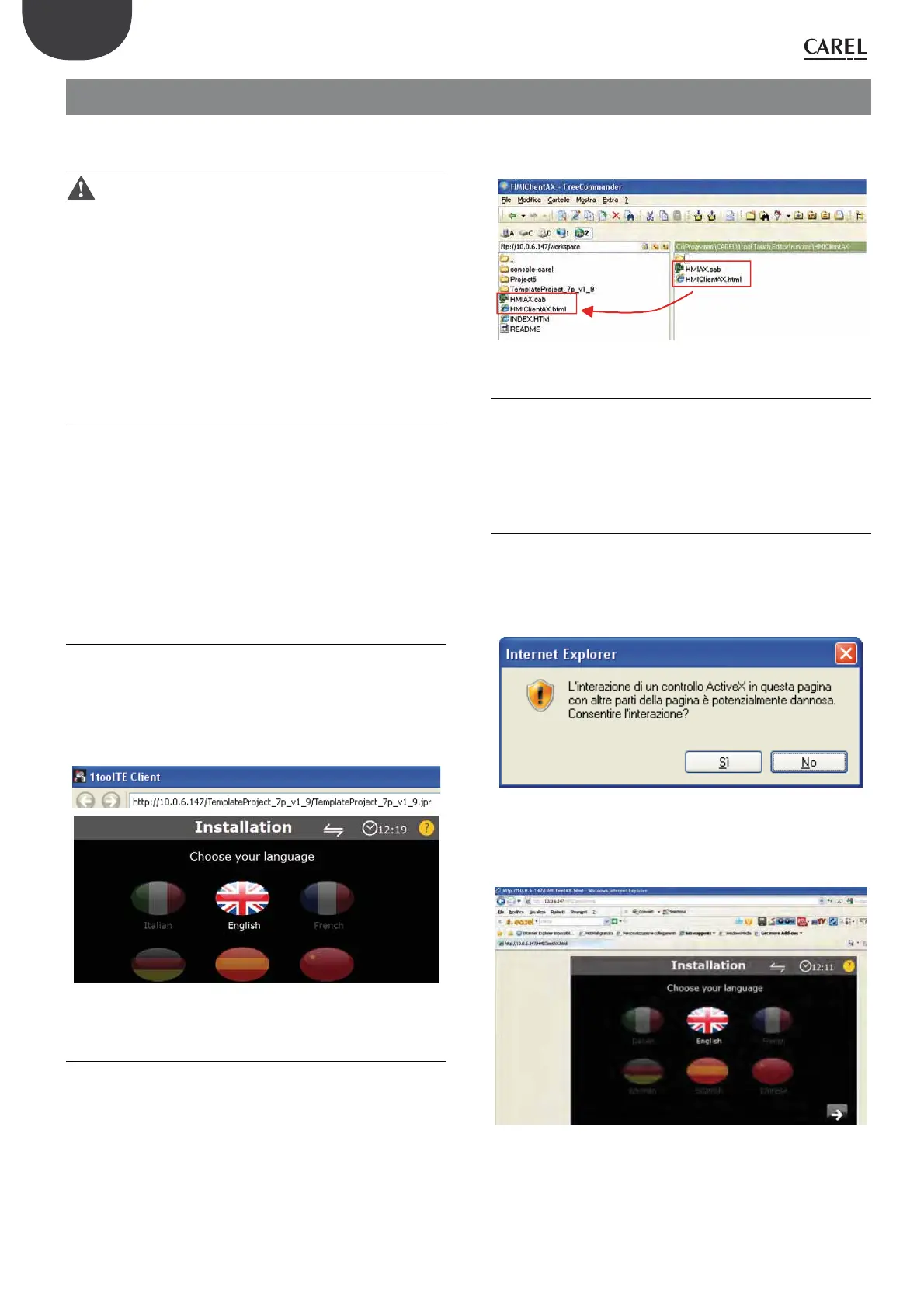26
pGD Touch +030221540 rel. 1.1 - 21.01.2015
ENG
8. APPENDIX
8.1 Saving data to USB pendrive and SD
card
Important: before using 1tool Touch Editor, users should attend
one of the training courses held periodically at CAREL. Contact your local
subsidiary for further information.
A trend buffer needs to be created in the application program to store
the sampled data. The contents of the trend buffer can be exported in
.CSV format, either at scheduled times or when pressing a key in the
application. Binary file format is also available. In this case, a .CSV file
conversion program is needed, supplied with 1tool Touch Editor, called:
“TrendBufferReader.exe”.
It is assumed that the data derives from a controller, e.g. pCO5. Further
information is available in the 1tool Touch Editor online help.
8.2 Remote connection
There are two ways to connect from a remote PC to the pGD Touch
terminal:
• using 1toolTE Windows Client, supplied with the 1tool Touch Editor
package.
• using 1toolTE ActiveX Client.
1ToolTE Windows Client is a remote client that communicates with the
server, displaying the variables (tags) locally, which are kept updated by
the communication protocol.
The ActiveX components are supplied with the 1toolTE package but are
not installed on the terminal, to save flash memory space.
8.3 1toolTE Windows Client
Establish the computer–to-terminal LAN connection. The terminal
address is, for example: 10.0.6.147.
Open 1toolTE Windows Client and type the address in the address bar:
http:// 10.0.6.147
The connection is established and the first page of the application
program is displayed:
Fig. 8.a
8.4 1toolTE ActiveX Client
Install a freeware program on the computer for FTP (File Transfer Protocol)
data transmission (e.g. “FreeCommander”).
Establish the computer–to-terminal connection over the LAN. The
terminal address is, for example e.g.: 10.0.6.147.
The following folder on the computer:
C:\Program\CAREL\1tool Touch Editor\runtime
contains the files:
HMIAX.cab;
HMIClientAX.html.
Copy the files to the “workspace” folder on the terminal:
ftp://10.0.6.147/workspace.
Fig. 8.b
8.4.1 Internet Explorer settings
The Internet Explorer settings need to be changed, adding the terminal’s
IP address to the list of trusted sites.
Under “Tools” ÎInternet Options ÎSecurity ÎTrusted Sites, select “sites”
and add the terminal’s IP address, in the position where the ActiveX
components were installed.
Also see the 1toolTouchEditor online help.
8.4.2 Remote connection with Internet Explorer
To make the remote connection, open Internet Explorer and in the
address bar type:
http://10.0.6.147/HMIClientAX.html
A warning message is shown regarding running ActiveX components on
the computer. Confirm by selecting “Yes”.
Fig. 8.c
Then the first screen of the application is shown, with the possibility to
browse the screens and read or set the parameter values, in the same way
as the operations performed directly on the terminal.
Fig. 8.d
