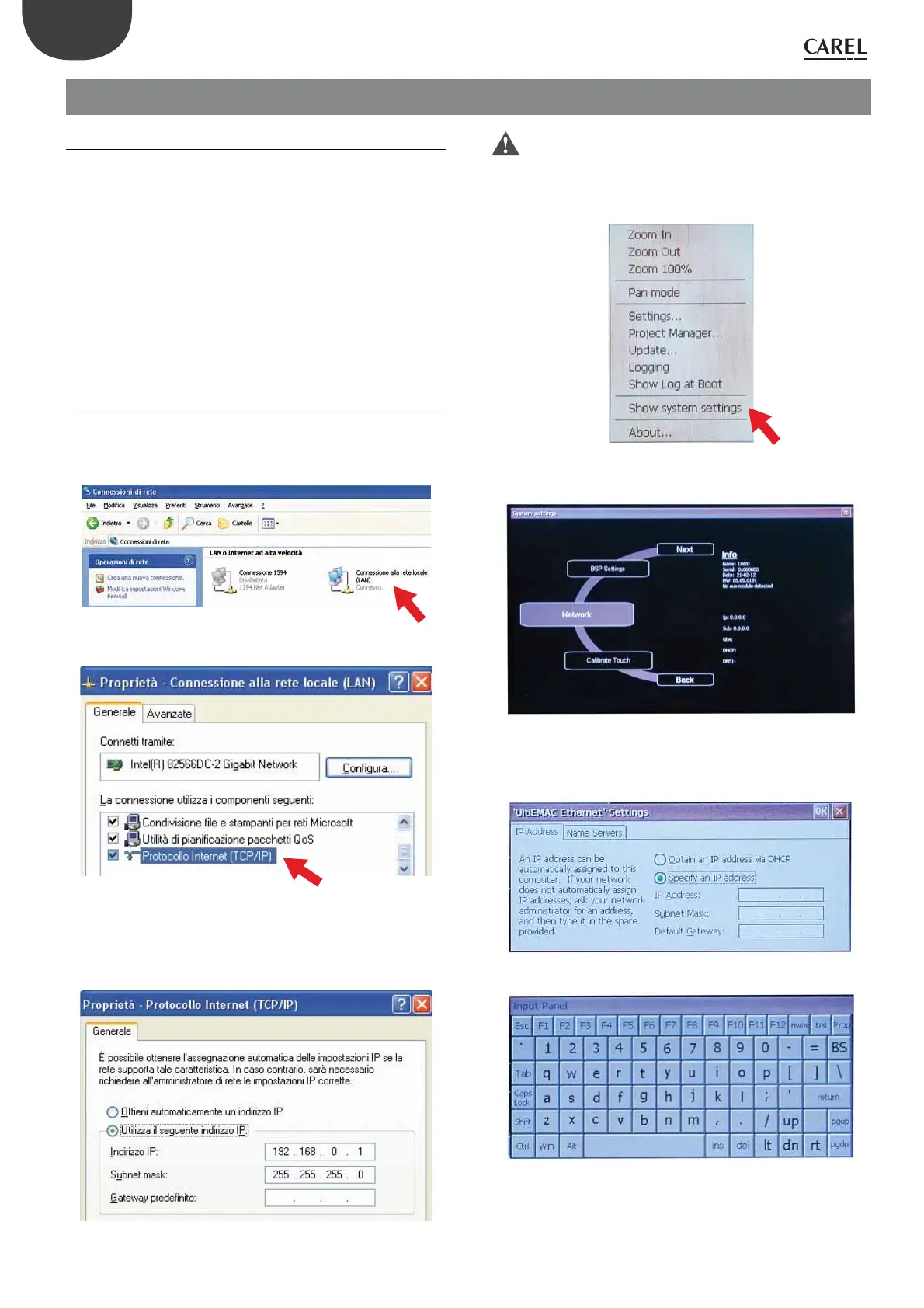18
pGD Touch +030221540 rel. 1.1 - 21.01.2015
ENG
5. COMMISSIONING
5.1 Installing the application program
The application program must be developed using the 1tool Touch Editor
programming software, downloadable from the CAREL KSA website
(Knowledge Shared Area). The application program can be loaded on the
terminal in two ways:
1. via Ethernet from a computer running 1tool Touch Editor;
2. using a USB pendrive, containing the “Update Package”.
5.2 Computer–to-terminal connection
The touchscreen terminal can be connected to the computer in two
ways:
1. point–to-point connection;
2. LAN connection.
5.2.1 Point–to-point connection
After having connected the Ethernet cable to the ports on the computer
and terminal, make the following settings:
Computer: access Network and Internet Î Network Connections Î
Local area connection (LAN) Î (Right button) Properties.
Fig. 5.a
Select Internet Protocol (TCP/IP):
Fig. 5.b
Then select Properties. Enter an IP address for the computer, such as
(example):
IP address: 192.168.0.1
Subnet mask: 255.255.255.0
Fig. 5.c
Important: if there is more than one real or virtual network
adapter on the PC, select the right connection.
Terminal: touch and press an inactive area of the screen for a few seconds.
A pop-up menu will be displayed. Select “Show system settings”.
Fig. 5.d
The rotating “Systems settings” menu will open. Select “Network”.
Fig. 5.e
The keypad and Ethernet settings menu are displayed: select “Specify an
IP address” .
Fig. 5.f
Fig. 5.g
Enter an IP address for the terminal such as:
IP address: 192.168.0.2
Subnet mask: 255.255.255.0