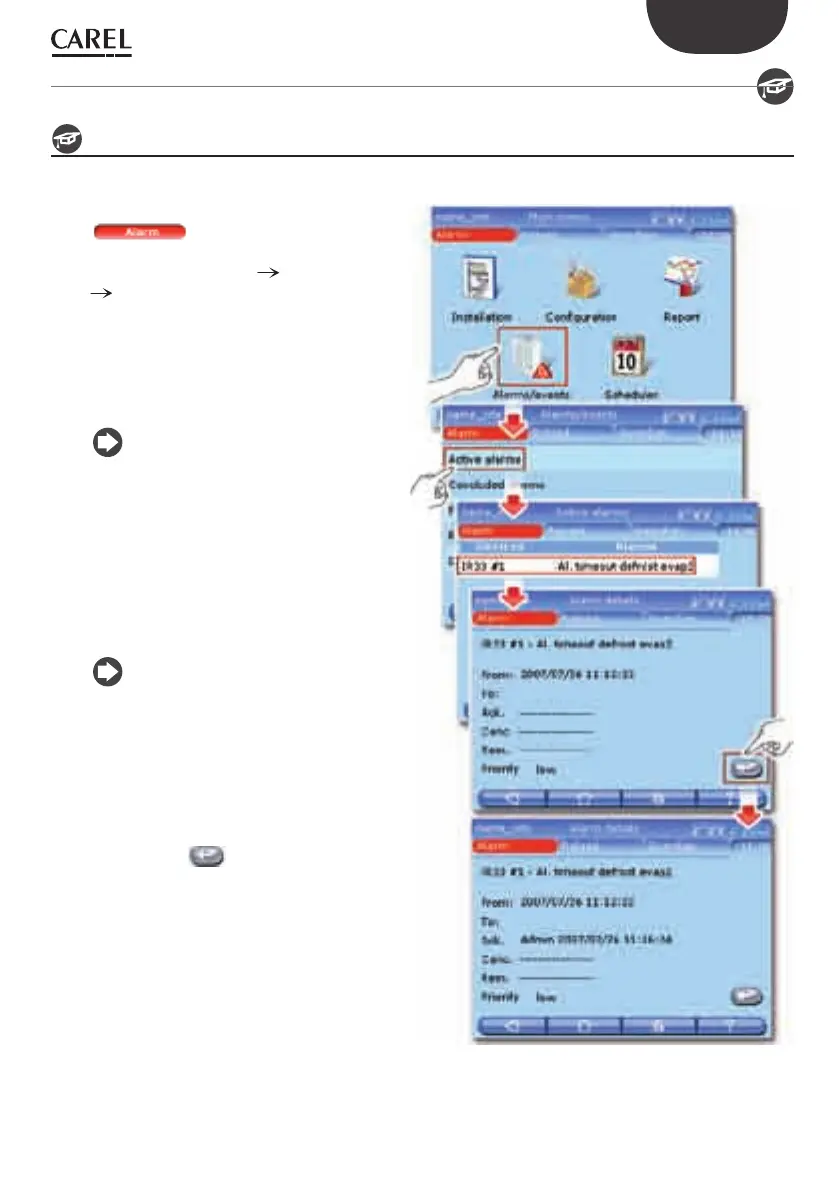33
ENG
+040000021 - rel. 2.0 - 20.02.2009
If the message in the EVENT column is too long to
be displayed in full, to read it select the
corresponding row and open the details
Relays
Used to disable the relays activated by
PlantWatchPRO.
Pressing the corresponding fi elds and confi rming
( ) disables the relays.
Download alarms
This saves the list of active alarms from a certain date
onwards; the data is saved to a fi le in “.csv” format
(compatible with Microsoft® Excel).
Tree of the “Alarms/events” menu
functions”
Active alarms
Alarm details
Conc. alarms
Events
Event details
Relays
Down. alarms
How to respond to alarm signals from PlantWatchPRO
Below is a description of how alarms are shown on the PlantWatchPRO display and how to respond.
If the ALARM button turns red
( ) an alarm is active on one of the
fi eld devices.
Enter ALARMS/EVENTS ACTIVE ALARMS
to display the list of active alarms in the
entire installation, highlighted in four diff erent
colours depending on the level of priority:
red - highest;•
orange - high;•
yellow - medium;•
white - low.•
In the example, a low priority alarm called
“Al.timeoutdefrostevap2” isactivatedon
thedevicecalled“IR33#1”.
From the list of active alarms, pressing the
row showing the alarm in question accesses
the page with the details of the alarm. This
highlights the date and the time when the
alarm was activated, plus three fi elds (PV,
CANC. and REM.) that are empty if the page is
being accessed for the fi rst time.
Abbreviations:
PV - PV - acknowledge alarm;
Canc. - cancel alarm, that is, all the actions
relating to the alarm are cancelled (e.g.
send SMS, fax,…) before being undertaken
by PlantWatchPRO;
Rem. - remove alarm from the list of active
alarms.
Pressing the button PlantWatchPRO
records the user who performed the operation
as the person acknowledging the alarm; in
addition, the date and the time when the
operation was performed are also recorded.
11. ALARMS/EVENTS
