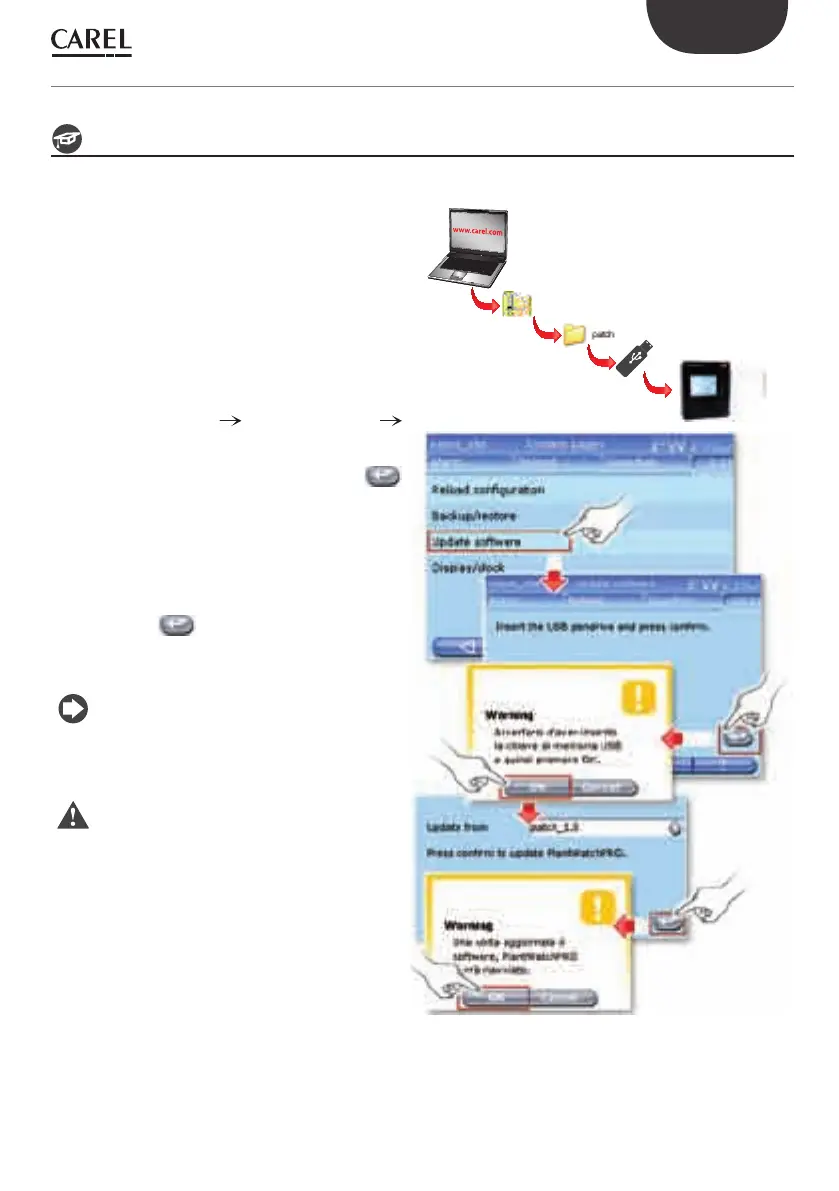47
ENG
+040000021 - rel. 2.0 - 20.02.2009
How to update the PlantWatchPRO software using a USB memory key
How to update the PlantWatchPRO software with new versions released by CAREL.
Check the software version currently installed.
Download the software update from the
http://ksa.carel.com website to the PC
The fi le downloaded will be a compressed fi le
such as “Uxxxyyy.zip”.
Unzip the fi le to the USB memory key.
From the PlantWatchPRO home page access
CONFIGURATION SYSTEM PAGES
UPDATE SOFTWARE.
Insert the memory key and press the
and the OK button on the Warning message
that appears.
From the list that will be displayed on the
new screen, select the “patch” directory as the
source for updating the software version.
Press the button and the OK button on
the Warning message that appears to start the
software update operation..
After this operation, as highlighted by the
Warning message, PlantWatchPRO will be
rebooted to make the software update eff ective.
This operation may take a few minutes.
Warning:
never remove the USB memory key until the •
software update has been completed and the
system has been rebooted, as both PlantWatchPRO
and the key may be seriously damaged;
power must be available throughout the entire •
software update operation.
13. USE OF THE USB MEMORY KEY
