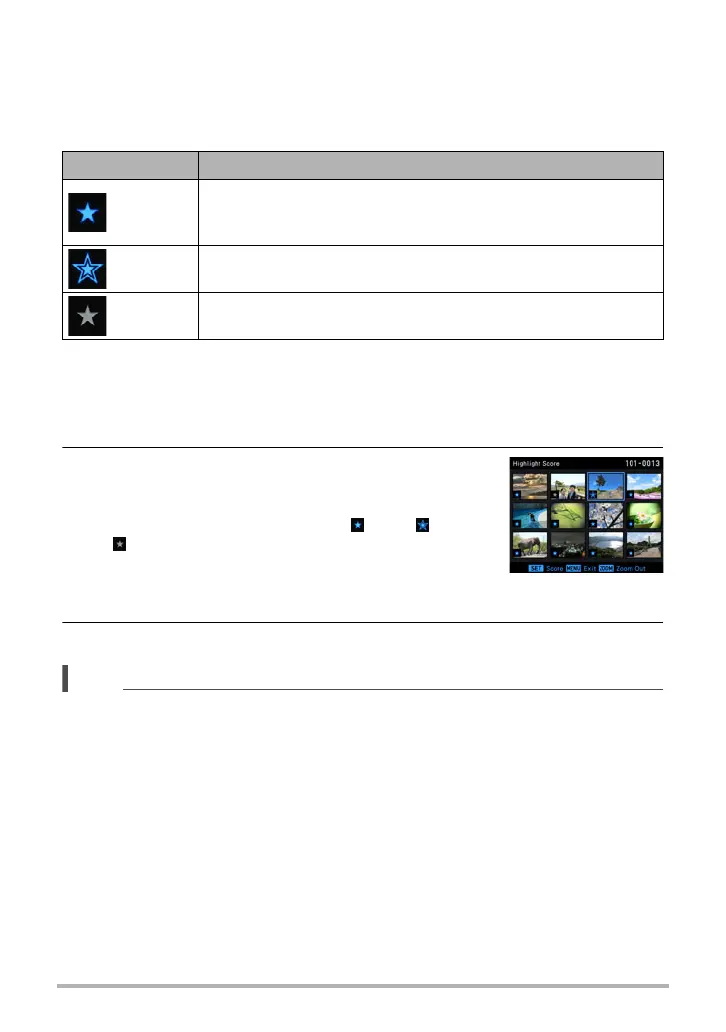143
Other Playback Functions (PLAY MENU)
. Changing the Highlight Score of an Image (Highlight Score)
You can use the procedure below to change the highlight score of a snapshot or
movie.
1. Use [8], [2], [4], and [6] to move the selection boundary to the image
whose highlight score you want to change.
• You can switch from the multi-image menu to a view of the currently selected
image by sliding the zoom slider.
2. Press [SET] to change the highlight score of the
currently selected image.
• Each press of [SET] cycles through the highlight
scores in the following sequence: “ ” (+1), “ ” (+2),
“” (0).
• While a single image is displayed, you can also
change the highlight score by using [SET], or [8]
and [2].
3. After the highlight score is the way you want, press [MENU].
• The highlight score function can be used only with snapshots and movies recorded
with this camera.
• The highlight scores of the types of images below cannot be changed.
– Protected images
– Movies recorded with the following image sizes: STD, HS120, HS240, HS480,
HS1000, HS30-120, HS30-240
– Movies recorded with Art Shot
– Movies recorded with Time Lapse
Menu item: Highlight Functions * Highlight Score
Highlight Score Description
(+1)
No score assigned (default)
An image with this score may be selected for a Highlight
Snapshot or Highlight Movie.
(+2)
An image with this score is given priority for Highlight Snapshot
or Highlight Movie selection.
(0)
An image with this score is never selected for a Highlight
Snapshot or Highlight Movie.
