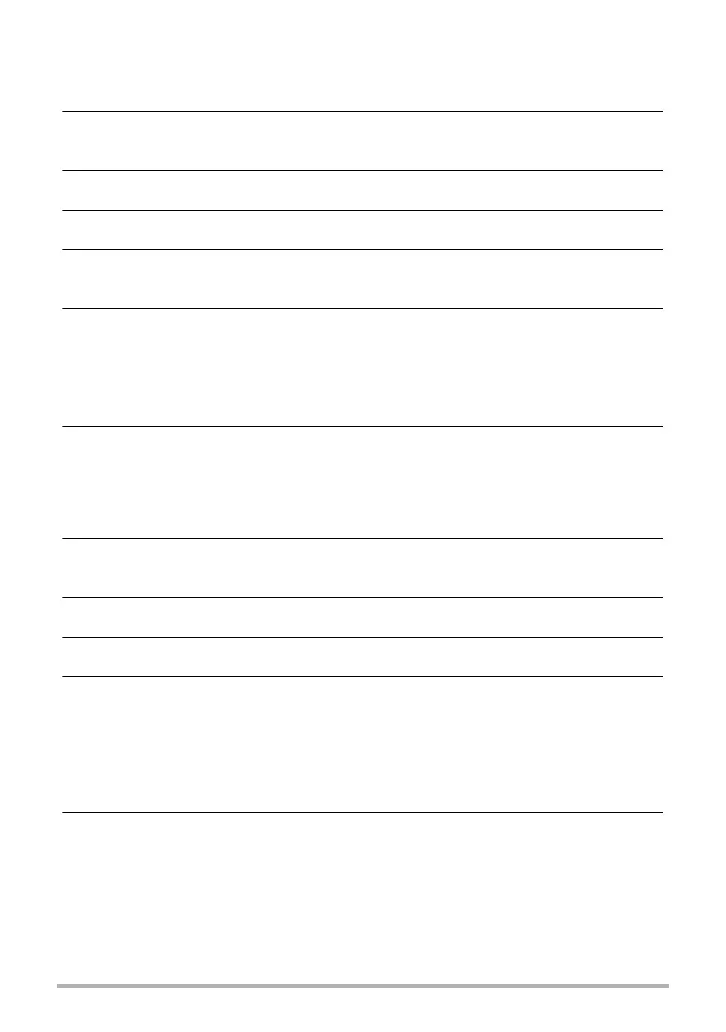180
Printing
. Configuring DPOF Settings Individually for Each Image
1. In the PLAY mode, press [MENU].
2. Press [4], use [8] and [2] to select the “p PLAY MENU” tab, and
then press [6].
3. Use [8] and [2] to select “DPOF Printing”, and then press [6].
4. Use [8] and [2] to select “Select images”, and then press [SET].
5. Use [4] and [6] to scroll through the files until the image you want to
print is displayed.
6. Use [8] and [2] to specify the number of copies.
You can specify a value up to 99. Specify 00 if you do not want to print the image.
• If you want to include the date in the images, press [0] (Movie) so “On” is
shown for date stamping.
• Repeat steps 1 and 2 to configure settings for other images, if you want.
7. Press [SET].
. Configuring the Same DPOF Settings for All the Images
1. In the PLAY mode, press [MENU].
2. Press [4], use [8] and [2] to select the “p PLAY MENU” tab, and
then press [6].
3. Use [8] and [2] to select “DPOF Printing”, and then press [6].
4. Use [8] and [2] to select “All images”, and then press [SET].
5. Use [8] and [2] to specify the number of copies.
You can specify a value up to 99. Specify 00 if you do not want to print the image.
• When printing a CS or interval shot group, the specified number of copies of all
of the images in the group is printed.
• If you want to include the date in the images, press [0] (Movie) so “On” is
shown for date stamping.
6. Press [SET].
