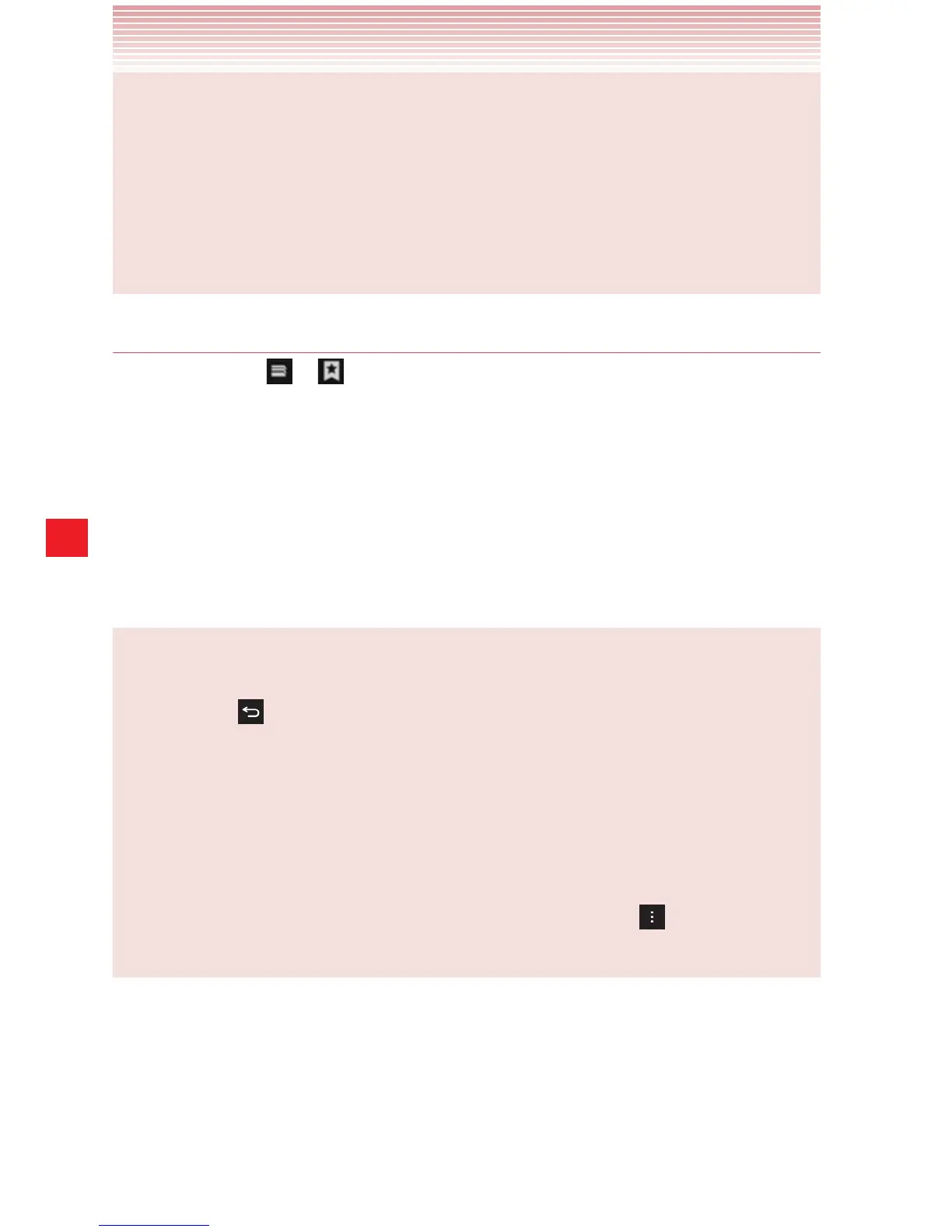136
Browser
NOTES
sBookmarked pages have a gold star next to their title.
sWhen you tap a gold star next to the page’s title, the page is
deleted from the bookmark.
sWhen you tap a gray star next to the page’s title, the page is added
to the bookmark.
Viewing the history of the visited web pages
1. Tap the icon > on the URL bar.
If the URL bar is not visible, scroll up until the URL bar can be seen.
2. Tap the History tab.
The browser history is sorted by time period, such as Today, Last
7days or Most visited.
3. Tap a time period.
4. Tap the page’s title to open the page.
NOTES
sYou can also open the History tab by touching and holding the
Back key
on the Browser screen.
sBookmarked pages have a gold star next to their title.
sWhen you tap a gold star next to the page’s title, the page is
deleted from the bookmark.
sWhen you tap a gray star next to the page’s title, the page is added
to the bookmark.
sYou can delete all history by tapping the Menu key
> Settings >
Privacy & security > Clear history.
