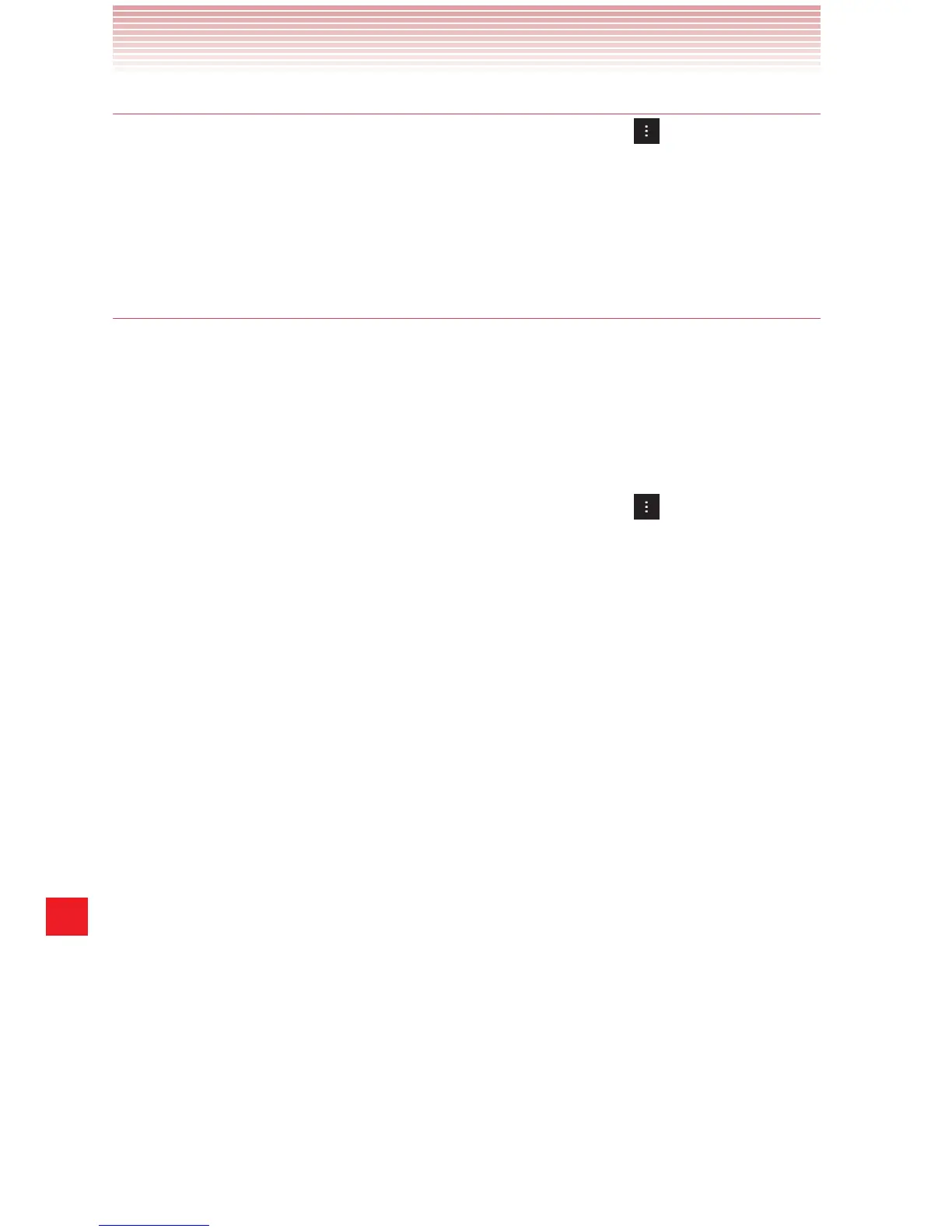204
More Applications
Uninstalling an application
1. On the Play Store home screen, tap the Menu key > My Apps.
2. Tap the application to uninstall.
The details screen for the application opens.
3. Tap Uninstall > OK.
Requesting a refund for an application
If you are not satisfied with an application, you can ask for a refund
within 15 minutes after your purchase. Your credit card will not be
charged and the application will be uninstalled from your phone.
If you change your mind, you can install the application again, but you
may not request a refund the second time.
1. On the Play Store home screen, tap the Menu key > My Apps.
2. Tap the application to uninstall for a refund.
The details screen for the application opens.
3. Tap Refund.
Your application will be uninstalled and the charge will be cancelled.
4. Tap the explanation that best matches why you are uninstalling and
tap OK.
