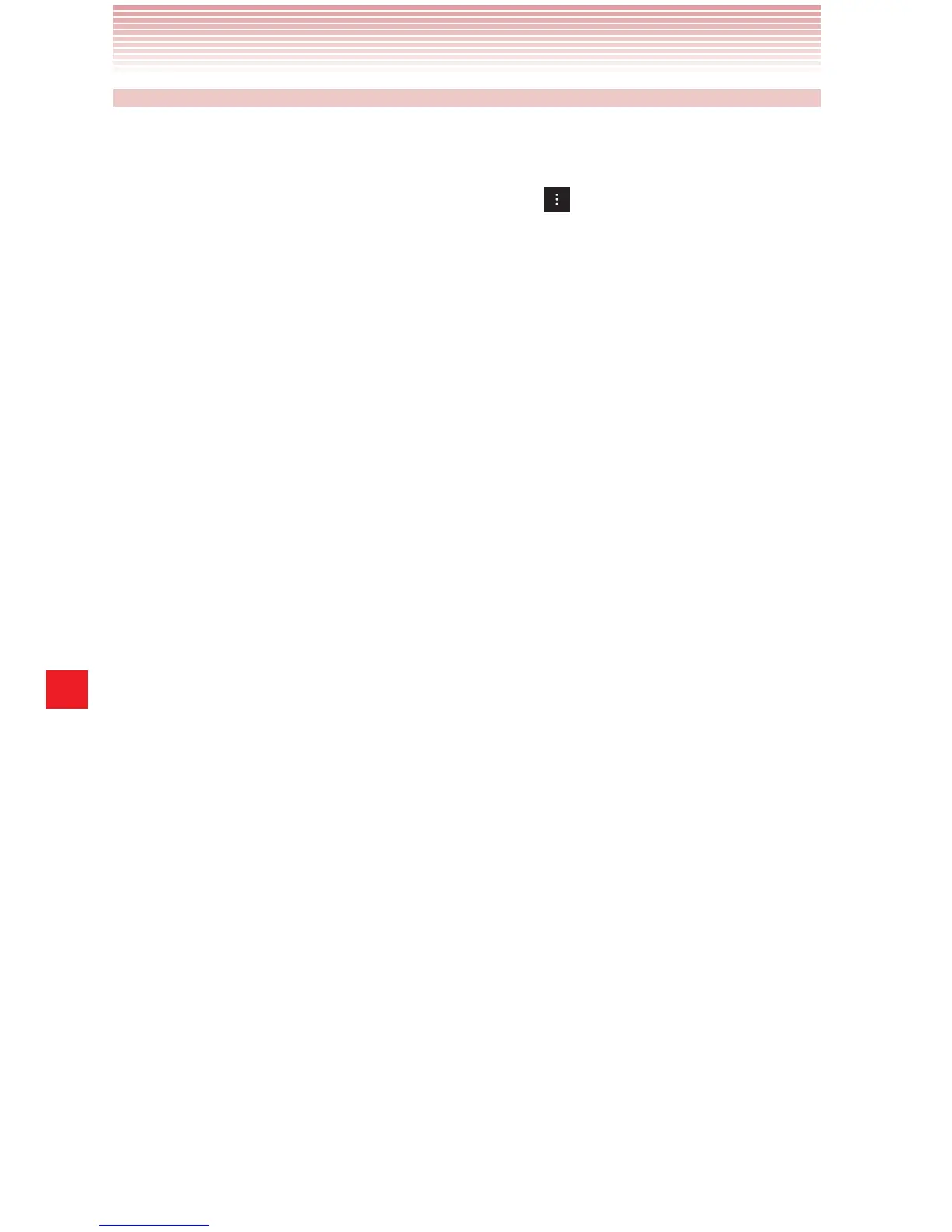182
Calendar
Changing Calendar settings
You can change the following settings for how Calendar displays events
and how it notifies you of upcoming events.
1. Open a Calendar view, tap the Menu key > Settings.
2. Change any of the following settings as needed:
Hide declined events: Check to hide events you have declined
invitations to.
Show week number: When checked, the week number shows on
your calendar.
Week starts on: Allows you to set a starting week such as Locale
default, Saturday, Sunday or Monday.
Use home time zone: Check to use your home time zone when
viewing calendars and event information in Calendar while on a trip,
rather than the local time zone reported by the mobile network you’re
connected to.
Home time zone: Opens a dialog where you can set the time zone
to use in Calendar while on a trip, if you have the Use home time
zone setting checked.
Clear search history: You can remove all the searches you’ve
performed.
Notifications: Opens a dialog where you can configure event
reminders to open an alert, send you a notification, or turn off event
notifications on your phone.
Choose ringtone: Opens a dialog where you can select the
ringtone to sound when you receive an event reminder.
Vibrate: Opens a dialog where you can configure the phone to
vibrate whenever you receive an event reminder, only when the
phone is in Silent mode, or never.
Pop-up notification: Check if you want to receive Pop-up
notifications.
Default reminder time: Opens a dialog where you can select the
default time before an event for event reminders.
