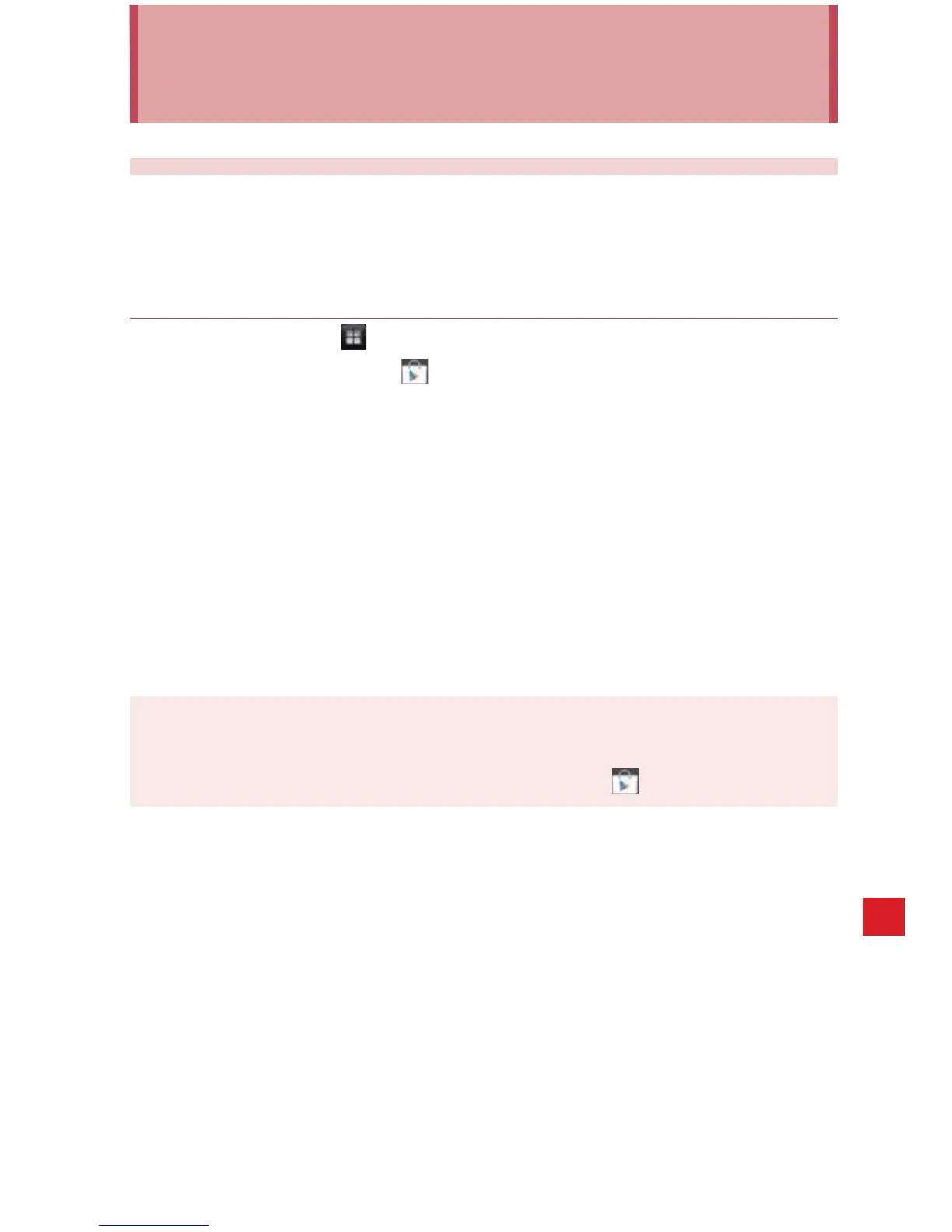201
More Applications
More Applications
Play Store™
Play Store provides direct access to applications and games to
download and install on your phone.
Opening Play store
1. Tap the Apps icon on the Home screen.
2. Tap the Play Store icon .
The Play Store home screen opens.
If you have not already set up a Google account, you will be
transferred to the Add a Google account screen. For details on
setting up a Google account, see “Setup Wizard” on page 25.
The first time you open Play Store, you must read and accept the
Play Store Terms of Service to continue.
3. Browse for applications to download. Tap a category or images on
the screen.
NOTE
You can return to the Play Store home screen from most of the other
screens in Play Store, by tapping the Apps icon
at the top left.
